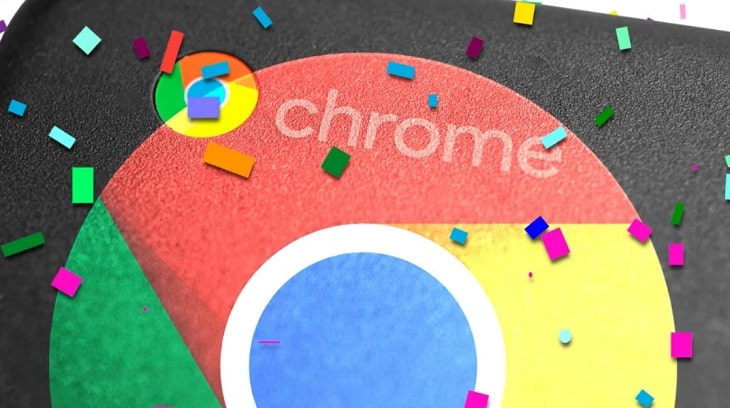
At the time of its launch, it was hard to believe that Google commercialized laptop models with an operating system that was just a Google Chome browser (or rather, the Google Chrome ecosystem).
But gradually, ChromeOS was able to confidently compete directly with macOS or Windows because once it integrates Android / Linux, ChromeOS like a tiger grows more wings.
Imagine you use an Android smartphone with a large screen that comes with keyboard + touchpad + huge battery, how happy it is 😀
So the combo of Chromebooks going with Google Pixel phones is gradually not inferior to Macbooks going with iPhones. Today, let’s take a look at the privileges that new ChromeOS laptop users have!
#first. Great deals from the big Google
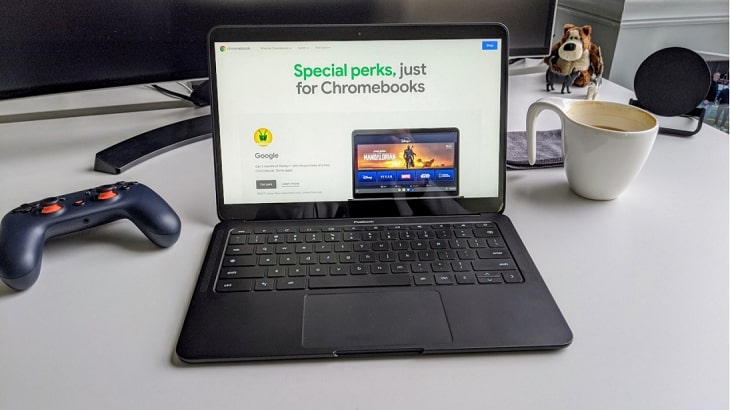
When you buy and activate a Chromebook Laptop, you will receive a set of “Perks” from Google, which is grown by the manufacturer
- Google One with 200GB of Cloud storage for 12 months (~$35.88) for Samsung Chromebook, 100GB for regular users.
- SoundCloud Go+ Premium 3 months of music (~$29.97)
- Stadia Pro with 3 months of 30+ free game streaming (~$29.97)
- Adobe Spark Premium 2 months, you are free to download Stock Image, Video,… (~$19.98)
- Canva Pro 3 months exclusively for graphic designers (~$38.97)
- YouTube Premium 3 months ad-free video viewing.
- Clipchamp Business Platinum (video editor) license for 2 months (~$78)
- KineMaster Premium 3 months (magic video editor) ~$11.97
- Dropbox 100GB within 12 months.
- 15% off when buying additional Western Digital or SanDisk hard drives
#2. Interesting features on Chromebooks
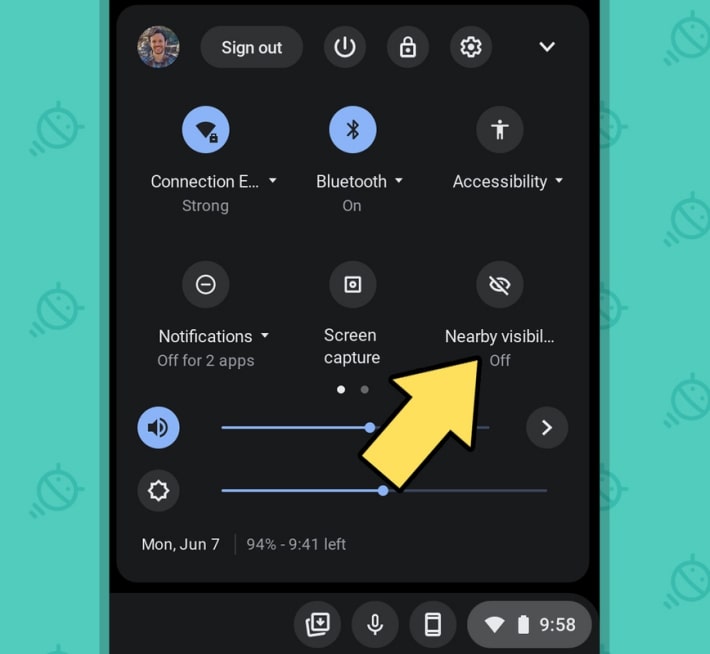
2.1. Wireless file Sharing
Wireless file Sharing, also known as Nearby Share, allows users to send and receive files with people around (via WiFi or Bluetooth). Sharing between Chromebooks or Chromebooks with Android has become much more convenient than Bluetooth.
To use this feature just drag Quick Settings down => select Nearby visibility/Nearby Share => then set a limit of who can be shared (selected people), or share for everyone.
After that, you can proceed to share through the Share dialog box and wait for the other to accept!
2.2. Phone Mirroring

You can control or at least view your Android phone’s screen right on your Chromebook with Watch This Space. Google is actively developing this feature, in the future you can drag and drop files, copy and paste easily between Android and ChromeOS.
2.3. VPN
In the season of fiber optic cable being bitten by sharks, VPN is the savior, typical names are NordVPN, CyberGhost, Adguard VPN, … not to mention a good VPN (with WARP + network acceleration function) is 1.1.1.1
You can check out a lot more quality VPN software!
If you do not want to pay fees and install cumbersome apps, I would like to introduce you to the “homegrown” Google One VPN for ChromeOS, you install the app and then use Free, that’s all. As long as you have a Chromebook.
Turning on VPN is easy, just drag Quick Settings down => and select VPN (if you don’t see it, swipe to the page or go to Edit Drag the icon to use it.)
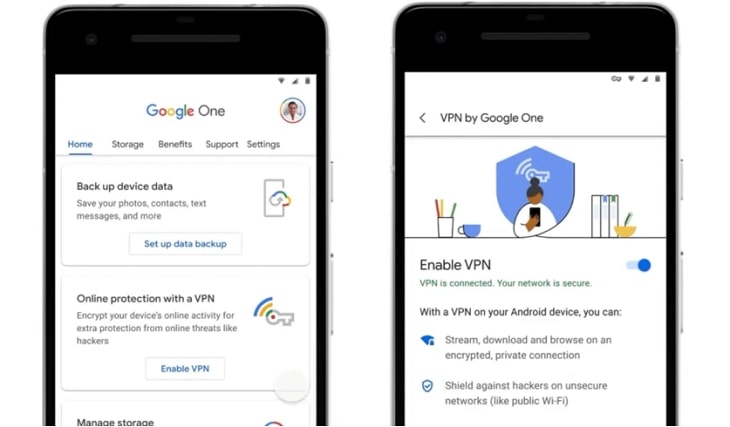
2.4. Live Caption
Instead of having to depend on apps like VLC or YouTube to enable subtitles for the video you’re watching, you can enable Live Caption at the operating system level.
Thus, every audio/dialogue emitted from any video is “subtitled” on the screen, very convenient for anyone learning English or simply the sound is too low to hear the words clearly.
To enable this feature, go to Settings => find Live Caption => activate to use only.
If your Chromebook doesn’t see Live Caption yet, follow these additional steps:
Perform:
Open Chrome => enter chrome:flags in your browser’s address bar and then press Enter
Then type caption in the search box => select the dialog box Default in section Live Caption => and switch to Enabled => choose Disabled for item SODA for Live Caption => choose Restart Chrome is OK.
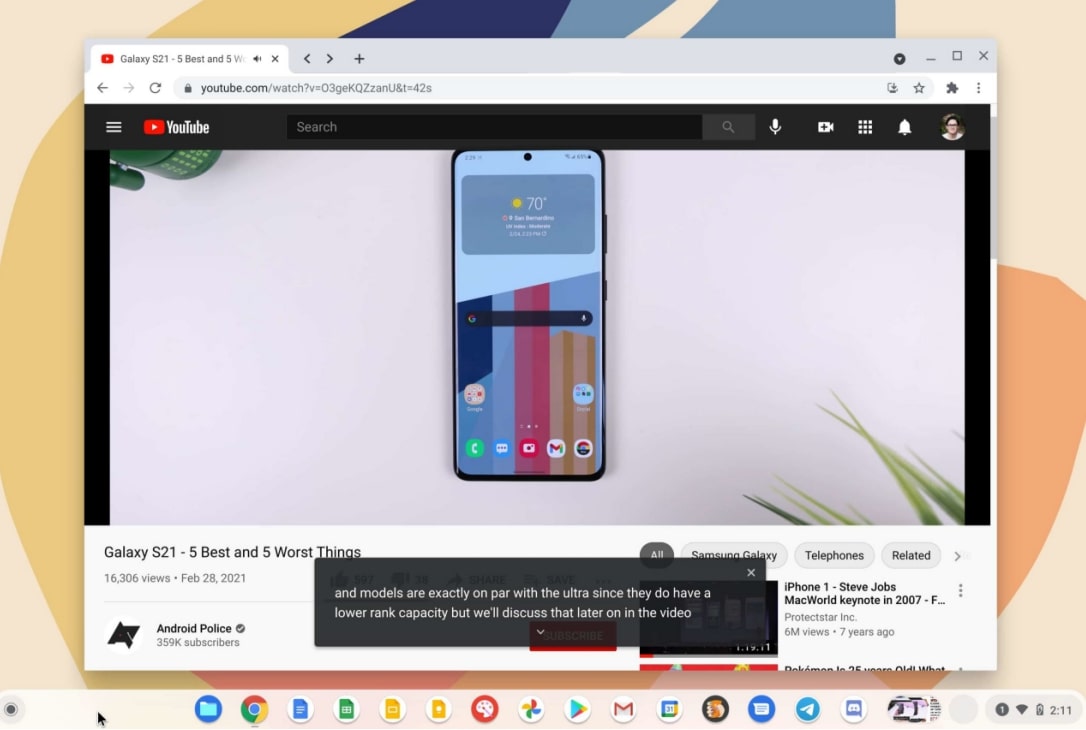
2.5. Recycle Bin
Although ChromeOS allows you to Undo after deleting files, features like Recycle Bin on Windows prove more useful. To enable Recycle Bin, do the same as Live Caption:
Perform: Access to chrome:flags => then search with keyword trash => choose Enabled in section Enable Files Trash => choose Restart Chrome.
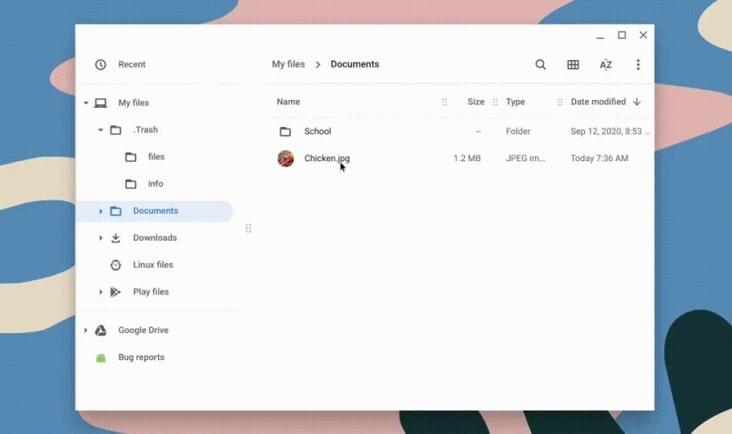
Okay, now you open the app Files You will see more folders Trash contains files you have deleted (note that these files will be permanently deleted after 30 days if not used).
In addition, ChromeOS also has other useful features waiting for you to explore such as: Phone Hub, Quick Answers, Progressive Web App, Android and Linux app support, etc.
#3. Epilogue
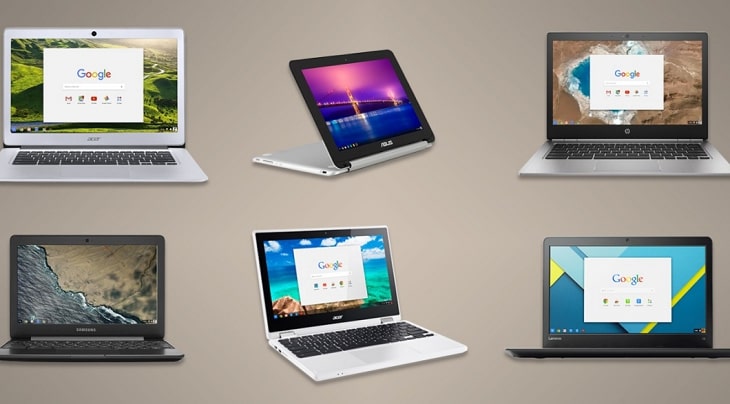
The problem is this, agree that laptops running ChromeOS (referred to as Chromebooks) are designed to target online users who use the Internet frequently with web browsing, checking email, listening to music, this is the main thing. The customer group prefers a thin and light laptop with a very low price.
But I personally have experienced a new laptop with more than 5 million, but with 6GB RAM and 128GB SSD.
Although I use the Apollo chip and Intel HD Graphics card, I can do a lot of things with it on Windows 10: From Photoshop making Banners / Logos to shooting CSO2 Low Setting, playing Vo Lam / MU, … on it.
Of course, 6GB of RAM is more than enough to run Chrome, so this Laptop = ChromeOS Laptop plus can run countless applications and support software for Windows, while conversely, a Chromebook cannot use applications. Windows when needed.
Again, this is a matter of user objects, user needs.
You trade things that can be installed on Windows in exchange for a great battery life, the included Google Drive cloud space is not enough, in the future you can install Android / Linux apps anymore, you don’t have to worry. lack of apps to use!
You also don’t have to worry much about viruses and security issues, ChromeOS integrates deeply with Android devices to help improve work efficiency in the “mobile” era.
So you can consider buying a Chromebook!
CTV: Duong Minh Thang – techtipsnreview
Note: Was this article helpful to you? Don’t forget to rate the article, like and share it with your friends and family!
Source: Useful features of ChromeOS you may not know
– TechtipsnReview





