Starting with version 88, Microsoft Edge (Chromium) will automatically enable the Sleeping tabs feature for users by default. This is also the reason why when opening multiple tabs at the same time on Edge browser, sometimes you see some tabs in the toolbar being dimmed.
So what are Sleeping tabs really? How does it work? And how to turn off this feature. Let’s find out right here!
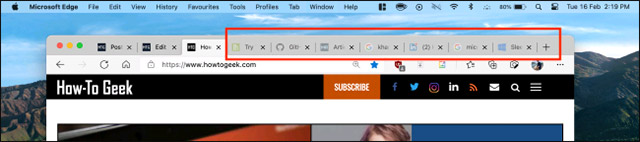
What are sleeping tabs?
Sleeping Tabs or sleep tabs is essentially a feature developed by Microsoft inspired by the famous extension Great Suspender. It is created for the purpose of suspending or closing the tabs that the user has opened in the browser after a certain period of inactivity, thereby contributing to reducing the consumption of system resources (RAM, CPU) and Battery life for laptops.
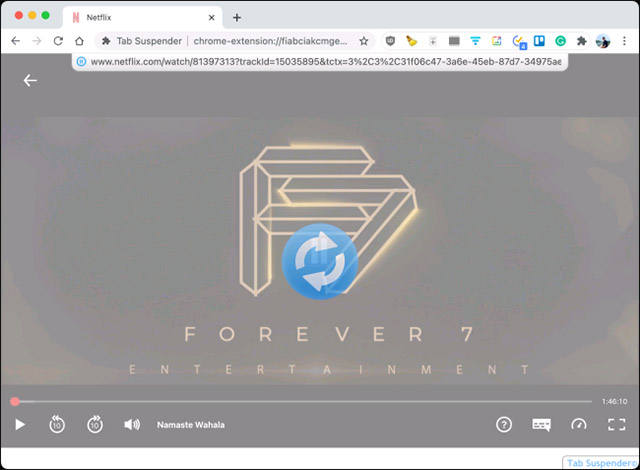
Let’s say you’re not currently using a resource-intensive tab (such as Google Sheets) for about 1-2 hours, the browser will automatically detect and put the tab to sleep. However, instead of pausing the tab completely (stopping all tab-specific resources), Edge just suspends it in its current state (still taking up a small amount of resources). This allows you to access and use the tab in the right place whenever you want.
This little trick can save you quite a bit of RAM and dramatically increase performance in Windows and Mac systems with less than 8GB of RAM. You won’t even notice that the tab is technically sleeping and it won’t take up too many resources.
According to Microsoft, “the sleep tab feature on Edge can essentially reduce memory (RAM) usage by an average of 32%. It also significantly increases battery life as tabs in sleep mode use 37% less CPU on average than normal.”
By default, Edge automatically puts a tab to sleep after two hours of inactivity. But of course you can completely customize this time level as you like (from 5 minutes to 12 hours).
Disable Sleeping tabs in Microsoft Edge
As mentioned above, the Sleeping Tabs feature in Microsoft Edge is enabled by default and does absolutely no harm. You can use Edge as usual and won’t even notice that it’s turned on. Since Edge doesn’t stop tabs, you won’t have to wait for pages to reload or worry about data loss.
However, if you don’t like this feature, you can completely turn it off with just a few simple clicks.
First, open the Microsoft Edge browser on your Windows 10 PC or Mac. Then, click on the three-dot menu icon in the top right corner of the toolbar.
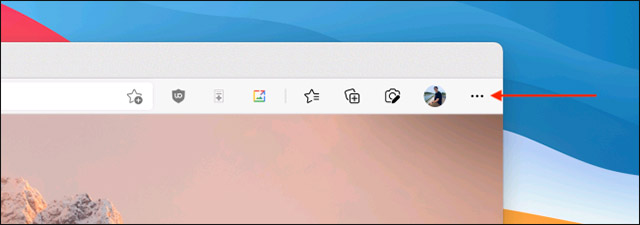
In the menu that appears, click “Settings” (Setting).
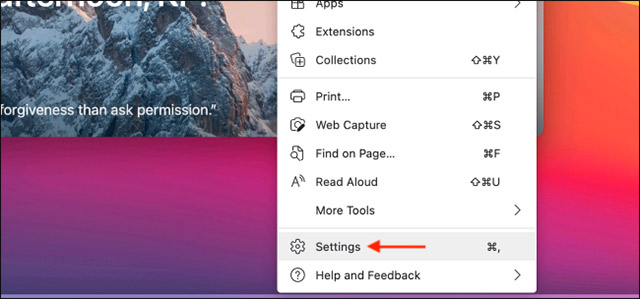
Now, from the sidebar, click select tab “System” (System). you will see item Save Resources (Save Resources) to set up the Sleeping tabs feature. Please press the option off switch “Save Resources with Sleeping Tabs” (Save resources with sleep tab).
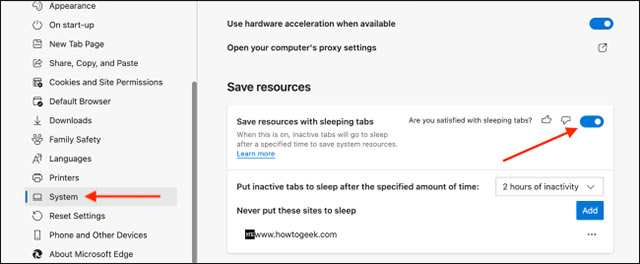
The Sleeping tabs feature is now turned off, and you won’t see dimmed tabs anymore even if you haven’t used it for a long time.
See more:
Source link: What are sleeping tabs? How to turn off the Sleeping tabs feature on Microsoft Edge
– https://techtipsnreview.com/






