The Comma Separated Values (CSV) file is a plain text file that contains a list of data. These files are often used to exchange data between different applications. For example, databases and contact list managers often support CSV files.
These files mainly use comma characters to separate data, but sometimes other characters, like semicolons are also used. The idea is that you can export complex data from one application to a CSV file, then import the data in that CSV file into another application.
Structure of CSV file
The CSV file has a fairly simple structure. It is a comma separated list of data. For example, you have a few people in your contact list manager and want to export them as a CSV file. You will get a file containing the following text:
Name,Email,Phone Number,Address
Bob Smith,bob@example.com,123-456-7890,123 Fake Street
Mike Jones,mike@example.com,098-765-4321,321 Fake AvenueIt’s really all about a CSV file. They can be more complex than that and contain thousands of lines, more entries per line, or long text strings. Some CSV files may even have no headers on top or use quotes to surround each bit of data, but that’s the basic format.
That simplicity is an easily recognizable feature of this format. The CSV file is designed to be an easy way to export and import data into other programs. The resulting data is human-readable and easily viewed using a text editor like Notepad or a spreadsheet program like Microsoft Excel.
How to view CSV files in a text editor
To view the contents of a CSV file in Notepad, right-click it in File Explorer or Windows Explorer, and then select the command. Edit.
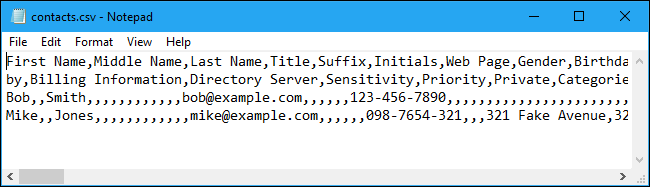
Notepad may crash when opening CSV file if the file is too large. In this case, you should use a more capable plain text file editor like Notepad ++. To view the CSV file in Notepad ++ after installation, right-click on the CSV file and select the command Edit With Notepad ++.
You will see a list of plain text data in the CSV file. For example, if the CSV file was exported from the directory manager, you will see information about each contact here, with the contact’s details sorted in a new line. If it was exported from a password manager like LastPass, you’ll see different website login entries on their own line here.
In Notepad, the “Word Wrap” feature can make the data harder to read. Please click Format> Word Wrap to disable it and make each line of data on its own line to improve readability. You will need to scroll horizontally to read the full lines.
How to open a CSV file in a spreadsheet program
You can also open CSV files in spreadsheet programs, making them easier to read. For example, if you have Microsoft Excel installed on your computer, you can simply double-click the .csv file to open it in Excel by default. If it doesn’t open in Excel, you can right-click on the CSV file and select Open With> Excel.
If you don’t have Excel, you can upload files to a service like Google Sheets or install a free Office suite like LibreOffice Calc to view the files.
Excel and other spreadsheet programs present the contents of the .CSV file as if it were a spreadsheet, arranging it into columns.
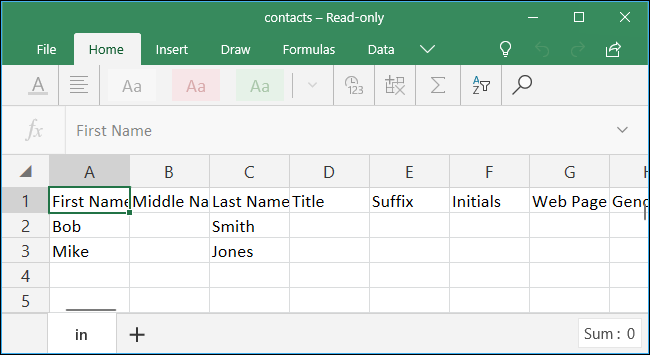
How to import CSV files into the application
If you just want to see the contents of the CSV file or work with it as a spreadsheet, here is all you need to do. However, many CSV files are created for import into other programs. You can export your contacts from Google Contacts, saved passwords from LastPass or large amounts of data from the database program. The resulting CSV files can then be imported into applications that support that type of data.
Depending on the application from which you are exporting data, you may need to select an appropriate CSV format for the target application. For example, Google Contacts can export contacts in Google CSV (for Google Contacts) or Outlook CSV (for Microsoft Outlook) format. Either way, you will get a CSV file containing the data, but it’s organized in a slightly different way.
In an appropriate application, look for an option Import or Import CSV, allows you to select CSV files to import. For example, in Microsoft Outlook, you can click File> Open & Export> Import / Export> Import From Another Program or File> Comma Separated Values to import contacts from a CSV file.
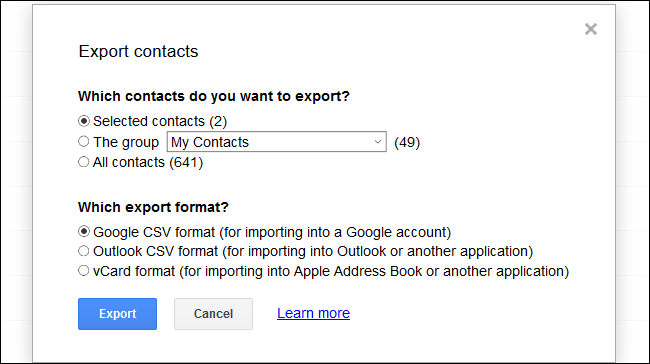
The CSV file is something most people never need to worry about. However, if you need to get information from one application and switch to another, then that’s what to do.
See more:
Source content: What is a CSV file?
– Techtipsnreview.com





