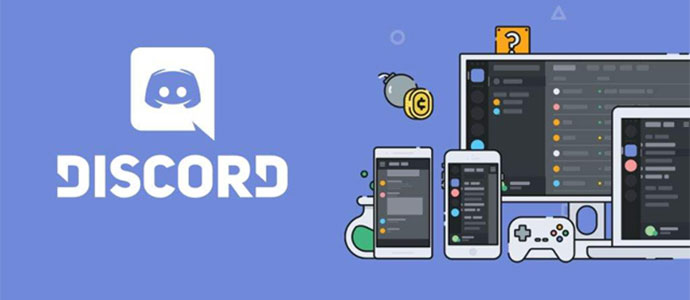What is Discord?? How to use Discord exactly. Please read our following article to share detailed instructions on how to use Discord.
1. What is Discord?
Discord is a voice and text chat system that allows communication with other people playing the same game as you on laptop, computer or phone are fine. Anyone can create a discussion host whatever they want. There is a server set up for Eve: Valkyrie, and an established community here. You can find people to talk to about Valkyrie and create teams for most times of the day.

Discord first launched in 2015. A typical server might have chat rooms dedicated to specific topics (such as “General Chat” and “Music Discussion”) as well as voice channels for specific games or activities. The service’s low-latency, high-quality voice chat capabilities make it a popular tool for Twitch streamers and podcasters, and was also developed to support large video chats. , keeping up with the trend of Zoom.
2. Why Use Discord
Right in section 1. we introduced details about What is Discord?? Are you sure you can understand it? The good thing to know is that the voice channel in Discord is always on, while the in-game channel is only active when the player is in a match.
Using Discord, players can talk to anyone, at any time as long as they are in the same communication channel, even without having to be in the same squad as you.
Discord offers better voice quality than in-game, no loss of voice, and clearer communication within a team.
Discord also for private messages between users.
3. Benefits of Discord
– Optimize performance for gamers:
Discord developers are very focused on optimizing performance for gamers. To ensure you have a smooth gaming experience, during game play most of your PC will consume Chip and RAM resources. Therefore, a communication application with optimal performance like Discord is a worthy choice.
– Friendly interface:
Besides, Discord is also optimized for the interface with an extremely user-friendly and easy-to-use interface. The community of players will be organized into servers, allowing many members to join. In particular, the servers are organized into small channels for each use purpose.

– Convenient communication through many forms:
Discord supports communication through many different forms such as chat channels, text chats or live chats via real-time voice channels to help people connect quickly and conveniently. But many of you still do not understand what is Discord concept? Let’s take a look at item 1. please.
– Classify members by role:
The application classifies members by role with different custom colors. Each role will be given certain permissions, which are assigned by the server owner.
This classification of members by role will help the server be managed more tightly and neatly, and can receive separate notifications for each specific group of roles.
– Multi-platform support:
The Discord app supports all platforms of operating systems from phones like iOS or Android and computers like web apps, Linux, mac OS or Windows. Thanks to that, users can comfortably chat anywhere.
3. Discord User Guide
– Step 1: Register an account to Discord if you don’t have one yet
Fill in the information to create a Discord account, click “tiếp tục“:
Email.
Username: Username.
Password: Password.
Date of Birth: Date of birth.
– Step 2: To create “Discord server” => Select “Create My Own“.
– Step 3: Then you choose to choose the object to join the server. Here I choose to create a server for myself and a group of friends (For me and my friends).
>> See more:
When laptop has a virus? Quick fix.
Share how to download photos on Google Drive to your computer very easily.

– Step 4: You set up information such as name and avatar for your server and then select “Create“.
– Step 5: Your server screen will appear. Here you choose “Invite your friends” to invite friends to the server.
– Step 6: You will receive a link for your server. You copy that link and share with friends.
+ How to create another server group, surely you already understand what Discord is?
– Step 1: To join another server, select the + icon (Add a Server) located in the left sidebar of the screen.
– Step 2: You choose “Join a Server“.
– Step 3: You enter the link of the server you want to join and select “Join Server“.
Above, the article shared about What is Discord?? Help you better understand the Discord application. Thank you for watching.
TechtipsNReview.com
Source: What is Discord? Discord User Guide for Newbies
– TechtipsnReview