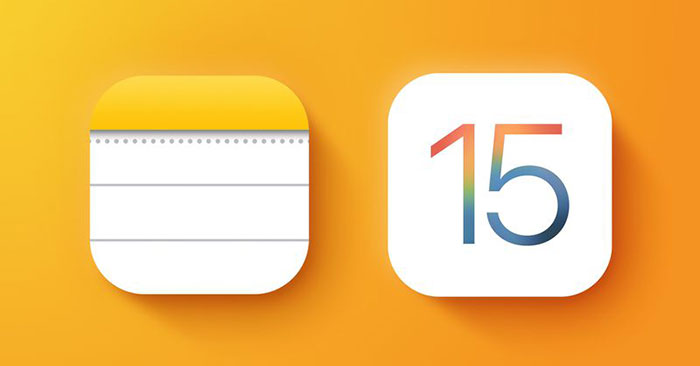Notes and Reminders users will be pleased to know that iOS 15 and iPadOS 15 bring some useful new features to these two apps. The Notes app has enhanced functionality on iPad with Quick Note, while the Reminders app has better Siri integration and natural language support.
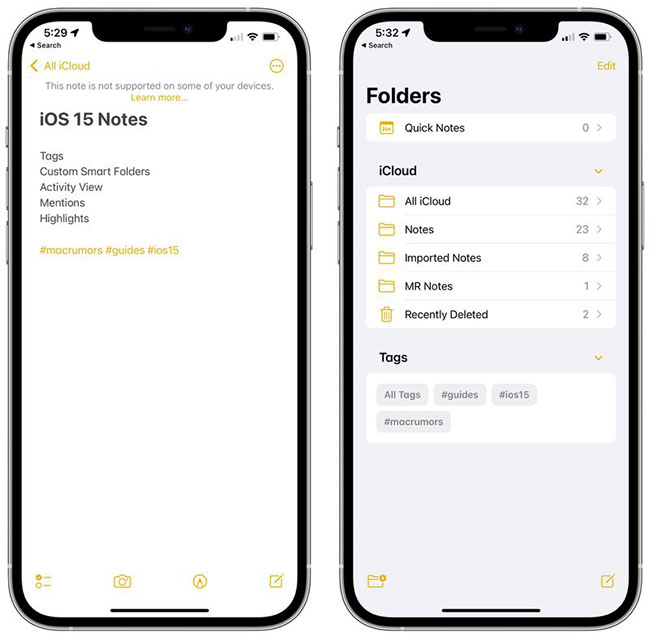
The guide below highlights the new features you’ll find in the Notes and Reminders app on iOS 15.
Notes App
The main new feature in the Notes app, Quick Note, is exclusive to the iPad, but Apple has added some general quality improvements and new features for those who share notes.
Tag
When writing notes, you can use tags starting with # to tag notes with a word or phrase for organizational purposes. You can use any tag you want, like #cooking, #plants, #work, #reminders, etc..
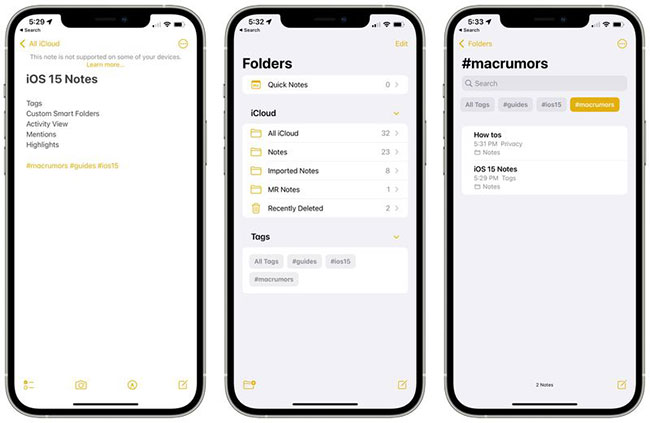
Once created, that tag will be added to the . section “Tags” in the Notes app overview. You can tap on any tag name to see all the notes that contain that tag.
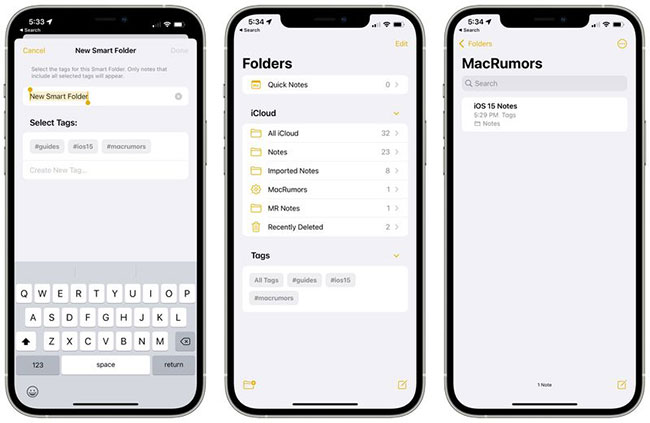
Custom smart folders
Along with tags, there is a new smart folder option that you can use to create a folder for tags.
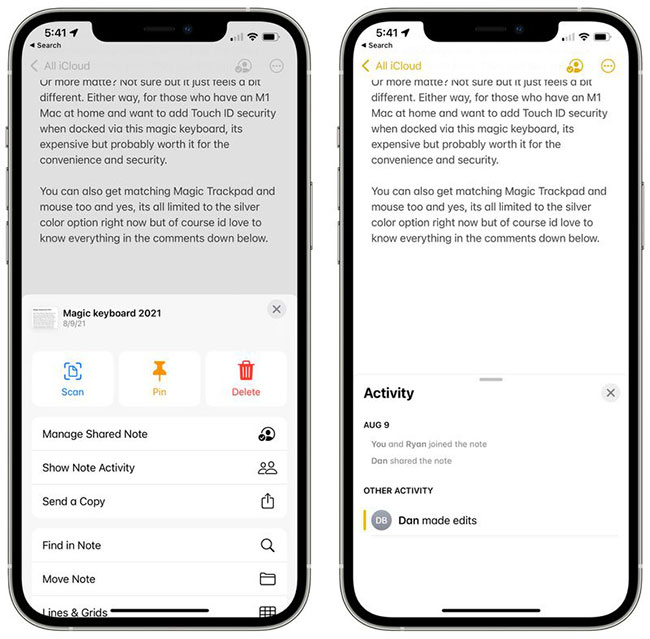
When creating a smart folder, you can choose the name and tags you want to include. You can select created tags or add new tags to be used in future notes.
Smart tags and folders provide a new way to organize notes. It’s a faster and simpler system than manually organizing notes into different folders.
Activity View
The Notes app has offered sharing for a while, but in iOS 15, Apple is making it easier to collaborate and work on notes with others.
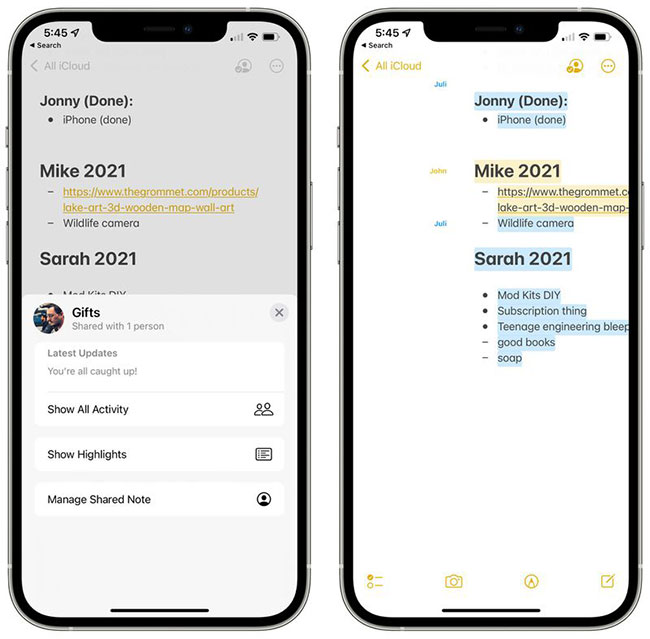
On any shared note, if you tap the three dots in the upper right corner or the little person icon, you can go to the viewport. Activity shows the edits each person has made, as well as who interacted with the note.
If you click Highlights or swipe right in a note, you can see an overview of the parts of the note each person has contributed. For example, if you have a gift list or grocery shopping list, you can see the items each person is associated with with the added note.
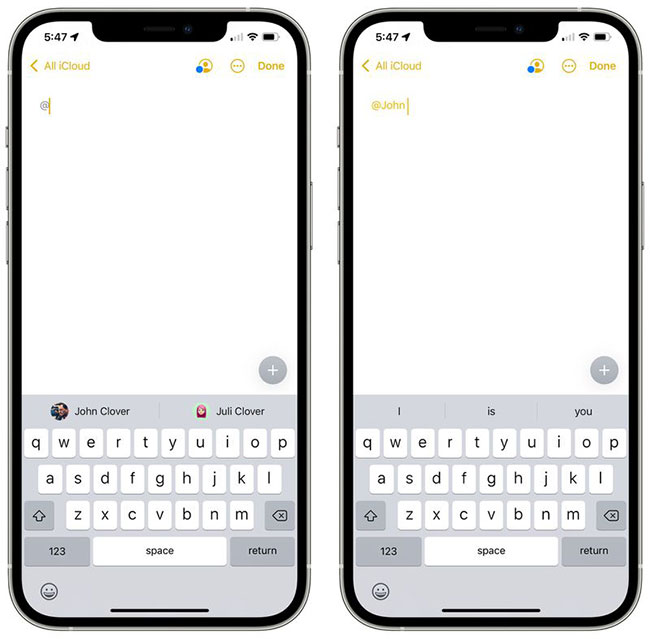
Editing times and dates are also included, each person’s contribution is shown in a different color. When you open the note, you’ll also see a notification about the changes that have been made since the last time you opened the note.
Ability to mention notes
In shared notes or folders, you can add the symbol @ and enter the name of the person the note was shared with to get their attention, letting them know when an important update is available.
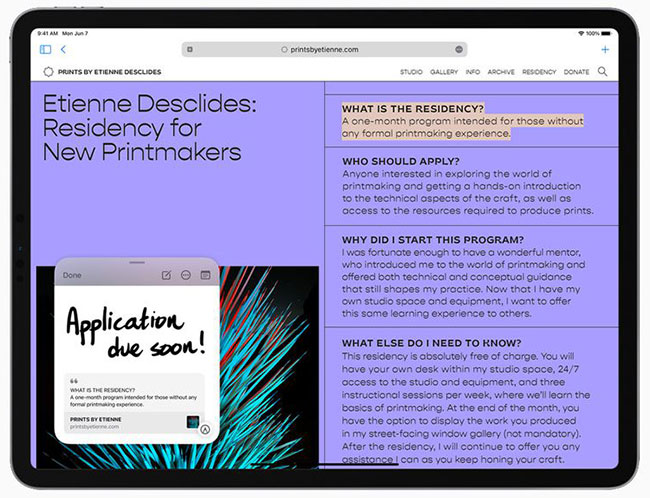
With @mention, the person will receive a notification about the note, similar to how @mention works in other applications.
Quick Note – iPadOS 15
On iPad, if you tap the bottom-right corner with Apple Pencil or swipe with your finger, you can bring up Quick Note to jot down a thought or idea on the home screen, in any app, when using Use Split View or anywhere else in iPadOS.
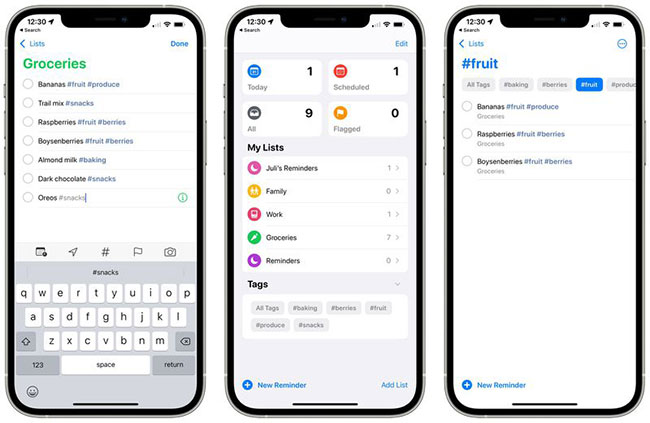
You can enter Quick Notes or use Apple Pencil to write. The quick note size can be adjusted or collapsed to the side of the iPad so it can be brought back when needed.
Links from an app or web page can be added to Quick Note for context, and when you return to the same place in the app or on a web page, a Quick Note thumbnail will appear to remind you of it. previous notes.
All quick notes are stored in the Quick Note folder, in the Notes app, and they can be viewed on iPhones or devices that don’t support Quick Note as a standard note.
Reminders App
Some of the same new features Apple added to the Notes app are also available in the Reminders app, along with some useful extras like natural language support.
Tag
As with Notes, you can now add any tag starting with # into reminders as a new organizing method. You can group all reminders tagged with a certain word, such as “groceries”, so this is a great way to split reminders without having to use multiple lists.
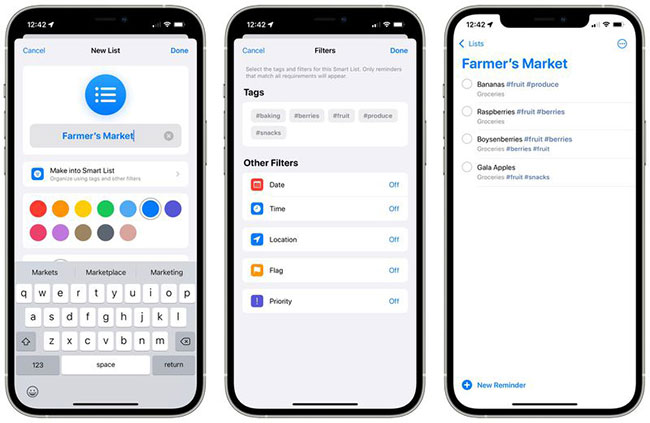
Once you’ve added at least one tag to a reminder, the Reminders app will have a new section that aggregates all tag names. Tapping a tag will display all reminders to use that tag.
Custom smart list
Smart Lists are how the different Reminders tags are aggregated. Smart lists can be created to sort reminders based on tag, date, time, location, flag and priority.
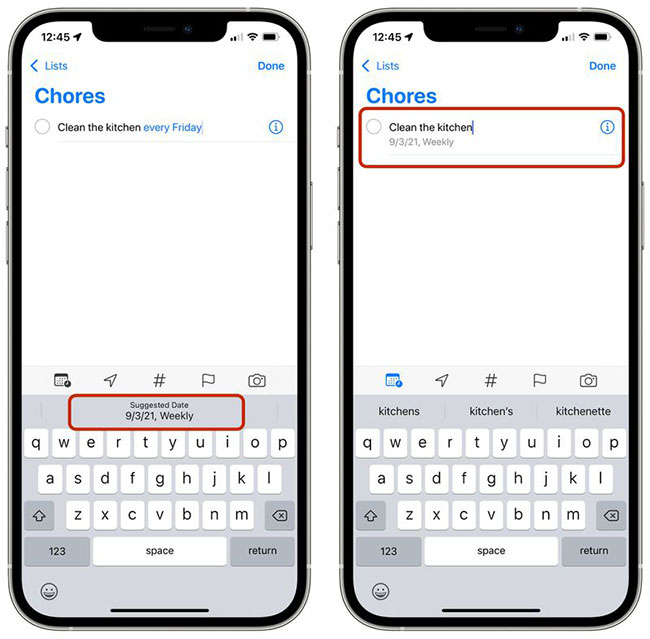
For tags, you can create a list that will aggregate multiple tags like #cooking and #groceries so you can create an organizational system that works for you.
Natural language support
In iOS 15, you can use more natural phrases to create quick reminders. Eg, “Jog every other morning” (jogging every morning) will create a daily reminder. You can use phrases like “clean the kitchen every Friday” or “check the mail every day at 4:00 pm” (check the mail every day at 4:00 pm), iPhone, and iPad will interpret exactly what you’re aiming for.
Delete completed reminders
It’s easier to delete completed reminders in iOS 15. In any list with multiple reminders, you can tap the label “Clear” new. Depending on the age of the reminder, you may see options to delete all completed reminders, completed reminders over 1 year, completed reminders more than 6 months, and more completed reminders 1 month.
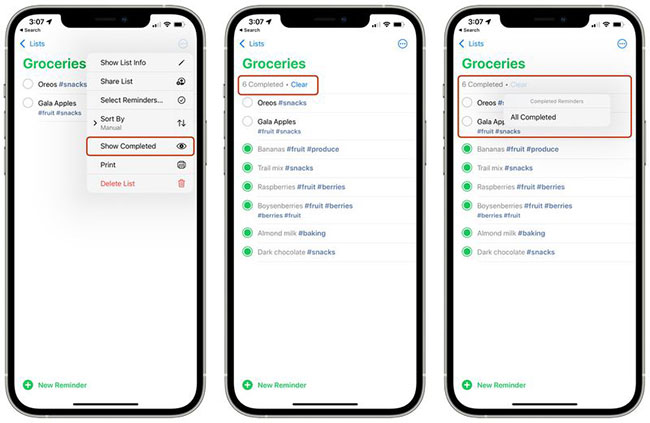
If completed reminders don’t show up, you can tap the three-dot icon, then select “Show Completed” (show completed prompt). From there, the option “Clear” to delete the completed reminder will be available.
Swipe to delete, an existing feature, can also be used to delete completed reminders, but the new feature to delete all completed reminders is faster.
Announce Reminders with Siri
If a reminder you need to attend appears while you’re wearing AirPods or compatible Beats headphones, Siri will announce it similar to an incoming notification or message.
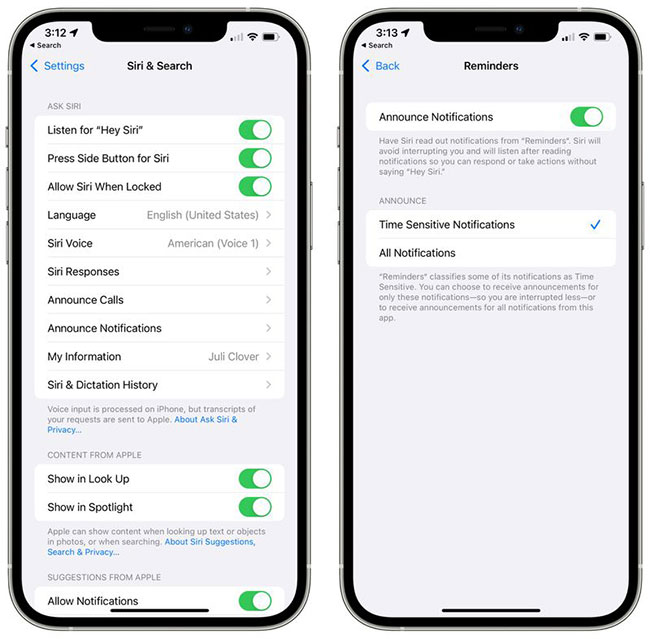
This feature can be enabled in the app Settings (Settings) in Siri & Search > Announce Notifications > Reminders.
Expanded suggested properties
Add a tag is a new quick suggestion in the Reminders toolbar along with the date, location, flag, and photo.
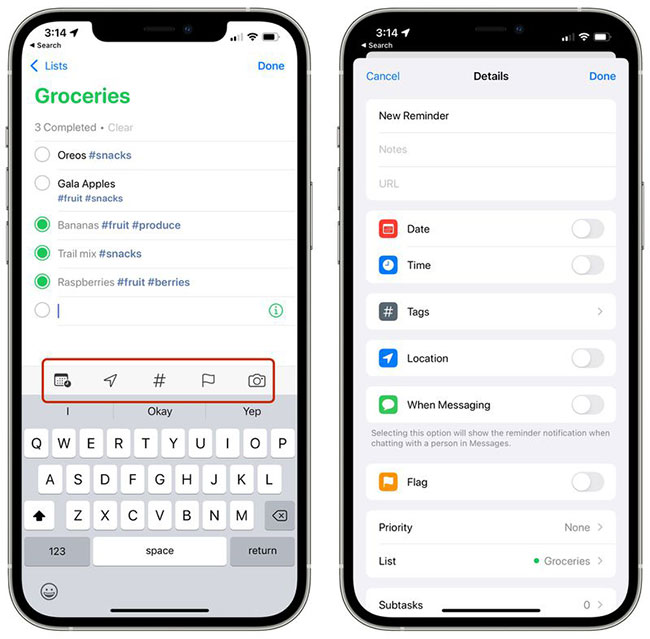
Tapping the info icon now also offers tags as an option along with date, time, location, flag, when to message someone and priority.
Changes in the Notes and Reminders app have been greatly improved on the new iOS 15 operating system. Did you find these improvements helpful? Share your thoughts in the comments section below!
Source link: What’s New in the Notes and Reminders apps on iOS 15
– https://techtipsnreview.com/