NOTE: Welcome to the Knowledge Sharing Blog! If you encounter any errors during use, such as error in download link, slow loading blog, or unable to access a certain page on the blog … please notify me. via Contact page. Thanks!
In the previous article, I have shared with you 5 tips to use Windows 10 effectively, and to continue the topic the day before, in this article I will continue to bring you more tips. Techniques and most necessary when using Windows 10 operating system.
Update 5 more cool tips when using Windows 10 operating system, now let’s get to the main problem now:

#first. Turn off automatic driver updates
I encourage you to do this. catch the Wi-Fi, what is the loss of sound, what the sound is too low …
And finally the cause was found, yes! The reason is not far away, it is because your computer has automatically updated its driver (Driver).
It is true that Dr. MS has cured a “healing pig into a lame pig”, that’s why I recommend you turn this feature off. In case you want to upgrade to a new driver, install it manually (driver win 10 here).
Turn off Auto Update Driver on Windows 10
NEW UPDATE: In new versions of Windows 10 and later, you should not turn off this feature. And if you find that the operating system you are using is very stable then you can turn it off, OK!
Perform: Right click This PC => select Properties => select System Protection => select tab Hardware => select Device Installation Settings
- Check the line
No, Let me choose what to do - Check the line
Never install driver software from windows update. - Click
Save Changesto save.
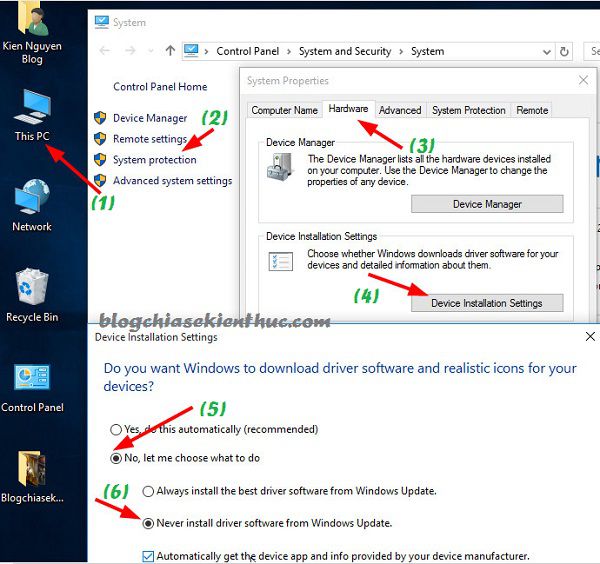
#2. Turn off Windows Update on Windows 10
Just like with automatic driver updates, Windows automatically updates are easy to cause errors, so we should turn off this feature.
Turning off Auto Update on Windows 10 is slightly different from previous versions of Windows, I think it’s because Micosoft tries to do so.
NEW UPDATE: In the new versions of Windows 10 today, the update is very important and it fixes a lot of errors, so I encourage you to use the Windows Update feature.
Doing:
+ Step 1: You can use key combinations Windows + S to open the search window or click on the search button icon and type in a phrase Windows Update => select Windows Update Settings as shown below
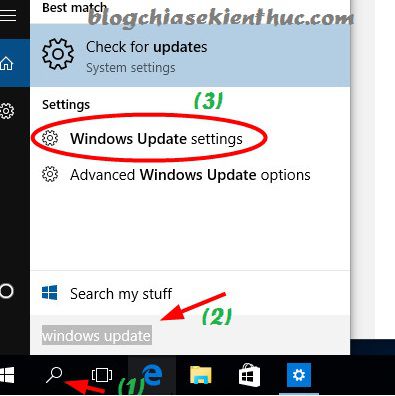
+ Step 2: A window appears you choose Advanced Options.
+ Step 3: You set up as follows:
- At section
Choose how updates are installedthen you choose isNotify to schedule restart. - Next, uncheck the 2 lines that I have circled in red.
- Click
Choose how updates are deliveredto turn off the peer-to-peer (P2P) update feature. This feature is very similar to uTorrent’s file download feature, to learn about peer-to-peer downloading, check out this article.
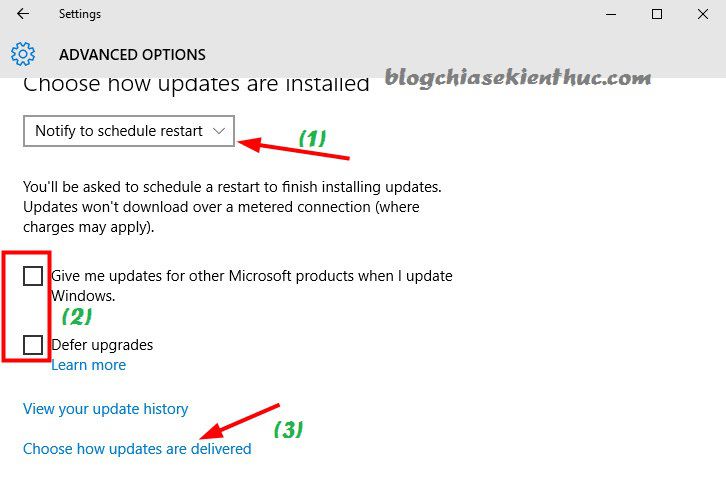
Next, you choose Off this function offline.
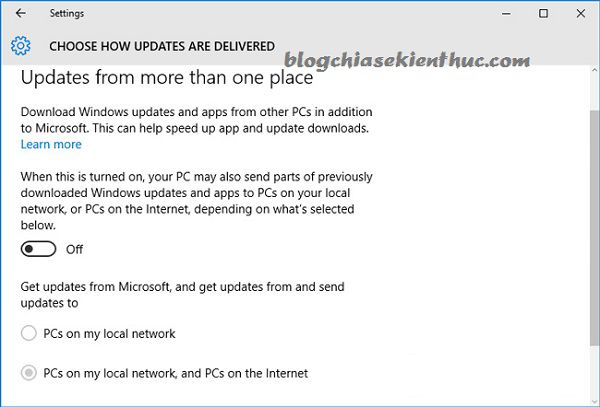
OK! So you have successfully turned off Windows Update already.
# 3. See if Windows 10 is using UEFI or Lagacy
On this issue, I have detailed instructions for you in the article “Is your computer using UEFI or Lagacy standards?” already.
On Windows 10 you also check the same as in the article that is.
# 4. Install .Net FrameWork for Windows 10
You can go here to download the .Net FrameWork All-In-One (full versions) and then select the version you want to install on your computer.
But the downside is quite heavy (more than 300MB), so if you already have Windows 10 installed in your computer, you can do the following way faster.
+ Step 1: Burn Windows 10 installer to virtual drive (see how to burn iso file to virtual drive).
+ Step 2: Download this Tool and then use Winrar to extract it (The extracted pass is: techtipsnreview)
=> Then run the file Microsoft .NET Framework 3.5 Offline Installer.exe under administrator (Run as adminstrator).
Now go to This PC (My Computer) see what your self-signed virtual drive is. For example, in the picture, my virtual drive is denoted by H. The correct path would be Ký-hiệu-ổ-đĩa-ảosourcesses
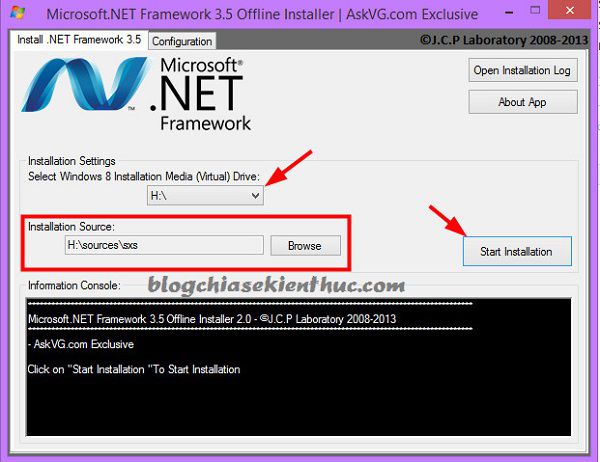
+ Step 3: Press Start Installation and wait for Tools to automatically install Net FrameWork on your computer.
# 5. How to update Windows 10 Offline
Above, I have advised you to turn off auto update already, so to update Windows 10, I will show you an extremely quickly as follows.
+ Step 1: Download WHDownloader software here.
+ Step 2: Unzip and run the executable as administrator (Run as adminstrator). At the first interface of the program, click the arrow mark as shown below to load the program.
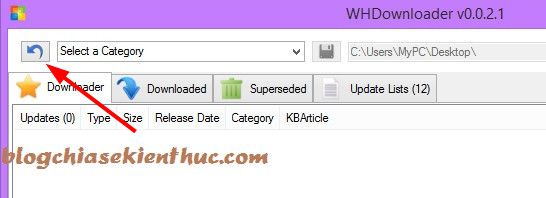
+ Step 3: Select the version of Windows your computer is using.
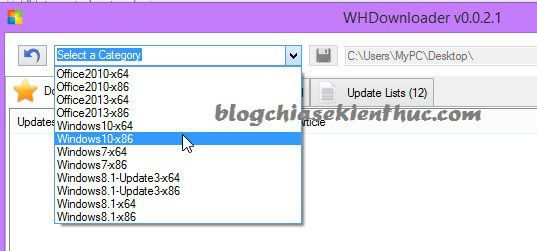
A List of update packages is listed, you can update easily. Too simple, right ?
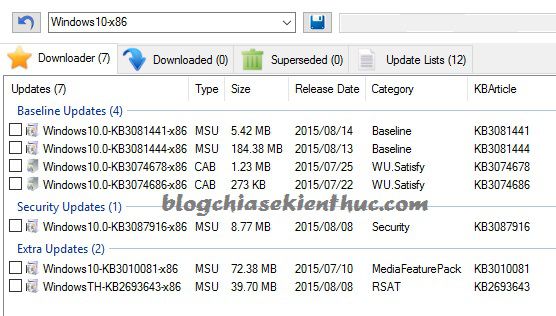
Epilogue
OK, so I have shared with you 5 super cool and necessary tips on Windows 10 already.
Hopefully after this article, you can understand more about Windows 10 and it is important to have the necessary knowledge to master this operating system easily.
Hope this article will be useful to you, wish you success! If you know any good tricks, please send me to hotro.blogchiasekienthuc@gmail.com, I will update for everyone to use. Thanks!
=> Learn how to use Windows 10 in full here!
Kien Nguyen – techtipsnreview
Note: Was this article helpful to you? Don’t forget to rate, like and share with your friends and relatives!
Source: Windows 10 Effective Guide # 2
– TechtipsnReview





