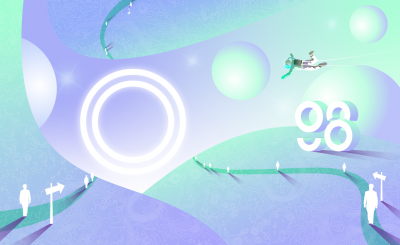Polygon (MATIC) is a name that has emerged as alcohol in recent days, when the whole market is red, it is still green by itself.
To understand why MATIC has such great user trust, you can refer to the article on detailed analysis of the Polygon ecosystem as well as how it works here.
In the framework of this article, I will guide you in detail on how to use QuickSwap – native AMM of Polygon (MATIC) system.
Overview of QuickSwap
What is QuickSwap?
QuickSwap is an AMM similar to UniSwap built on Polygon (formerly MATIC).
Highlights of QuickSwap
- Easy to use: QuickSwap is a Uniswap fork so usage is simple and intuitive.
- Low cost almost zero: Because it is built on Polygon (Layer 2 of Ethereum), Swap on Quickswap is very cheap, you only have to pay 0.3% fee for Liquidity Provider.
Instructions on how to trade on QuickSwap
I will divide the tutorial into 4 parts for your convenience:
- Connect Quickswap to Metamask wallet.
- How to put assets on Polygon system.
- How to use swap on QuickSwap.
- How to provide liquidity and get rewarded on QuickSwap.
How to connect QuickSwap exchange with Metamask wallet
Step 1: Access QuickSwap.exchange
Step 2: Make connection with metamask wallet.
- Click “Connect to a wallet“.



- Choose “Connect” to complete the connection.

Step 3: Create and convert network to Matic Network
- Return to QuickSwap, you choose “Switch to Matic” to switch the network of MetaMask wallet to Matic instead of Ethereum as default.

- If you have not added MaticNetwork before, Metamask will pop up asking to add MaticNetwork, at this step you click “Approve“.

- Then MetaMask will open, you choose “Switch Network“.

So you have successfully connected MetaMask with QuickSwap on the Polygon network.
How to put assets on Polygon system on QuickSwap
Specifically, QuickSwap is supporting popular stable coins USDT and USDC.
Method 1: Use CEX exchange to support the withdrawal of Polygon system tokens
- At this step, I advise you to use the floor Ascendex.com (old Bitmax.io) because it allows you to withdraw tokens according to Polygon’s chain standard with low fees.
- If you play the SOL system, you are probably familiar with using the FTX exchange to withdraw the USDC chain SPL for free, in this case Ascendex also plays the same role, supporting the development of the Polygon ecosystem.
Method 2: Use a bridge to transfer assets from Ethereum to Polygon
Step 1: Access the Ethereum asset bridge with Matic
- If you do not care about gas fees on Ethereum, you can choose this way. First, go back to the QuickSwap screen, then click ” Bridge Assets“.

Step 2: Connect Matic wallet V2 with Metamask
- Next, you need to connect to Metamask by selecting Metamask above extension menuthen select connect and confirm like the step above.

Step 3: Make an Ethereum to Matic Network Asset Conversion
- After Connecting with Metamask is successful, select “Next”Move funds to Matic Mainnet” to initiate the asset transfer.

- Next, you select the property you want to transfer and the corresponding amount and then click “transfer“.

- Then there will be a warning open, at this step you click “tiếp tục“.


- Click “tiếp tục” to confirm the transaction.

- Click “tiếp tục“Next and Metamask popup will appear, click “Confirm“. You will see the final screen like below.

- Then you wait a few minutes, depending on the need to use the chain at that time, how long your transaction will take, usually only a few minutes. You can track at Etherscan.
- When the transaction is successful, you will see the screen as below.

- And now the last step is to open MetaMask, select “Matic Mainnet”, here you can see your assets in the Polygon chain.
How to swap on Quickswap
In terms of interface and implementation, swapping on QuickSwap is similar to that on UniSwap, so anyone who has swapped on Uni will easily be able to do it.
Step 1: Select the network to connect to Matic Network
- Select the network connecting QuickSwap to MetaMask at “Matic Network“.
Step 2: Choose a trading pair
- On the screen of Quickswap, you choose the assets you want to swap, in my case, I want to swap from ETH to QUICK, I choose ETH and QUICK.
Step 3: Confirm the transaction
- After choosing a brother to enter the amount of ETH or QUICK, the system will automatically balance to output the remaining amount of tokens.
- Next, click “Approve ETH“.

- Metamask will open and confirm the transaction as above, you click “Swap” already “Confirm Swap“.
Now wait a bit and you can see QUICK in your MetaMask wallet.
How to Add Liquidity (provide liquidity) on QuickSwap exchange and get rewarded
Step 1: Select the trading pair you want to Add Liquidity
- To provide liquidity on QuickSwap, you choose “Pool“, then “Add Liquidity“.

- Then you choose the pair you want to provide liquidity, in this case I choose ETH/HEX.
- Continue to enter the amount of Tokens that you want to provide liquidity (you only need to fill in 1 of 2 Tokens, the system will automatically calculate based on the current exchange price between the 2 tokens available in the pool).
Step 2: Perform add Liquidity

- Then the system will open a notification, you click “Confirm Supply“.

- And as usual, MetaMask will notify you to confirm the Token transfer from your wallet to the smart contract on QuickSwap. Your job is transaction confirmation and wait for the successful transaction.
- After a successful transaction at the Pool screen, you will be able to see the assets you are providing appear as below.

- You can add or remove (reduce) by clicking the corresponding buttons.
Step 3: Stake LP tokens to receive rewards
Like other AMM systems, after providing liquidity to the pool you can stake that LP Token to receive rewards. To do this, follow these steps:
- First, click on the “Rewards“.

- You find the Token pair that you have provided liquidity before. In my case it is ETH/HEX.
- After selecting the Token pair, click Deposit QUICK-V2 LP Tokens.

- Choose MAX and press Approvethen Metamask will send a notification to you who need to confirm the transaction

- After a successful transaction, please click Deposit and transaction confirmation continue on MetaMask.

- After successful deposit, you can see your deposited assets as well as daily bonus, in my case 0.036 QUICK.

Conclude
How do you feel about participating in transactions on QuickSwap, I find the interface very intuitive and easy to use and most importantly, the transaction fees are super cheap.
Wish you have many interesting experiences and make profits for yourself with QuickSwap.
Source: Detailed instructions for using QuickSwap floor from A to Z
– TechtipsnReview