Private Browsing mode in Safari on iPhone and iPad allows you to freely surf the web without worrying about browsing data and browsing history being saved, limiting privacy risks. Here are 4 different ways to open private tabs in Safari on iPhone and iPad.
Using the Safari toolbar menu
To get started, open the Safari app on your iPhone or iPad. On an iPhone, you tap the “Pages” (cascade square icon) on the toolbar in the bottom right corner of the screen.
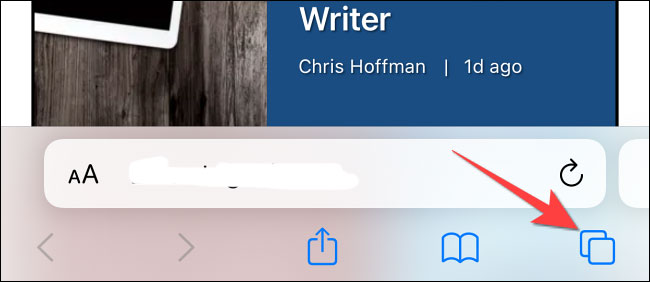
You’ll see a grid or window management screen, with thumbnails representing open tabs. The toolbar at the bottom will show the option “Tab Groups” (Tab group) with the drop-down arrow button next to it. Click this button.
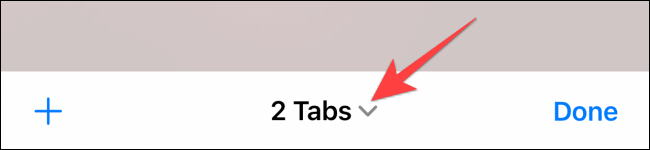
Next, click on the option “private” (Private) to switch to private browsing mode.
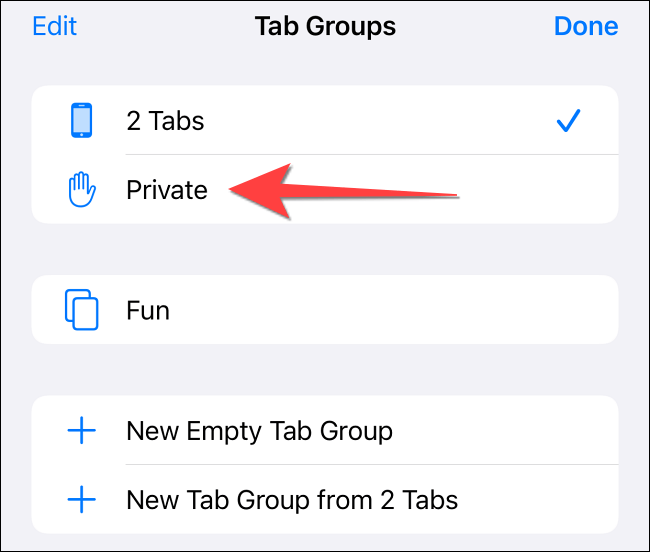
Click on the icon “+” in the bottom left corner of the screen to open a new privacy tab. Or tap “Done” in the bottom left corner if you’re on the first private tab.
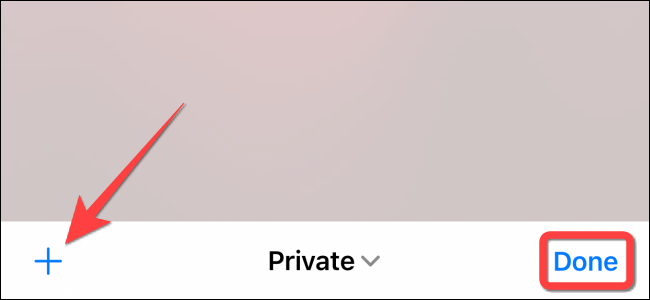
On iPad, you need to tap on the option “Sidebar” in the upper left corner.
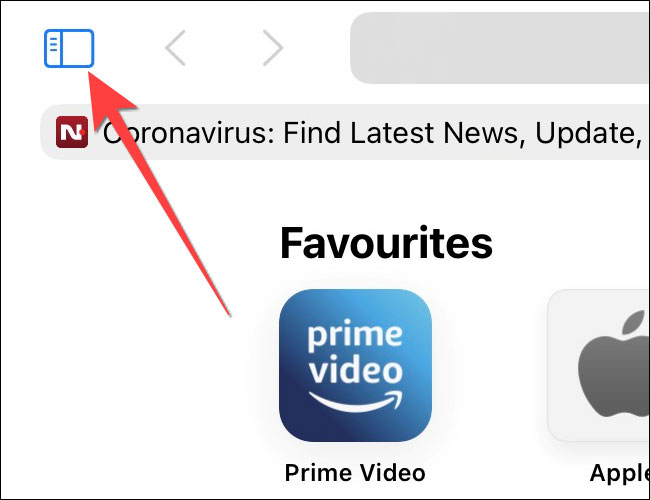
On the side panel that opens, select the option “private‘ (Private) to enable private browsing and open a new incognito tab.
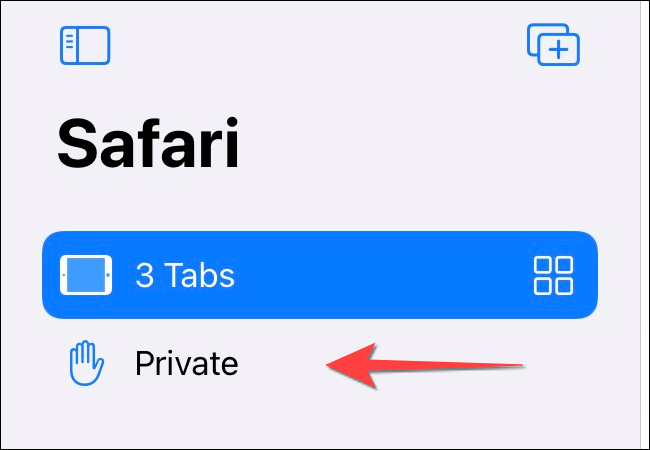
Use the Pages button on the Safari toolbar
Another quick way to open a private tab in Safari is to use the “Pages” on the browser toolbar.
Start Safari. Then hold down or firmly press the “Pages” (cascade square icon) on the toolbar at the bottom of the screen.
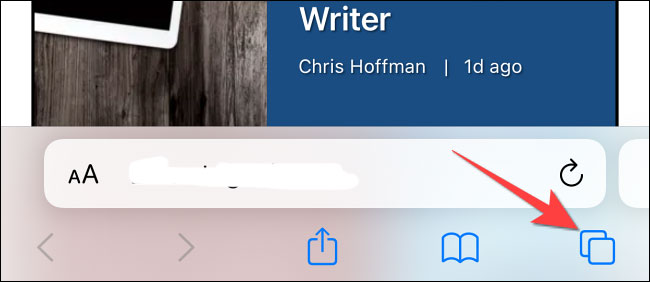
Select option “New Private Tab” (New Private Tab) from the pop-up menu.
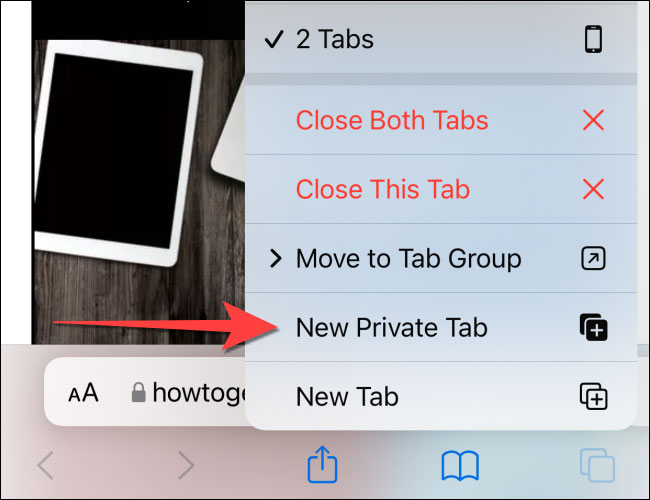
On iPad, the operation is similar. Press the button “Pages” (four squares) in the top right corner of the screen, then select “New Private Tab” (New Private Tab).
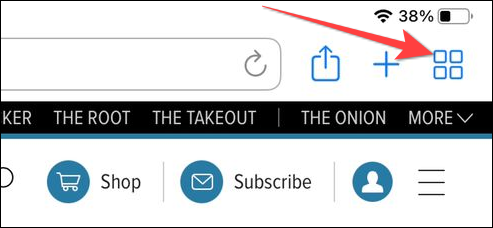
Use 3D Touch or Haptic Touch
You can open a private tab directly from the Safari app icon using long-press gestures supported by 3D Touch or Haptic Touch. 3D Touch is only available on older devices (before iPhone 11).
Long press or hard press on the Safari app icon on the home screen.
Click select “New Private Tab” from the pop-up menu.
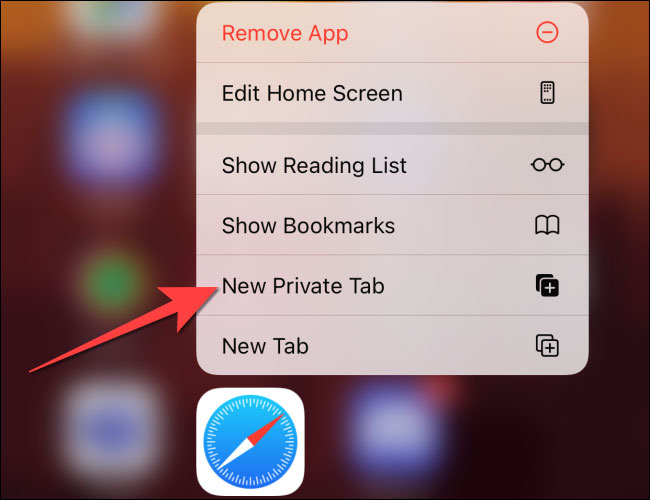
Follow the same action on iPad.
(Note: iPhone models from iPhone 6s to iPhone X (including XS) support 3D Touch. All iPhone models from iPhone XR and above support Haptic Touch).
Using Siri commands
Another simple method to launch a private tab in Safari on iPhone and iPad is to use a Siri command. This method works if you have enabled the option “Listen For ‘Hey Siri‘”.
First, unlock your iPhone/iPad and say “Hey Siri”. Then say the following command to ask the virtual assistant to open a private tab in Safari:
“Open a private tab in Safari“
It’s all as simple as that! Hope you are succesful.
Source link: 4 ways to open private (incognito) tabs in Safari on iPhone and iPad
– https://techtipsnreview.com/






