NOTE: Welcome to the Knowledge Sharing Blog! If you encounter any errors during use, such as error in download link, slow loading blog, or unable to access a certain page on the blog … please notify me. via Contact page. Thanks!
Do you often work with computers? And sometimes you feel the interface of Windows is too boring, you want to change a little wind for a new feeling?
But you are wondering one thing is that the computer that you are using is a version of Windows Cr @ ck (license cracking). And any update changes will affect the system and can cause Windows errors during use?
So how’s this ?
Yes ! In today’s article, I will guide you with a tip to circumvent the law, and be able to update the new Themes provided by Microsoft, without affecting the system, or being caught by Microsoft. .
1. How Pacth Themes Windows 7
+ Step 1: Before entering the new Patch Themes for Windows 7 computer, right-click Computer => and select Properties to check whether your Windows version is 32-bit or 64-bit.
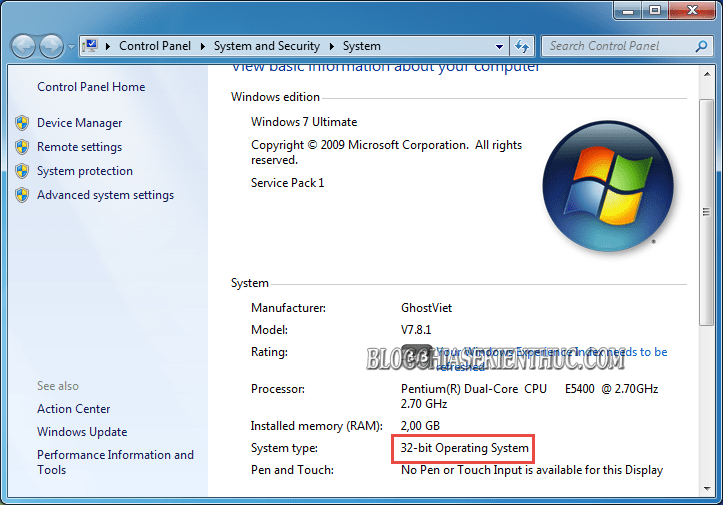
+ Step 2: After knowing which platform your computer is using, please go to the link here or here to download the UniversalThemePatcher software.
Then perform the decompression => Then click run the 32bit installation file, or 64-bit corresponding to your computer.
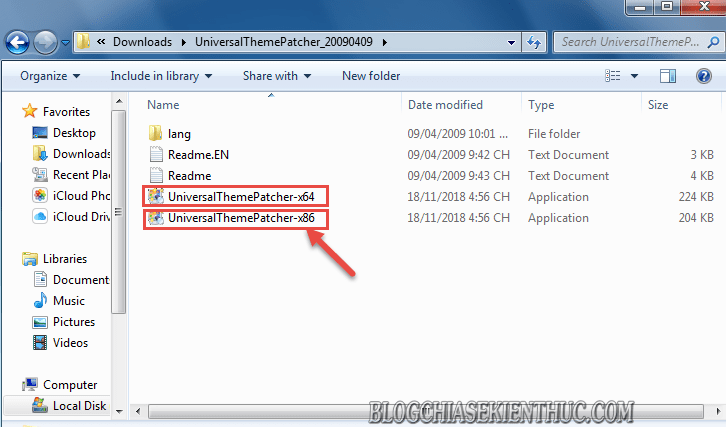
+ Step 3: And click OK to select a language for Universal Theme Patcher.
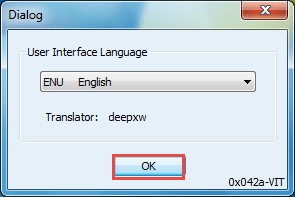
Then press Yes to confirm the patch to Windows.
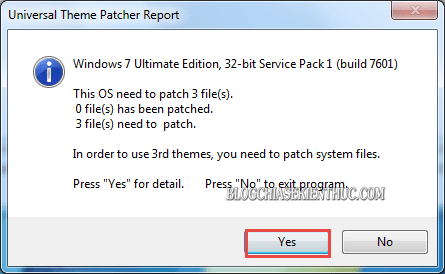
+ Step 4: At the dialog box Universal Theme Patcher For Windows (x86) => you in turn click on the button Patch.
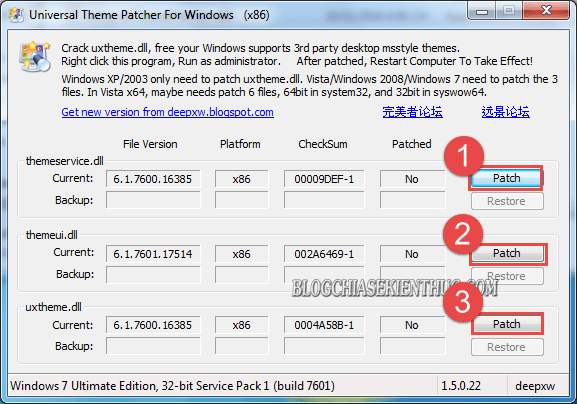
Then confirm OK when the dialog box announces Patch Success (Patching is successful).
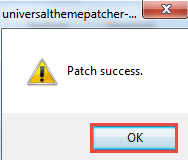
Next in the dialog box Universal Theme Patcher => you click Yes Restart back to the computer to apply the changes.
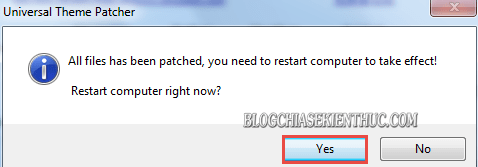
2. How to Update Themes for Windows 7
+ Step 5: After the patch is successful, login to your browser and download Themes at Microsoft Home, or any Themes you find online.
Then unzip => and select Copy all files Themes.
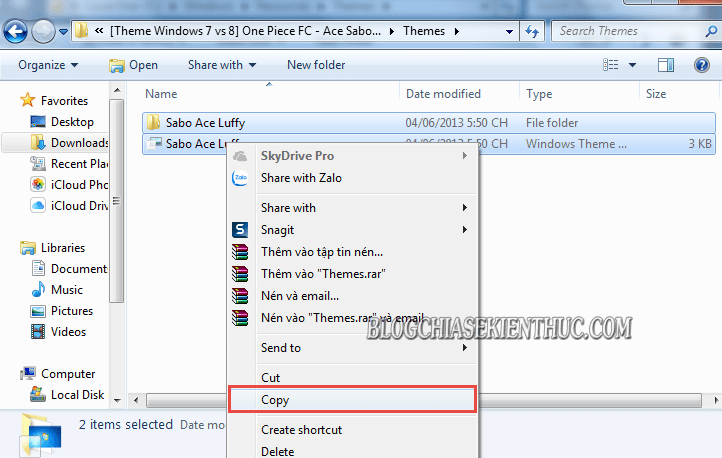
+ Step 6: Paste in the path C -> Windows -> Resources -> Themes.
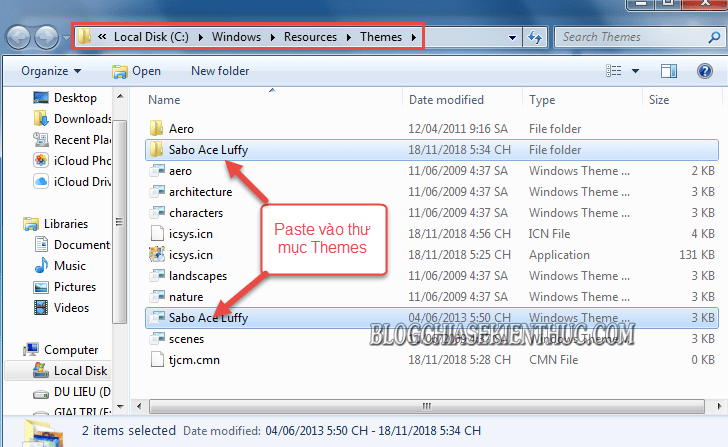
Then right click on the desktop => and select Personalize.
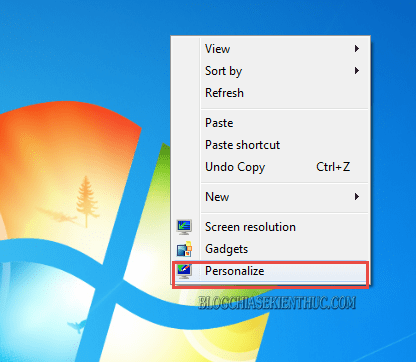
Then double click on New Themes Update to change the look of Windows.
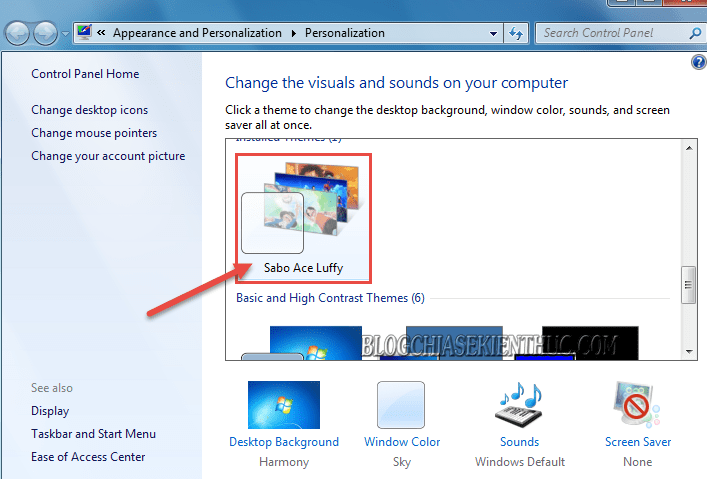
And enjoy the results.
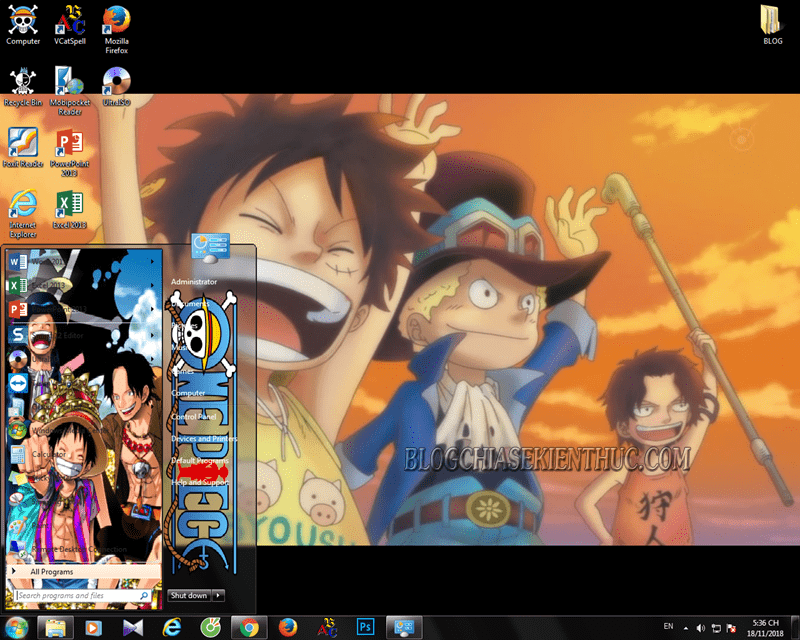
It’s quite interesting, isn’t it ?
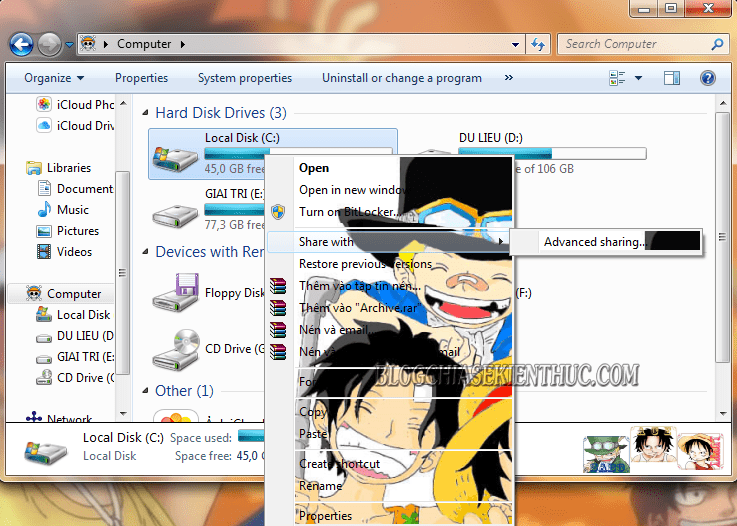
Epilogue
Okay, so I have just instructed you in great detail how to Patch Themes for Windows 7 very easily and quickly.
Because this is an application (patch) for the Cr @ ck Windows, so using and updating Themes will not harm and affect the operating system that you are using. So you can rest assured to use and update any favorite Themes to refresh the interface and create inspiration when working with the computer.
Come here, the tutorial install windows 7 theme I would also like to pause. Hope today’s little tip that I shared will be useful to you.
Good luck !
CTV: Luong Trung – techtipsnreview
Note: Was this article helpful to you? Don’t forget to rate, like and share with your friends and relatives!
Source: How to patch Windows 7 themes, install themes for Windows 7
– TechtipsnReview





