NOTE: Welcome to the Knowledge Sharing Blog! If you encounter any errors during use, such as error in download link, slow blog loading, or unable to access a certain page on the blog … please notify me. via Contact page. Thanks!
On our blog, the Admin has also shared with you a number of tutorials on video cutting, but if you are using a Windows 10 computer, you probably won’t need to use it. use third-party software as well.
Basically, if you just want to cut a video, you can use the video cutting feature available on Windows 10 in a delicious way. But if you need more features, then you will probably have to install 3rd party software to better support it.
Yes, and in this article I will guide you in detail How to trim video on Windows 10 by available features, without having to install any other software.
Read more:
Okay, let’s get started …
How to cut video on Windows 10 without software
+ Step 1: First you open the folder containing the video to be edited. Take for example the image below …

+ Step 2: Here you right click on the video => and select Open With => then select Photos same picture.
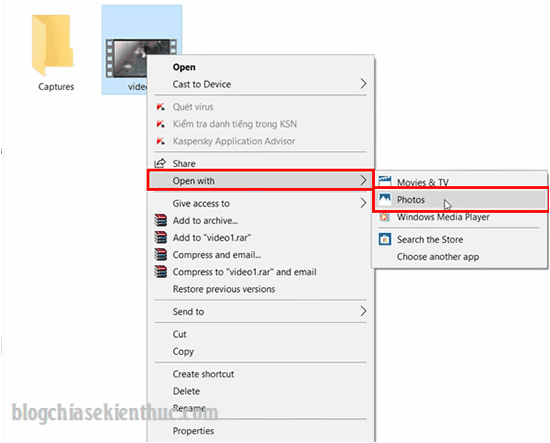
+ Step 3: Now your video file will be played with Photos player of Windows 10. To be able to trim the video, click on the feature. Edit & Create => then select Trim.
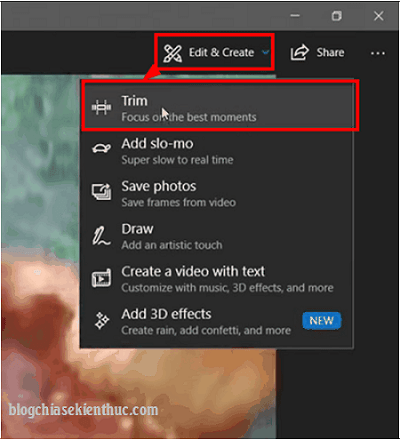
+ Step 4: Next, you use two sliders to align, remove the excess at the beginning, and the end of the video before clicking Save a copy to save the file.
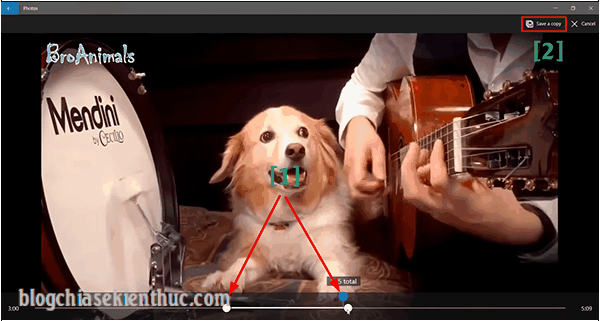
And this is the process of saving the video file, you wait a moment for the program to process.
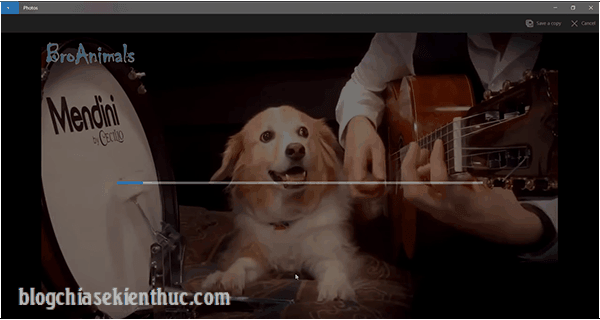
+ Step 5: After saving the file successfully, go back to the previous video folder and see the result of the video you just cut.
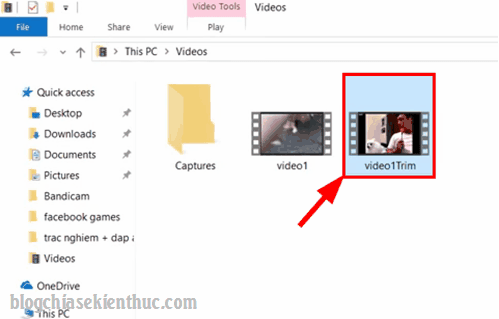
Epilogue
Okay, that’s it. Instead of installing software applications that consume space and computer resources, you can always use the video cutting feature available on Windows 10, if you do not have more advanced needs. .
Come here, the tutorial article cut video on Windows 10 without software I would also like to pause. Hopefully with this tip in using the computer today will be useful to you.
Good luck !
CTV: Luong Trung – techtipsnreview
See more categories: Windows 10 User Guide
Note: Was this article helpful to you? Don’t forget to rate, like and share with your friends and relatives!
Source: How to cut Video on Windows 10 without software
– TechtipsnReview





