Instead of the gray YouTube video progress bar with a red circle button, you can switch to another interface, through the Custom Progress Bar for YouTube utility. This utility will allow you to choose prestigious icons in the YouTube progress bar such as the familiar football, car or Pikachu image. The following article will guide you to change the YouTube video progress bar interface.
Instructions to change the YouTube video progress bar
Step 1:
First of all, you install the Custom Progress Bar for YouTube utility on the Chrome browser.
Step 2:
Then you open the YouTube video and then click Custom Progress Bar for YouTube widget icon at the bottom of the browser address bar.
You will now see an interface with 12 icon options different for progress bar on YouTube videos. You can choose from a star icon, a mushroom, a pizza or the familiar Nyan Cat icon…. Which icon you like, click on that icon to set the YouTube progress bar.
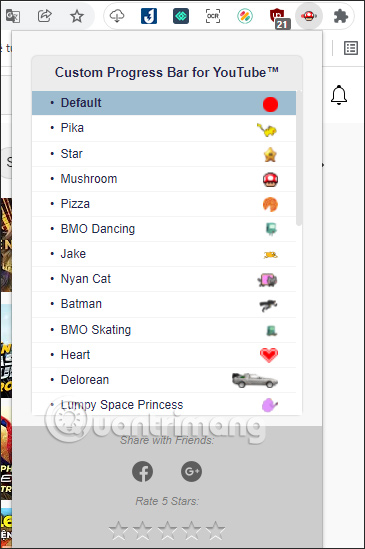
Step 3:
As a result, you will see the YouTube video progress bar change to the icon we choose.

The progress bar is also changed to a different color instead of gray.
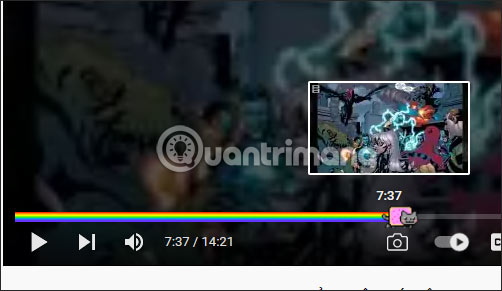
Step 4:
If you want to change to another icon, click on another icon in the list of Custom Progress Bar for YouTube.
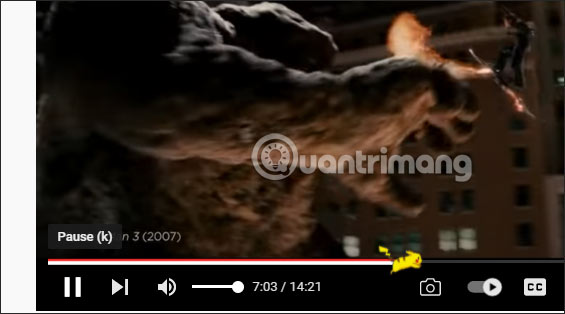
So with the Custom Progress Bar for YouTube utility, the YouTube video control progress bar has changed to more interesting icons, with different colors depending on each icon, replacing the classic YouTube progress bar. Use only 1 color with red circle icon.
Source link: How to change the YouTube video progress bar interface
– https://techtipsnreview.com/






