NOTE: Welcome to the Knowledge Sharing Blog! If you encounter any errors during use, such as error in download link, slow loading blog, or unable to access a certain page on the blog … please notify me via Contact page. Thanks!
As you know, since Windows 10 version, the computer login screen has made a lot of changes, right? Newer interface, then you can change the wallpaper and lock screen…. and so on and clouds.
And in today’s article I will share with you a little trick to make the login and logout screen of the computer you already own become more interesting and beautiful. That’s how to create notifications when logging in and out on Windows 10. Please follow the article below if you are interested in this little trick ?
How to create notifications when logging in and out on Windows 10
Note: This tutorial was done on Windows 10 and Windows 8 and Windows 8.1, I have not tried it ?
+ Step 1: Click the button Start (first) => select All Apps (2) => navigate to the Windows directory Administrative Tools (3) => Then you select the item Local Security Policy (4) as shown below:
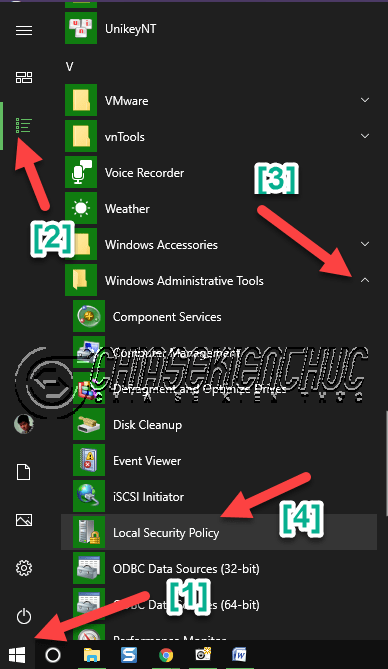
+ Step 2: At the window Local Security Policy, you choose Local Policies => select next Security Options.
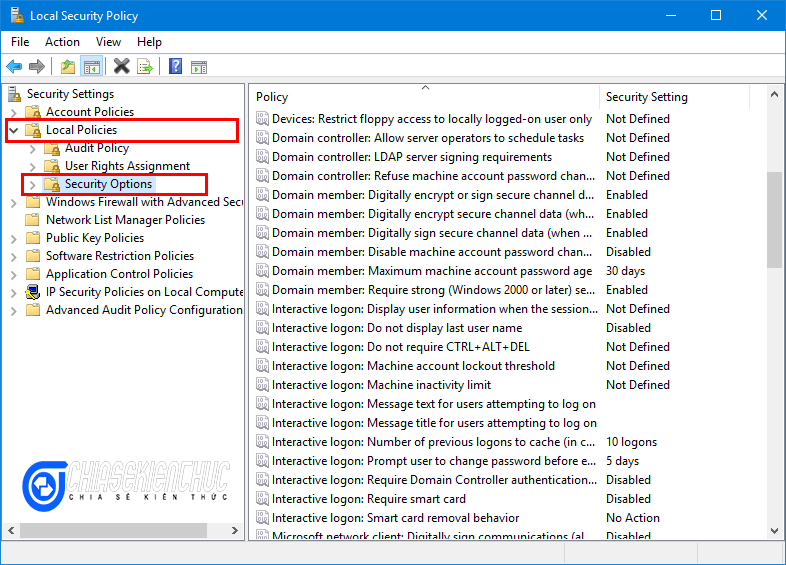
+ Step 3: At the right window of Security OptionsYou look for 2 keys that are:
- Interactive logon: Message text for users attempting to log on – Message content for users trying to login.
- Interactive logon: Message title for users attempting to log on – Subject message for users trying to login.
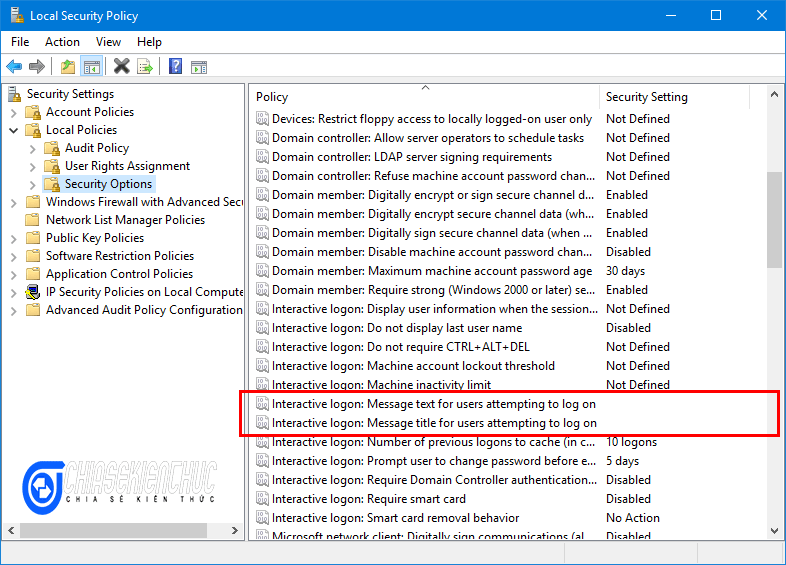
+ Step 4: Double click on the key Interactive logon: Message title for users attempting to log on. In the next window, fill in the title for the message you want to display => then click OK.
Note : You must Copy and Paste the content in the box above, you cannot write the accented characters in the box above @@
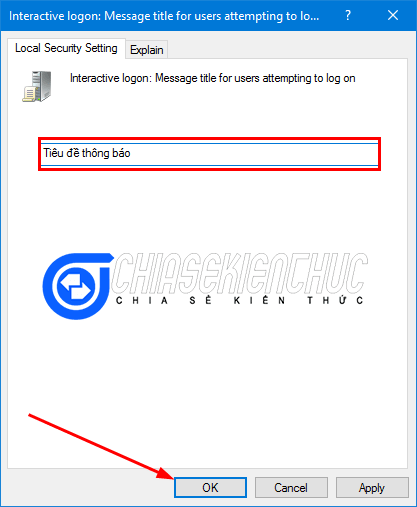
Similar to the above key, you also double click on the key “Interactive logon: Message text for users attempting to log on ” => then you fill in the content of the notice in the red box and then press OK to complete.
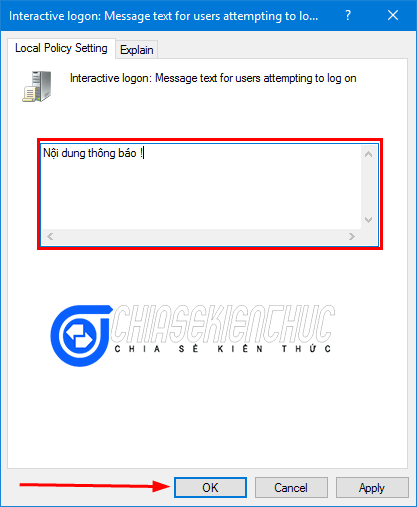
Now restart your computer and see your results just created!
Read more articles:
Epilogue
Well, just a few very simple steps you can do yourself Create notifications when logging in and out on Windows 10 and know.
A little trick, but it’s quite fun, isn’t it? Wish you success!
CTV: Luc Pham – techtipsnreview
Note: Was this article helpful to you? Don’t forget to rate, like and share with your friends and relatives!
Source: How to create notifications when logging in and out on Windows 10
– TechtipsnReview





