Here’s how to bulk delete Facebook posts at once and archive your activity with the web and mobile app activity management tool. Let’s find out the detailed instructions how to bulk delete facebook posts shared in ‘s post GhienCongListen down here.

Advertisement
How to bulk delete Facebook posts using a computer
The first step to deleting old Facebook posts is to select the posts you no longer want (up to 50 posts at a time). There are a few ways to do that, including filtering posts if you want to remove specific content.
1. Access www.facebook.com or open the Facebook app and sign in to your account. Click your profile picture icon on the top right corner to go to your profile.
Advertisement
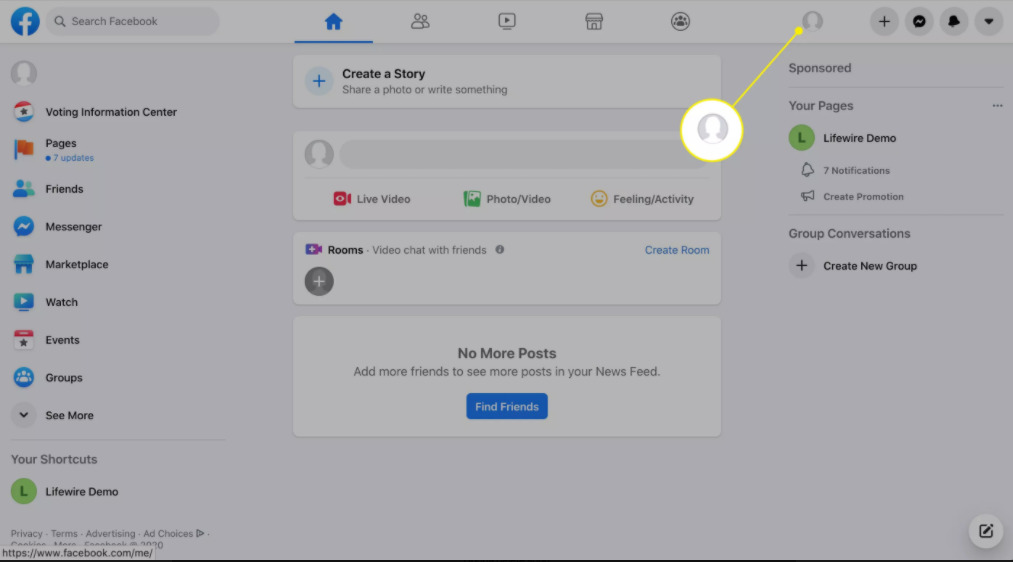
2. Select Manage Posts located below the status update box.
Advertisement
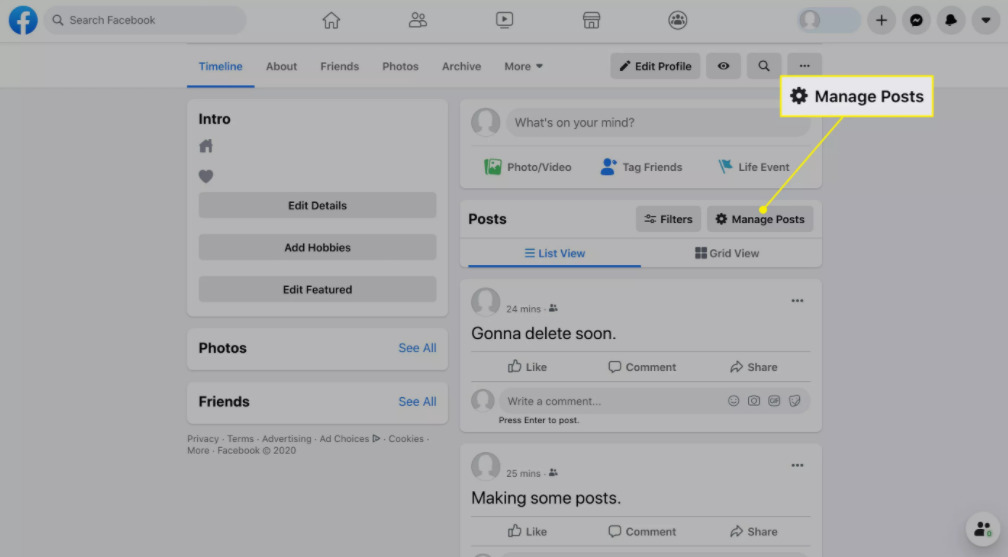
3. Select Filters to zone the posts you want to delete. You can choose the specific year, who created the post, the privacy level, and the items you’re tagged in.
- Take advantage of the filtering options to find the post you want to delete. The filters are especially useful for finding old posts quickly without wasting time scrolling through your Timeline.
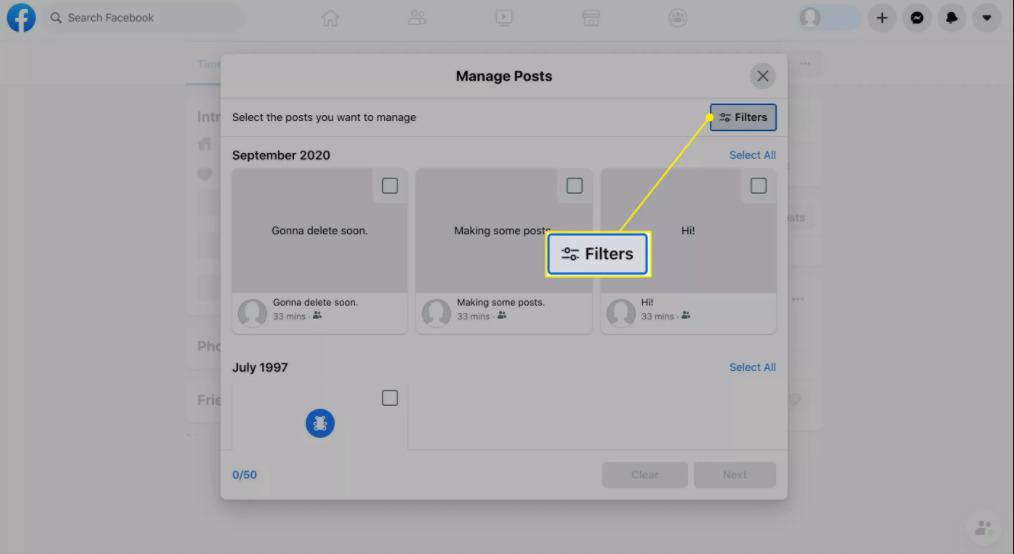
4. Check the empty box next to the post you want to delete.
- You can only select up to 50 posts to delete at a time.
- To see the full Facebook post, select the post’s thumbnail. A window appears showing all posts, you will easily select the posts to delete.
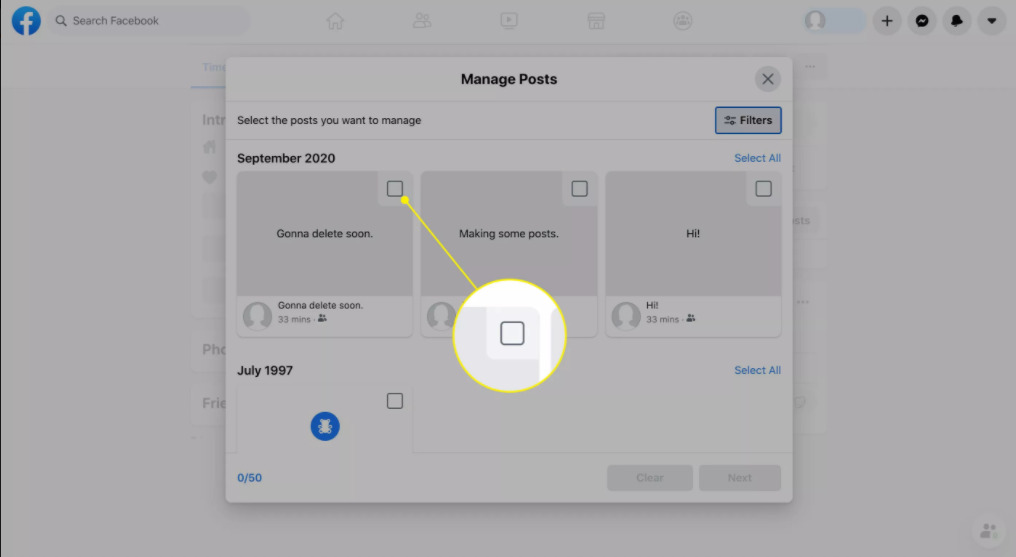
5. Once you have selected all the posts you want to delete, select Next at the bottom of the screen.
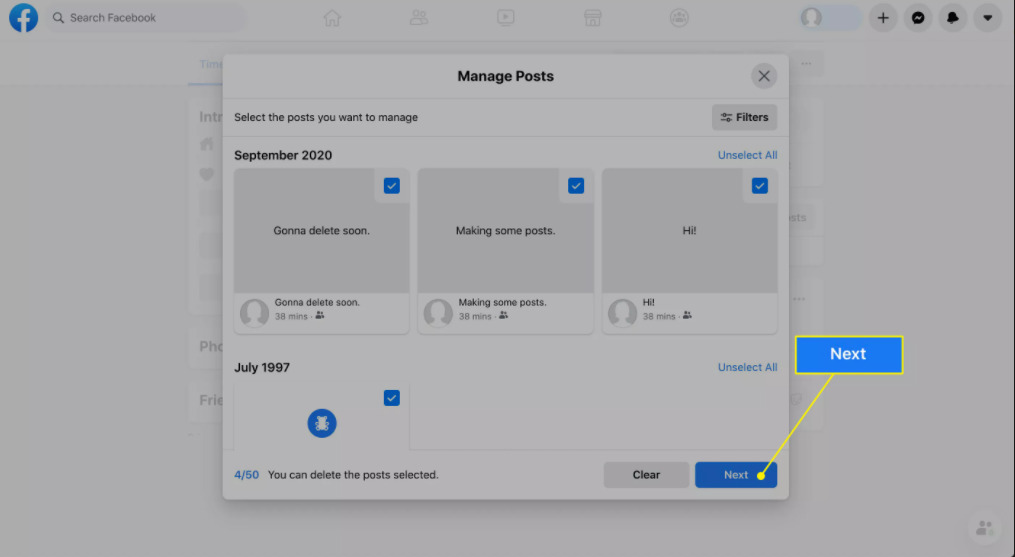
6. Select Delete Posts, and then select Done.
- Note: when you choose to delete posts, you will lose these posts forever. If you are unsure of your choice, use the Archive function. Click the three-dot icon next to the post and select Move to Archive.

How to use Activity Manager in Facebook
In the Activity Management section of the activity log, you can delete, archive, or restore the content. This feature is currently only available on the Facebook mobile app.
1. Open the Facebook app and log in to your account.
2. Select your profile picture in the upper right corner of the screen to access your profile.
3. Select More represented by three dots (…) below your profile picture.
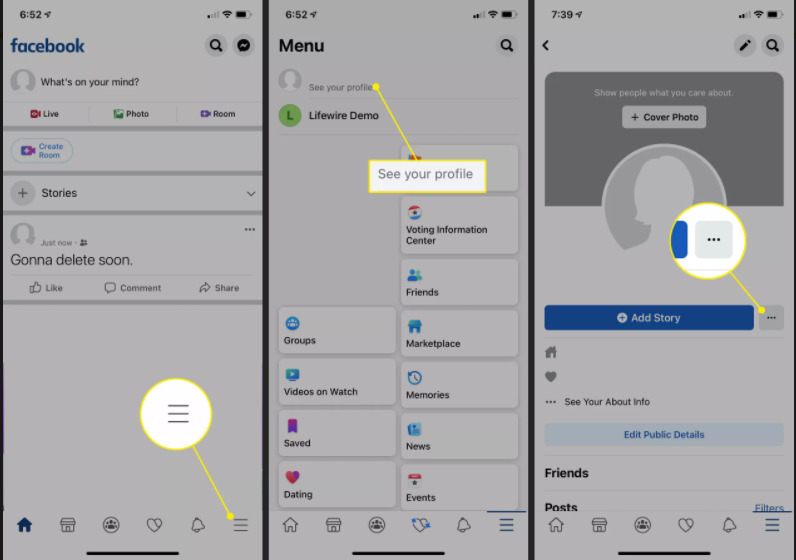
4. In the Settings list, select Activity Log.
5. At the top of the activity log, select Manage Activity.
6. In the Manage Activity window that appears, select the type of activity you want to see, such as your posts.
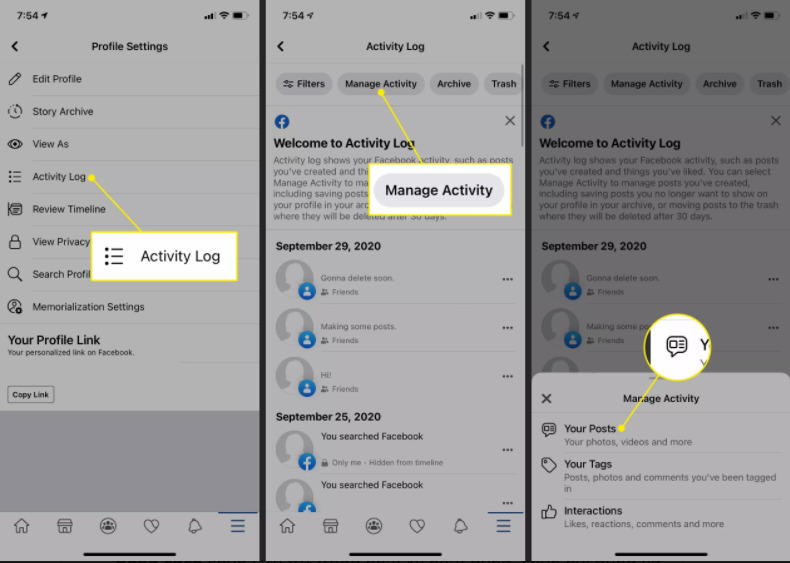
7. At the top of the activity log, select a filter and a filter, such as category or date.
8. Tick any posts you want to archive.
- You can restore archived content at any time by selecting Archive in the activity log, selecting the content, and selecting Restore. However, if you move content to the trash, Facebook will permanently delete it after 30 days.
9. Select Archive, otherwise, select Trash to delete the content.
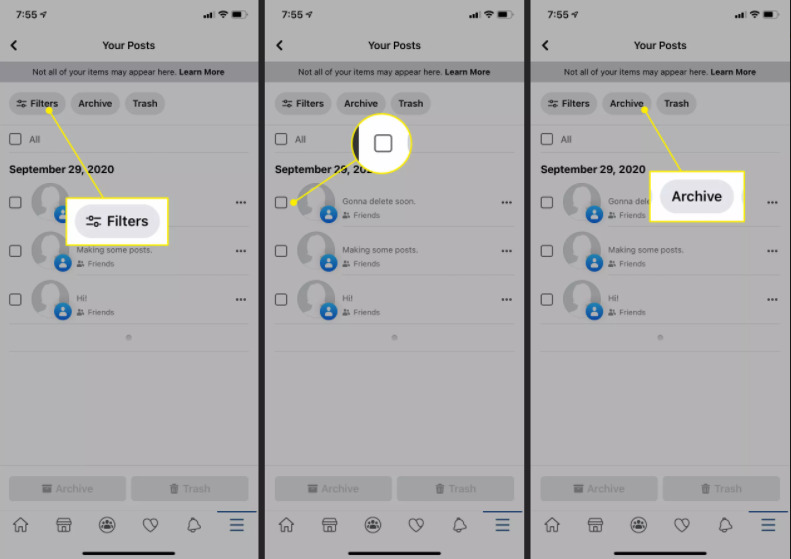
Why can’t you delete some posts?
You may have noticed that when you try to delete some posts, the delete option is grayed out and you can only choose the hide option. This can happen for specific posts like profile picture updates, posts that aren’t created by you, or posts with specific privacy settings.
For posts you can’t delete using the manage posts option, you can delete those posts individually. Find the post on your Timeline, select the three dots in the upper right corner of each post, and select Delete.
Above is an article on how to bulk delete Facebook posts to help you delete many posts at once if you are a user who posts regularly on Facebook.
If you are having a special interest in Facebook-related topics from good tutorials or tips, you can refer to some of the articles below:
If you find the article useful, please leave Like & Share to support GhienCong Nghe to bring you to read more useful articles. Thanks for watching.
Refer to Lifewire
Source: Clean up the dark past with how to delete Facebook posts in bulk
– TechtipsnReview






