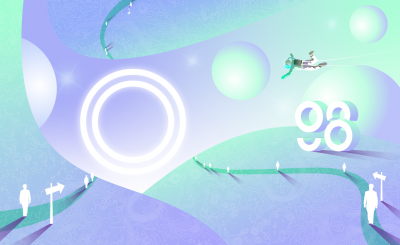After the incident that China started to ban CEX exchanges in September 2021, DEXs at the same time also received the most attention. One of them is Perpetual Protocol, one of Crypto’s first decentralized derivatives exchanges. This article will guide you how to participate in trading on the Perpetual exchange.
Perpetual floor overview
Perpetual is a protocol that allows issue futures contracts (perpetual contract) of all assets. The core of Perpetual Protocol is a decentralized exchange (DEX) with 2 main parts:
- Virtual Automated Market Makers (Virtual AMMs): A virtual AMM model inspired by Uniswap.
- Liquidity Reserve: Reserve liquidity as collateral for Virtual AMMs.
The goal of the Perpetual Protocol is to decentralize the futures contracts without a limit, allowing anyone, anywhere, at any time to access and use the platform for Trading without going through the process of trading. 3rd part.
To better understand how Perpetual Protocol and the project’s PERP token work, please refer to the article below.
Learn about: What is Perpetual Protocol (PERP)?
Perpetual floor interface
Here is the project interface:

Perpetual floor interface
[1] Trade: Join the transaction.
[2] Staking: Join Staking PERP – Perpetual Protocol’s token.
[3] Reward: Get PERP rewards for participating in transactions on Perpetual Protocol.
[4] Where to switch chains: Ethereum or xDai.
[5] Where to logout wallet.
[6] Where to choose trading assets.
[7] Where to deposit or withdraw money.
[8] Where to confirm Long or Short.
[9] Where to enter the amount of trading assets.
[10] Where to enter the transaction amount (you can enter assets in box 9 or money in box 10).
[11] Where to choose the lever.
[12] Where to view information on trading orders, including: Active orders, order history, Funding fee.
Instructions for depositing money in Perpetual
Step 1: Login with Metamask wallet
After entering the homepage of Perpetual Protocol hereyou will see there are 3 ways to log in, that is Metamask on the browser, Trezor or Ledger via Metamask. In this article, I will guide you through the most popular way, which is Metamask on the browser.

If you do not have a Metamask wallet, you can see detailed instructions on how to install and create a Metamask wallet through the instructions below.
See more: How to Install, Use & Restore Metamask Wallet
Once you have a Metamask wallet, make sure that your wallet is choosing chain Ethereum for successful login.

Step 2: Select a network
Perpetual Protocol currently supports transactions on Ethereum and xDai. Therefore, you can choose either one here.

Step 3: Deposit money in Perpetual
If on Mainnet (Ethereum)you click Zero-gas Deposit to top up.
Click on deposit as on the picture:

Select Deposit
Enter the amount of USDC you want to deposit. If you deposit more than $500, you will get free gas.

Enter the amount of USDC
Choose “Approve” to approve the move from Ethereum network (layer 1) to xDAI network (layer 2)?.

Select Approve to approve the move from Ethereum to xDAI
Continue to choose “Approve” to confirm transactions on the xDai network.

Select Approve to confirm the transaction on xDAI
In the end, you choose Sign on Metamask to confirm payment on the system is done.

Select Sign to confirm the transaction on Metamask
You can also recharge directly on xDai Network. To see instructions on how to top up, please click and How to deposit? To see the details, here you need to perform 3 steps including:
- Send money to xDai network through Omni Bridge here.
- Get xDAI as transaction fee through xDai Bridge here.
- Or join the project’s Discord, please MOD in it a little xDai here.

Instructions for direct deposit to xDAI network
Instructions for withdrawing money from Perpetual
As I mentioned above, in order to reduce costs on the Ethereum network as well as increase processing speed, the Perpetual developers chose a layer 2 solution (layer 2) through the xDAI network.
Therefore, for those of you who are not familiar, you may have difficulty withdrawing money on this network. Here are a few simple steps to help you withdraw successfully.
First, please click on the box “Withdraw”.

Select Withdraw
Enter the amount you want to withdraw and select next.

Enter the amount you want to withdraw
Approve transactions on Metamask wallet by selecting Sign.

Select Sign
Finally, you just need to click on the box “Withdraw” to be able to confirm with the system again is done.

Select Withdraw
After successful withdrawal, there will be a message box as follows, choose Done.

Select Done to complete the withdrawal
Instructions for trading on Perpetual
In this part, I will guide you through the trading operations on Perpetual floor.
How to open a position
Step 1: Choose a trading pair & position

Choose a trading pair
After choosing a successful trading pair, next, you should proceed to open your position by choosing Buy or Sell, in which:
- Buy is to open a long position.
- Sell is to open a short position.
Step 2: Fill in the appropriate amount
Next, enter the amount you want to trade as well as the leverage ratio in the trade. At this step, you can also enter the amount of collateral you want to use as a guarantee in the “Collateral”.

Fill in the amount of assets to trade, collateral and leverage ratio
Select value inflation (slippage tolerance) in case the price you set is not the same as the current price of the system. This is optional.

Choose an acceptable slippage
Step 3: Check again and place an order to complete the position opening
Finally, you should remember to double check the last command and then press confirm.

Check and place an order to open a position
How to close a position
You can press the button “Close” to be able to close my current position.

Click the Close button to close your position
How to adjust position
To be able to adjust your current position, you just need to create a new command and this command will be added to the current command, from there you can adjust that command as you like.

Fill in the information and select Adjust
Epilogue
So here I have introduced to you how to trade and withdraw money on Perpetual floor in detail. If there’s anything you don’t understand, you can leave a comment so I can answer it.
Source: Detailed Perpetual Floor User Manual (2021)
– TechtipsnReview