By default, Firefox will block all types of pop-up windows that may annoy users while browsing the web. However, sometimes there are also useful pop-ups, such as related to login credentials, captcha, forms… that are accidentally blocked. To solve the problem, you can disable the default pop-up blocker in Firefox for all websites, or apply it on certain websites.
This article will show you how to turn off the pop-up blocker in Firefox on computers, iPhones and iPads.
(Note: The Firefox for Android app doesn’t have a pop-up blocker, which means you don’t have to do anything to allow it.)
Allow displaying pop-ups in Firefox on desktop
To disable the pop-up blocker in Firefox on a Windows, Mac, Linux, or Chromebook computer, first launch Firefox on your computer.
In the Chrome interface that appears, in the top right corner of the screen, click the three horizontal lines button to open the system menu.
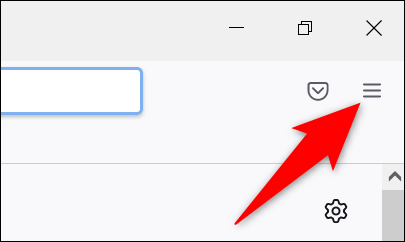
From the menu that opens, select “Settings” (Setting).
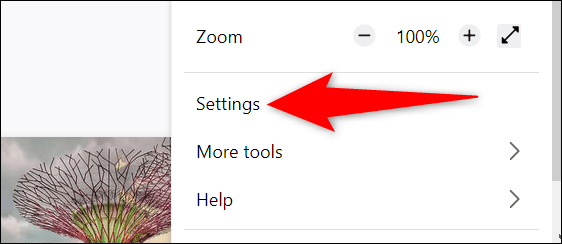
On the settings page, in the list on the left, click “Privacy & Security” (Privacy & Security).
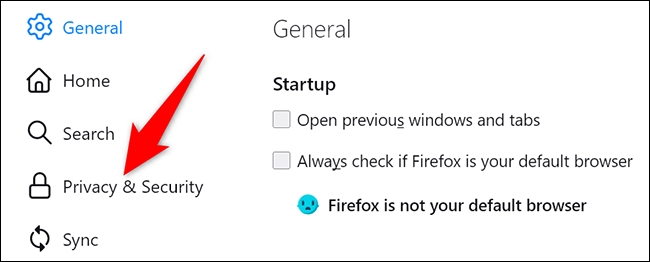
In the corresponding screen that appears on the right, scroll down to the “Permission” (Permission). Here, you look to the bottom and turn off the option “Block Pop-Up Windows” (Block pop-ups).
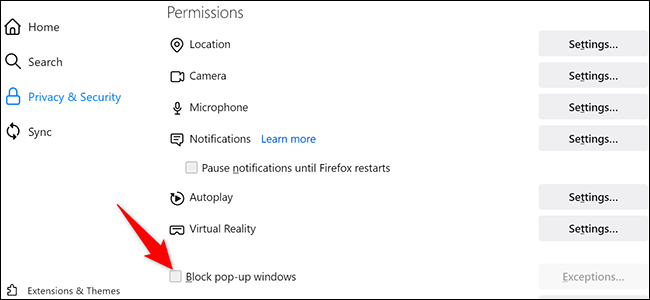
Any website can now display a pop-up window when you visit it.
Allow pop-ups to be displayed on specific web pages
As mentioned, sometimes you will also want pop-ups to be allowed on certain websites. In this case, next to the option “Block Pop-Up Windows” (this option must be enabled), click “Exceptions” (Exception). On page “Allowed Websites – Pop-Ups“correspondingly opens, enter the full address of the website you want to allow to display pop-ups, click “Allow” (Allow) and then click “Save Changes” (Save changes).
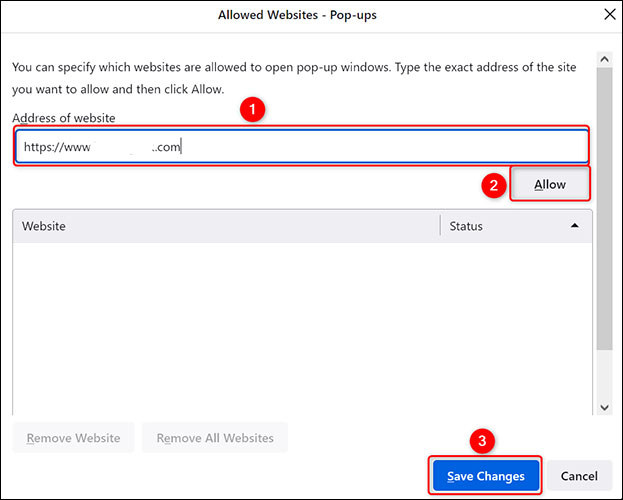
Firefox will now allow pop-ups to be displayed on sites you specify, while blocking them on all other sites.
Allow showing pop-ups in Firefox on iPhone and iPad
To allow websites to show pop-ups in Firefox on your iPhone or iPad, first open Firefox on your device.
In the application interface that opens, in the bottom right corner of the screen, tap the button with three horizontal lines.
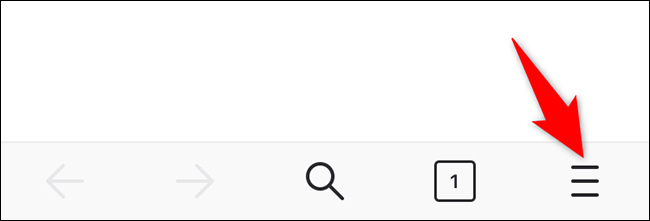
From the menu that opens, select “Settings” (Setting).
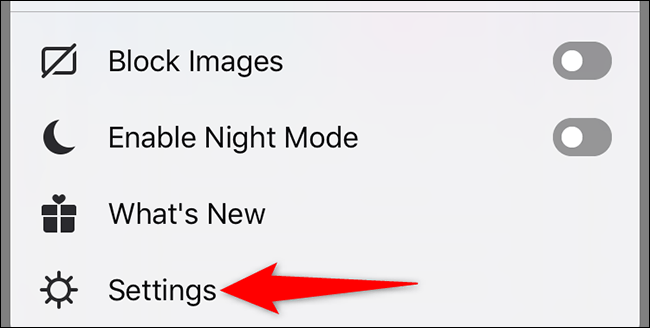
On page “Settings, you scroll down and turn off the option “Block Pop-Up Windows” (Block pop-ups).
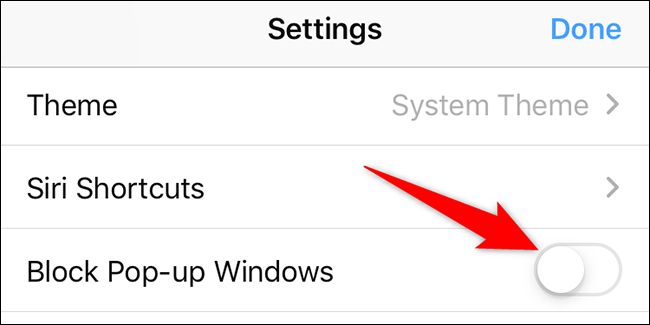
Firefox on your iPhone or iPad will no longer block pop-ups on any websites.
Wishing you a successful completion!
Source link: How to allow pop-ups to be displayed in Firefox
– https://techtipsnreview.com/






