OLM.VN is currently one of the popular online learning websites at all levels, where students learn online on OLM.VN with a lot of effective and quality learning content. Teachers will organize OLM.VN online classes and students through OLM.VN can do exercises and check the content they have learned. The following article will guide teachers to assign exercises on OLM.VN.
Instructions for assigning exercises on OLM.VN
Step 1:
Teachers first access the website Olm.vn and then log in their teacher account information. Next, in the main interface of the teacher click on the account name yours and then choose Teacher page.
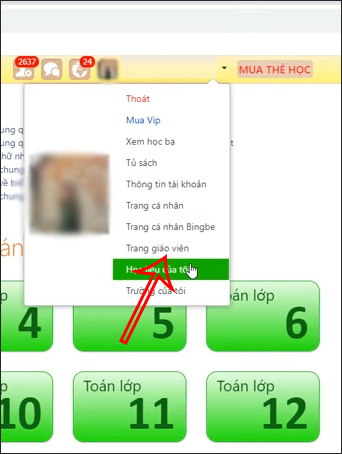
Step 2:
Next, switch to the new interface, teachers click Section Class to see all the classes you are teaching. Click on the class you want to assign to students.
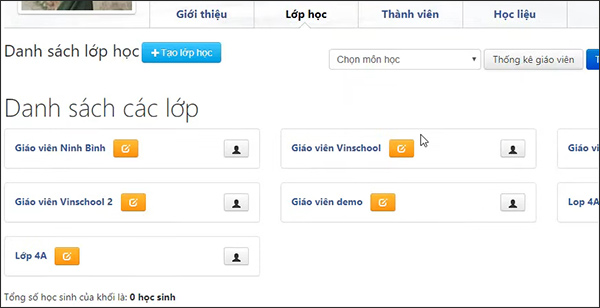
Step 3:
In the class list management interface, teachers look to the above section and then click on Exercises section.
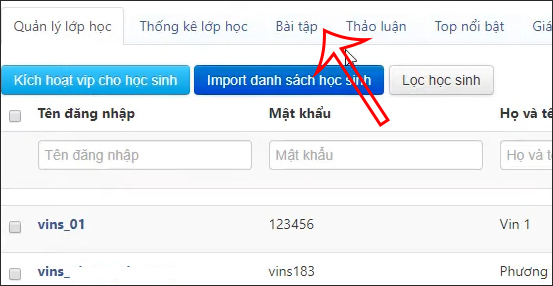
Step 4:
At that time, teachers will be transferred to the interface to assign assignments to students. We click Assign button to enter the content of assignments for students.
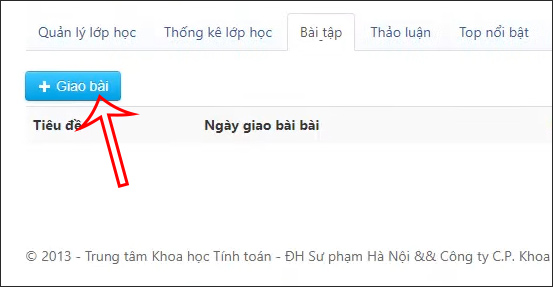
At this time, the teacher selects the chapter and the lesson to be assigned. Enter the student test date, tick the box for the whole class or choose to select each student individually depending on the teacher. Then click Save to send articles to students.
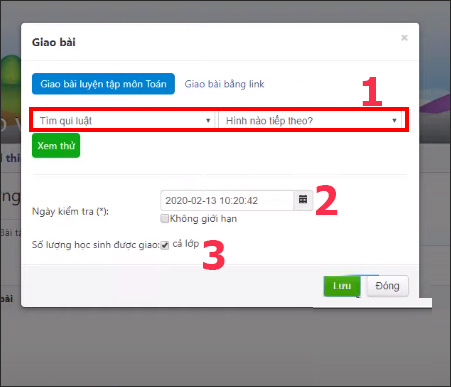
In addition, teachers can Assign exercises by link for students with links to learning materials on Olm or links to external exercises.
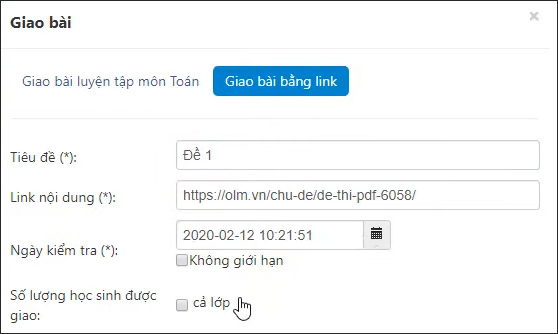
So when the teacher assigns the assignment on Olm.vn, the whole class will receive a notification or the students who the teacher chooses to assign the assignment will also receive a notification.
Source link: How to assign exercises on OLM.VN
– https://techtipsnreview.com/






