The iCloud account that comes with Apple devices gives you access to a single email address. While you might be used to using this email account in the Mail app built into your iPhone, iPad, or Mac, in fact, iCloud Mail can be accessed from any web browser. (including Chrome and Microsoft Edge), and it’s incredibly easy to use.
iCloud Mail is associated with your Apple ID, but only if the email ID ends with “@ icloud.com”. That is, if you’re using a third-party email like Gmail with your Apple ID, you’ll have to create a different iCloud email address, then associate it with the corresponding Apple ID.
To get started, open any browser on your computer (Windows 10, Mac or Linux), iPhone, iPad or smartphone or even an Android device. Then, visit the address www.icloud.com/mail.
In case you know your iCloud email address, enter it here. If not, you can enter the email address associated with your Apple ID, then press the Enter key.
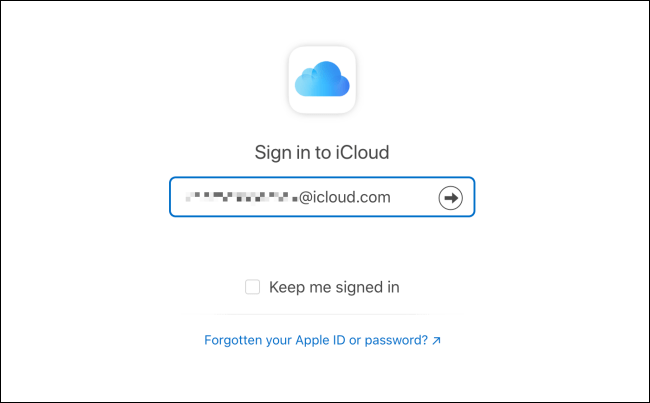
Next, enter your password and press Enter.
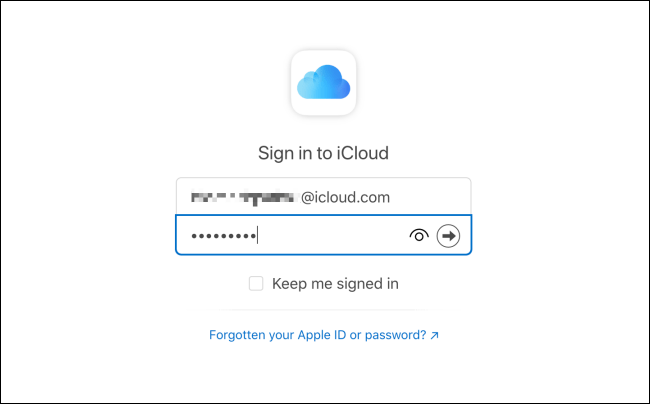
If you use two-factor authentication (2FA) (recommended), enter the corresponding authentication code sent to.
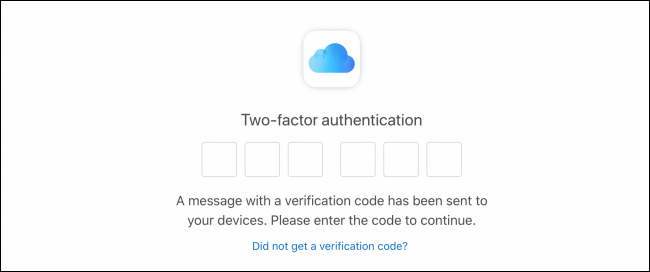
Now, click the “Trust” button so that you do not have to authenticate 2FA when accessing this browser in the future.
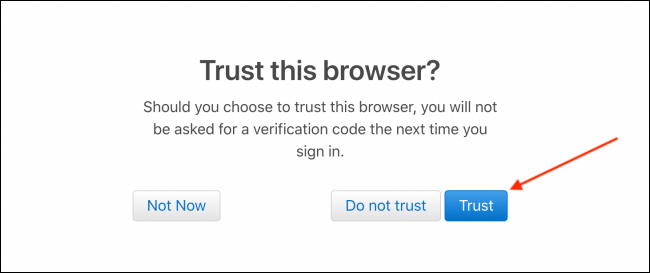
In addition, you can also access www.icloud.com and click the “Mail” option.
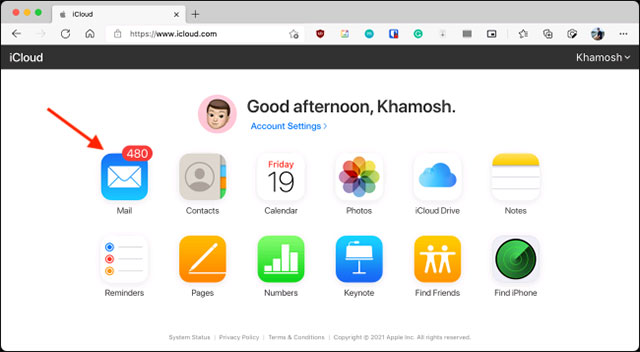
(In case you don’t see the Mail option here, it means you haven’t set up an iCloud email address with your Apple ID. To do this, you’ll have to set up iCloud on your iPhone, iPad, or Mac. ).
You should now see your iCloud Mail inbox on the web platform.
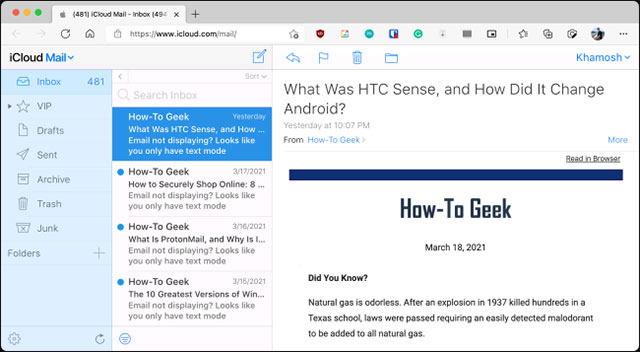
From here, you can browse all emails in the inbox. You can also view the emails you have sent. The usual features like flagging and deleting emails are also available.
Of course, you can also reply to an email or compose a new email (both will open in new window).
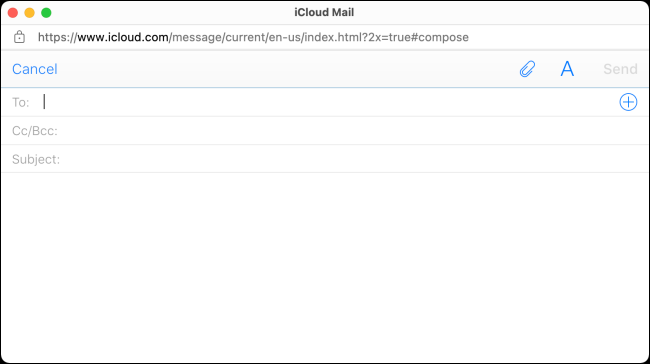
If you regularly use iCloud Mail in a web browser like above, you should sign out after each session. To do this, click on your name in the top right corner of the screen and select the option “Sign Out”.

iCloud Mail will ask if you want to “trust” the browser. “Trust” a browser that allows you to sign in to iCloud Mail without entering a verification code. Click the “Trust and Sign Out” button.

Source link: How to check iCloud mail on a web browser
– https://techtipsnreview.com/






