Capcut is a video editing application, besides creating videos with many different types of effects for us to use. In this article, you will know how to merge 2 videos running at the same time on Capcut. To combine 2 videos running at the same time in one video is very simple, when you only need to perform a few operations on the Capcut application. The following article will guide you to merge 2 videos running in parallel on Capcut.
Instructions to run 2 videos in parallel on Capcut
Step 1:
First of all, we open the Capcut application and then click on New project. Then you Click on the first video then tap To add.

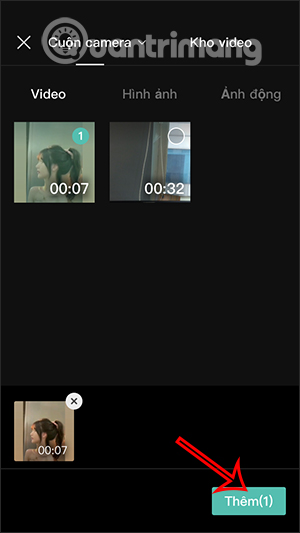
Step 2:
In the video editing interface, click Format to choose size frames for video. We will choose a larger size to be able to frame 2 videos, here choose 4:3. Then you move the video to one side of the frame.
Press the left arrow to return to the video editing interface.


Step 3:
We will click on Item Overlay for 2nd video added. Keep clicking Add overlays. Then display the video included in the album, click on the 2nd video to add.
Step 4:
Now the 2nd video will display in the rest of the video frame. You adjust so that 2 videos are the same size. We can click on each video then adjust like adding color effects, adjusting the sound as you like.


Step 5:
If one of the two videos is longer than the other, click on that video and then shorten the video so that the two videos are equal. Finally click on arrow icon icon to export video done.


Source link: How to combine 2 videos running in parallel with Capcut
– https://techtipsnreview.com/






