The FLAC file is great for enthusiasts and lovers of “as faithfully as possible” sound reproduction. However, they are not very convenient. Because FLAC files are not compressed, they are often very large and consume a lot of storage space.
This becomes a problem if you have a device with limited storage space. The good news is that you can easily convert your FLAC files to a more user-friendly MP3 format.
Online Audio Converter (web)
This completely online audio converter is easy to use and convenient. No software download or installation is required (this will appeal to those looking for a quick solution to convert their FLAC files to MP3).

For details on how to do it, please refer to the article: How to convert audio formats using Online Audio Converter.
Freemake Free Audio Converter (Windows)
If the idea of uploading files to the Internet doesn’t appeal to you, you may want to install software that can convert FLAC files to MP3. If you have a Windows PC, you should definitely consider Free Audio Converter by Freemake.
The software has an easy-to-navigate user interface. Just import FLAC files with the . button +Audio and choose whatever format you want to convert to. In this case, select MP3s. Finally, adjust the sound profile settings and click Convert to change the format.
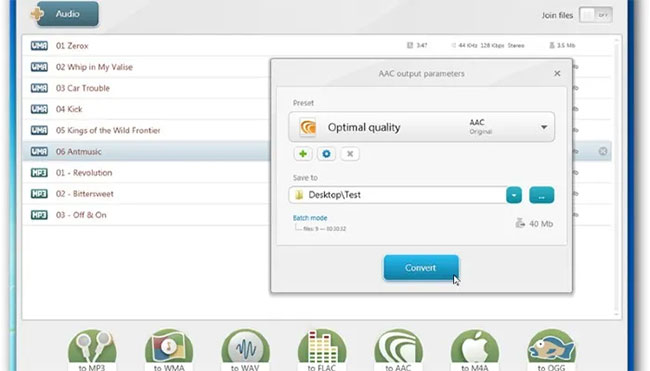
Freemake Audio Converter can convert more than 50 different audio formats, including MP3 up to 320 kbps. In addition, you can encode multiple tracks at the same time. This makes Freemake Audio Converter perfect for users who want to batch convert large FLAC files to MP3.
To MP3 Converter (macOS)
If you are a Mac user and want to convert FLAC files to MP3, then To MP3 Converter will be the application you need. This free software allows users to encode more than 200 different audio and video files to MP3 format with just one click. Just drag the file you want to convert into the software and let it work its magic. To MP3 Converter can convert multiple files at once and users can even queue entire folders for batch processing.
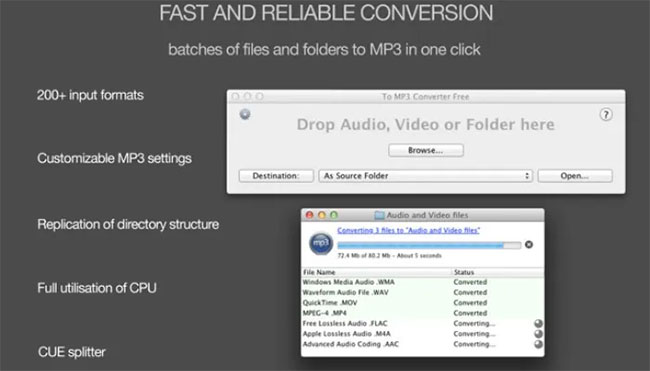
In addition, To MP3 Converter analyzes the bit rate, sample rate (sampling rate over a certain period) and channel of the original files. Doing so allows the software to automatically select the optimal output settings for the converted MP3 files. This makes sure the best sound quality for MP3 files is always guaranteed. However, you still have manual control of these parameters in the menu Preferences.
Sound Converter (Linux)
For Linux users, Sound Converter will serve the needs of converting music files from one format to another, in this case, FLAC to MP3.
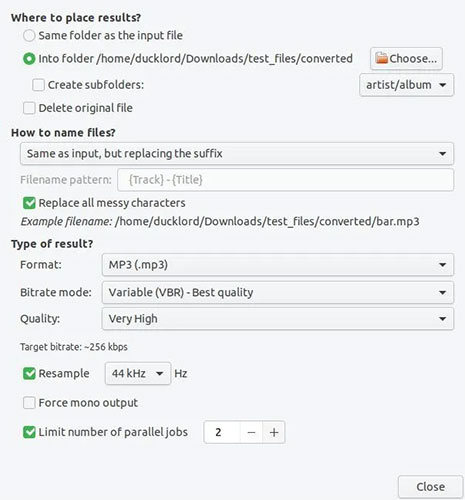
Like all other apps, Sound Convert is very easy to use. Just drag and drop the FLAC files in and click the button Convert. There are many configuration options that you can customize to ensure the converted files are to your liking.
VLC Media Player (Cross-Platform)
VLC Media Player supports almost every file format in the world. However, it can also be used to convert file formats. Quantrimang.com mentioned this in a previous tutorial. Refer to: Media file conversion tools in Windows for more details.
Audacity (Cross-Platform)
Online Audio Converter is perfect for individual files and when you have a fast Internet connection, but if you need to convert many files at once or your Internet connection is unreliable, an application may be more convenient. Audacity is a great solution for Windows, macOS and Linux users. The program can be a bit confusing to use at first as it is a powerful audio editing tool. Here’s how to convert FLAC files to MP3 with Audacity.
Note: Don’t forget to install Audacity.
1. Open Audacity.
2. Click File > Open.

7. Select the quality of the file and change any other settings you may want, such as the bit rate or the location of the exported MP3 file.
8. Click Save to save.
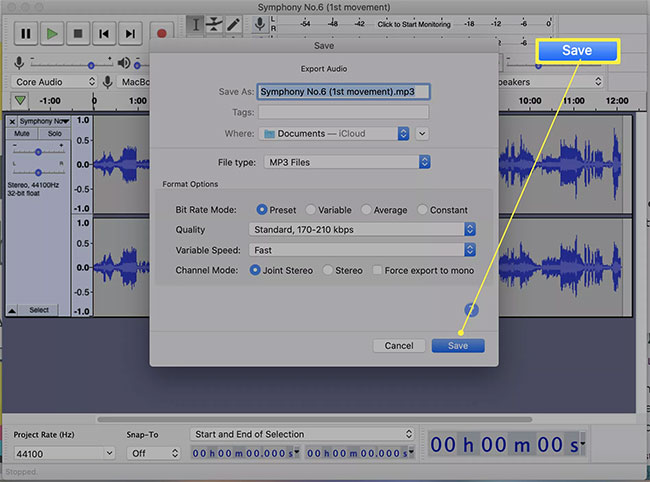
9. Click OK.
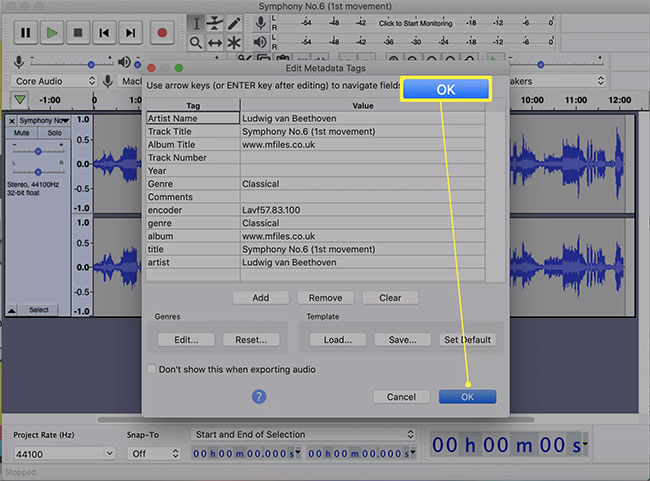
Note: You can change any metadata associated with the track, such as the artist or track name here.
10. Wait for the file to complete the export process.
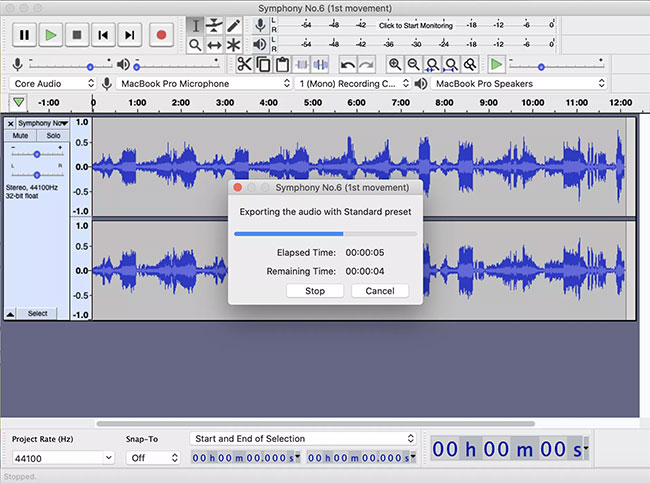
11. You have successfully converted your file from FLAC to MP3 format.
Above are some options to help you convert from FLAC file to MP3. You can choose any option, as long as it suits the operating system you are using and makes you comfortable to operate.
Hope you are succesful.
Source link: How to convert FLAC format to MP3
– https://techtipsnreview.com/






