The feature of creating document and text frames on Word is used by many people to present essays, lesson plans and documents to impress viewers. Users can choose from a variety of text frame styles, from solid, dashed, or even add some pattern to the document cover frame. This is one of the basic operations when processing documents on Word.
For different versions of Word, the way to create the document cover frame will be slightly different. The following article, GhienCongList will guide you how to create a cover frame in Word 2013, 2016, 2010 and even 2007.
Advertisement
Note: In this tutorial, GhienCongListen will use the Shape tool to create a frame in Word. With this method, you are required to create a frame in front, then enter the text.
1. How to create a cover frame in Word 2013, 2016
The steps in this article use Word 2016. However, you can still apply how to create a cover frame in Word 2013 according to the instructions below.
Advertisement
Step 1:
Open the text file you want to frame, click menu >Insert>Shapes> choose the type of frame you want to create, in this case GhienCongListen choose the Rectangle option as shown below.
Advertisement
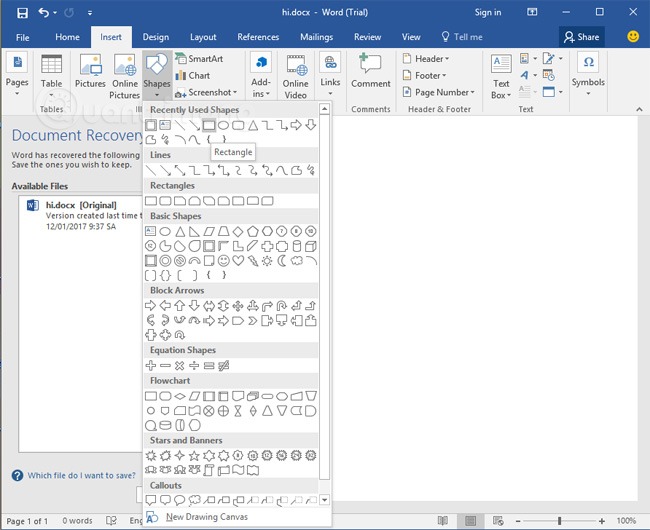
Step 2:
Right click on the newly inserted frame, select Style, Fill or Outline for quick customization of the cover frame.
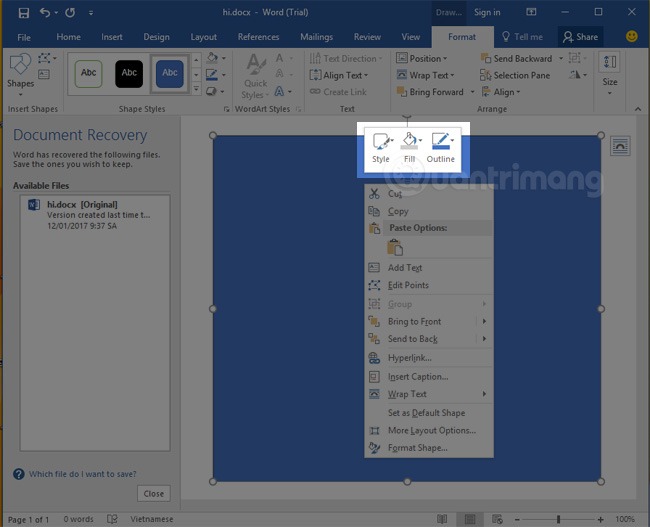
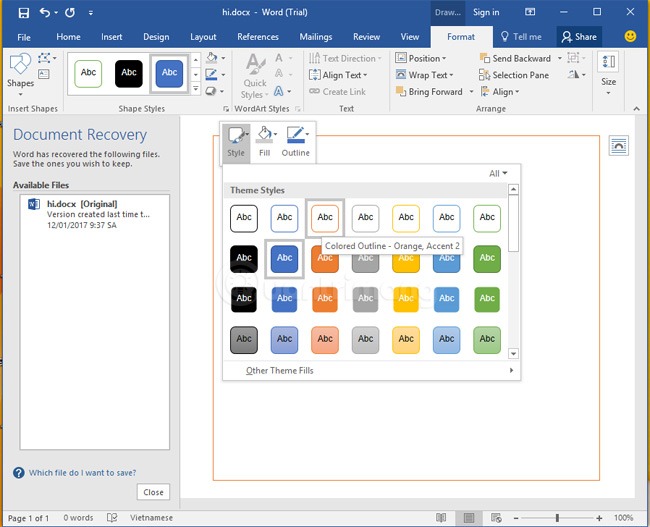
Options for quick customization of the cover frame.
Step 3:
Right click on the frame, select Format Shape to open up more frame and text formatting options.
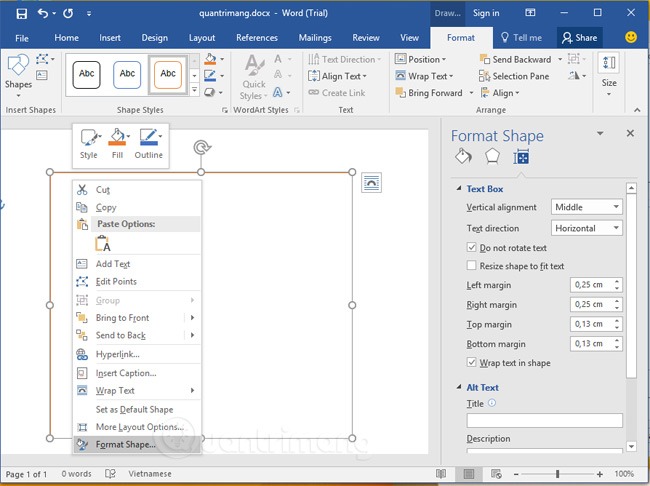
2. How to insert the cover frame in Word 2010, Word 2007, Word 2003
Step 1:
Open text file, select menu Insertin section Shapesclick on the rectangular icon.
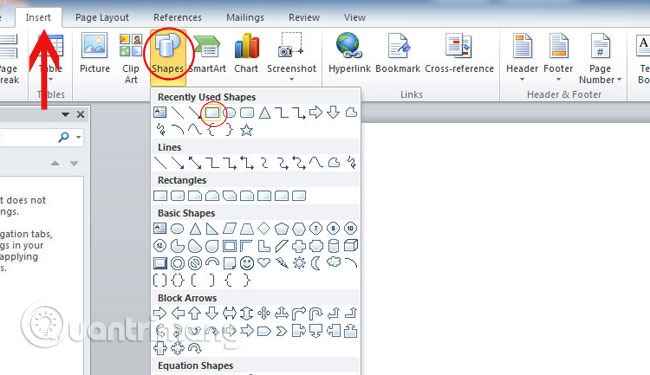
Step 2:
After the rectangular frame appears as shown below, you can move the alignment by clicking on the border of the frame.
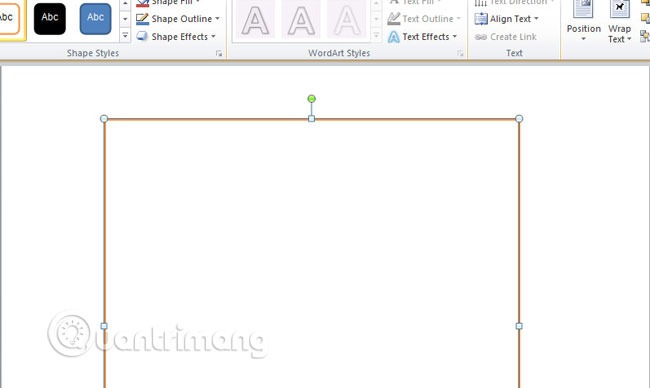
Step 3: Right-click the frame border, select Format Auto Shapes to customize the thickness of the border.
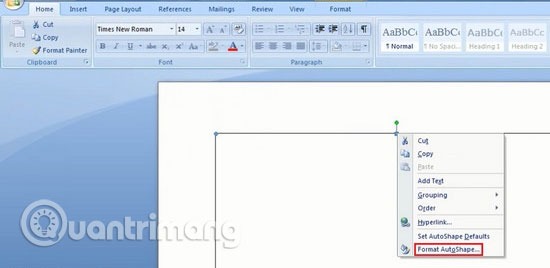
Step 4: After clicking, a window will appear (illustration), select Colors and Lines and see in options Style to select frame type and options Weight to adjust the thickness of the frame border.
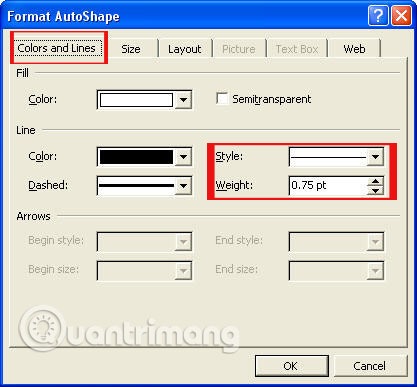
3. How to insert text into the cover frame in Word
Step 1:
After creating the frame as instructed above, right-click inside the frame, click Add Text.
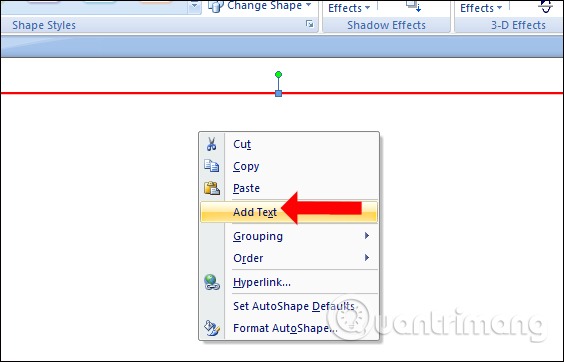
Step 2:
Next, enter the content in the created frame, you can still change the appearance of the text right in the frame in the usual way.
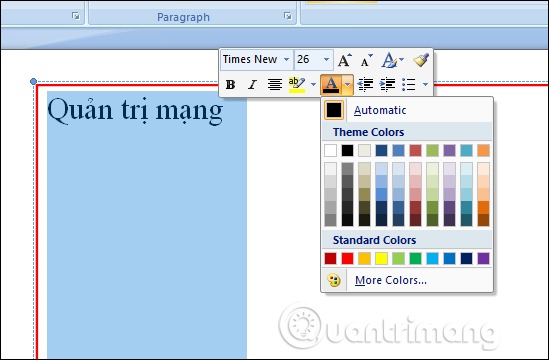
Or if you want to add some Word Art styles to the newly created text frame, click on the tab Insert then click select WordArt.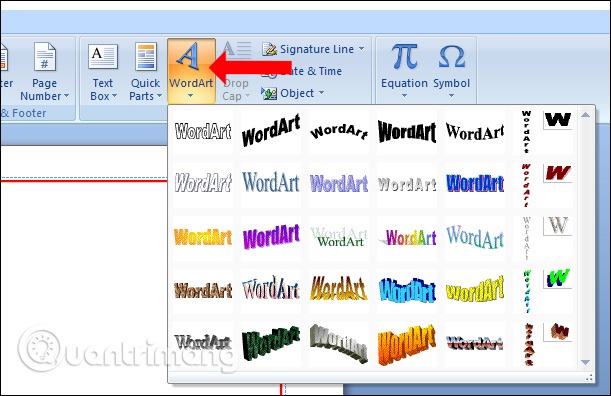
Step 3:
.Select the art font style you want to use, then enter the text in the Text box of WordArt.
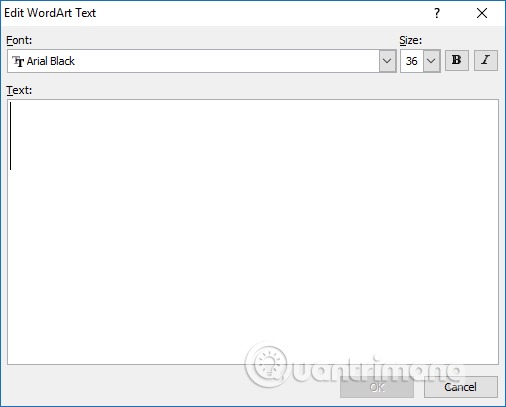
The text you just entered will quickly appear in the text frame with the selected font. Next, enter the text for the cover page as usual.

4. How to insert a frame in Word
If you have already created an outer frame and want to insert an inner frame for decoration purposes, follow the same steps as above, click on Shape and move the new frame nested inside the created frame. Then right-click and select Format Auto Shapes to change the appearance of the cover frame.
If the outer frame is solid line, you can try setting the inner frame to be dotted in the options Dashed. About the size, thickness and color you can also change in the Weight and Colors section.
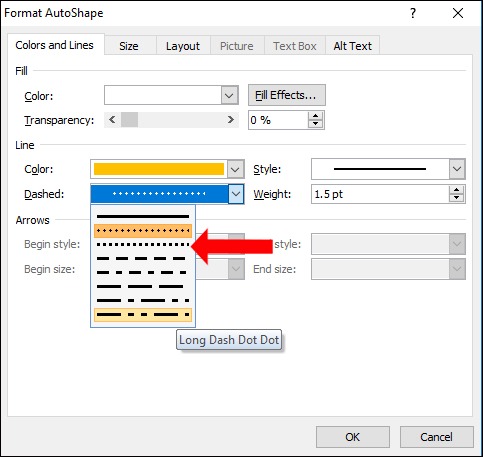
As a result, 2 frames will be nested together as shown below.
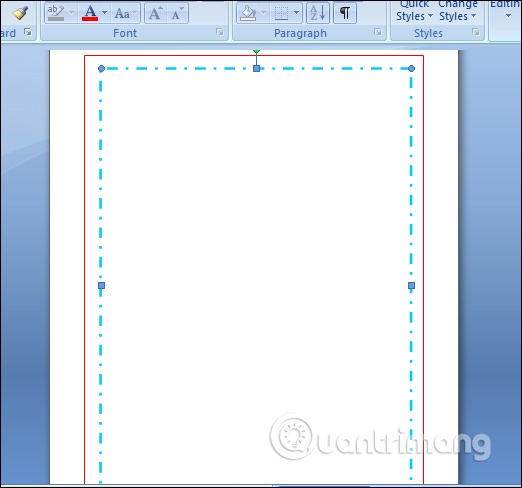
The frame formats in the Shape tool are quite monotonous, just choose a solid or dashed frame type and choose a color. If you want to customize the cover frame with more texture, consider using the Page Border tool like when creating a cover page in Word.
Through this article, TechtipsNReview.com has shown you how to create a cover frame in word 2013, 2007, 2010 and 2016. No matter what version of Word you are using, just go to the section with the version number to do it. Follow the instructions.
See more:
If you find the article useful, please Like & Share or comment below to discuss more about this issue.
Refer to Tipsmake
Source: How to create a cover frame in Word 2013, 2016, 2010, 2007, 2003 in just 3 quick steps
– TechtipsnReview






