Facebook allows you to create draft status post for your personal account to edit again whenever you need before posting officially to Facebook. This feature helps you to refine the post content more refined. Not only ordinary status posts but with image or video posts, users can completely save in draft for re-editing. The draft is saved in a separate section for us to access and revise if desired. The following article will guide you to create a draft article on Facebook.
Instructions for creating a draft on Facebook
Note, currently this feature is only applicable on Facebook Android only.
Step 1:
At the interface on Facebook you click on the post status as normal. Then press Back arrow icon to cancel post. Now Facebook will ask if you want to leave or want to save, we click Save as a draft.
You continue to do the same with other posts you want to save as a draft without posting to Facebook.
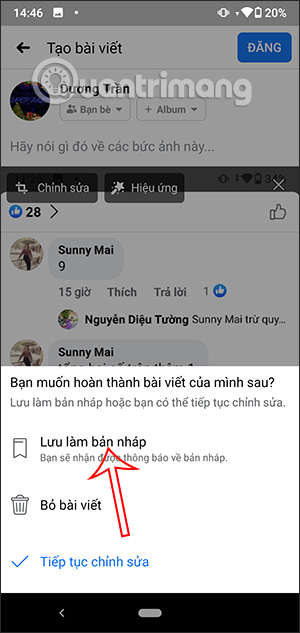
Step 2:
After we save the post in draft, Facebook will send notice About as shown below. Each message corresponds to a post saved as a draft. Click on the notification to access the Draft section. All saved drafts are displayed and have up to 3 days of retrieval before being deleted.
With normal status text will display Aa, image display photo icon and video post show video icon.
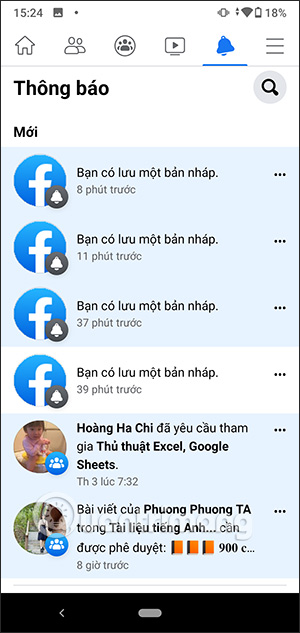
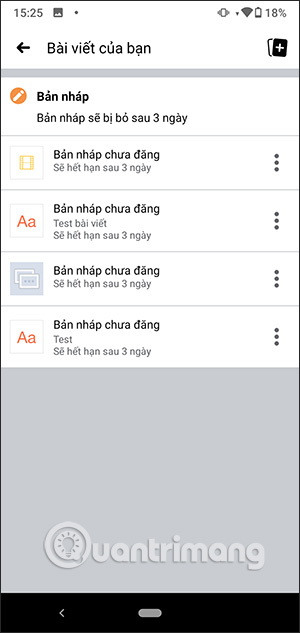
Step 3:
Click 3 dot icon at each draft and you will have the option to discard either open the draft to continue editing. Now display the interface of the previous post, we continue to edit and then press the Post button to post the post to Facebook as usual.
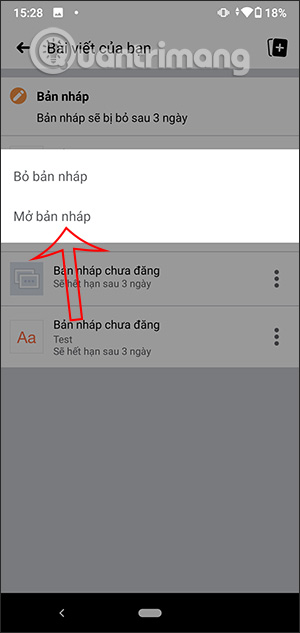
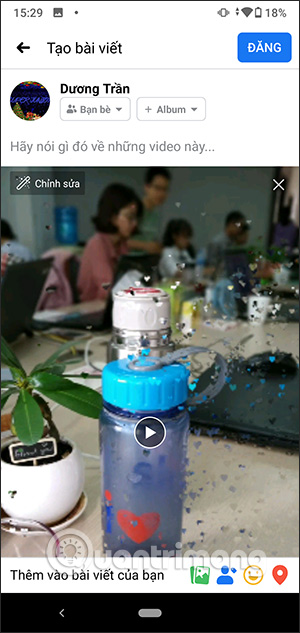
So you already know how to create a draft post on Facebook to save the posts you do not want to post on Facebook.
Source link: How to create a draft on Facebook
– https://techtipsnreview.com/






