Google Slides has a setting for us to link presentation slides together, similar to the link creation feature in PowerPoint. Then you just need to click on the link to quickly access another presentation slide, or even link to another web page without having to manually open it from the beginning. This makes it easy to get examples or examples during your presentation. The following article will guide you to link presentation slides in Google Slides.
Instructions for linking slides in Google Slides
Step 1:
At the interface in Google Slides, click on the presentation slide you want to create a link for. Next to us Click on the content you want to insert then press link icon on the toolbar as shown below.
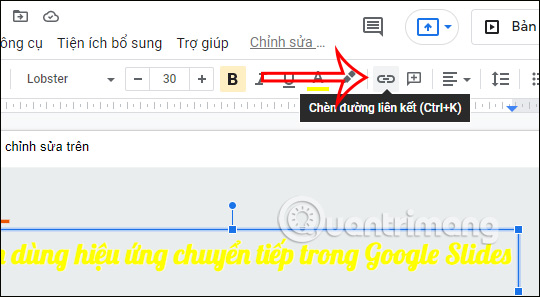
Step 2:
Now display the interface for us to choose the content we want to insert into the link. We can insert another presentation slide that you create in Google Slides or paste the article link to link. Or we click Slides in this presentation to insert the next slides.
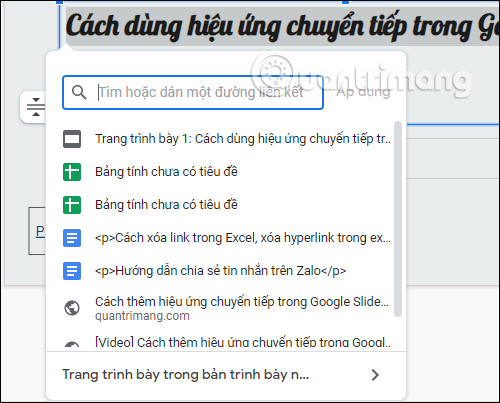
The selected content result was inserted with underline icon below for easy identification.
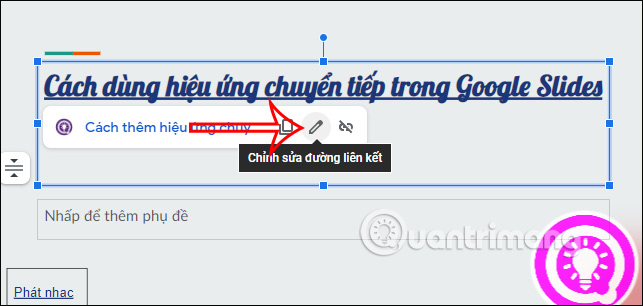
Step 3:
After selecting the content to insert, we will see the icon to edit the link or copy the link, or remove the content link in Google Slides.
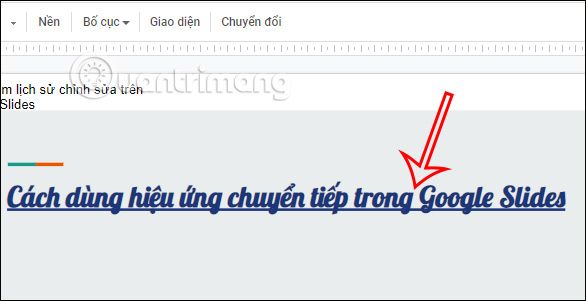
During the slide show, when clicking on the inserted content, the presentation interface on Google Slides will immediately switch to that content.
Source link: How to create a Google Slides presentation slide link
– https://techtipsnreview.com/






