Want to clean up your Gmail inbox? Through Gmail’s bulk delete option, you can easily delete all emails from your Gmail account at once with just a few clicks. This feature works on the Gmail web platform (not yet supported on the Gmail mobile apps), and the implementation is completely uncomplicated.
(Note: Deleting all emails does not mean deleting the entire Gmail account. You can still send and receive email after you’ve cleaned up all your existing emails).
Delete all Gmail emails at once
First, open any web browser on your Windows, Mac, Linux or Chromebook computer, and go to the Gmail website. Sign in to your Gmail account as usual.
On the Gmail interface that appears, in the menu bar on the left, click on the item “All Mail” (All mail). If you don’t see this option, click “More” to show more options.
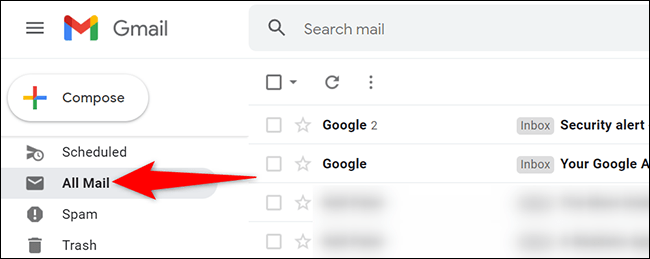
On the corresponding screen that appears on the right, you’ll see a list of all your Gmail emails, including archived ones. To delete all of these emails, you will have to select all of them first by clicking on the option “Select” (square icon) at the top of the Gmail interface, as shown in the illustration below.
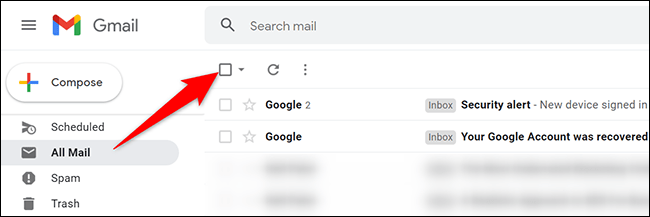
Immediately all emails displayed here will be selected. To select emails that are not on this page, at the top of the email list click the “Select All X Conversations in All Mail” (Select All X conversations in All Messages), where “X“is the number of emails in the folder”All Mail“.
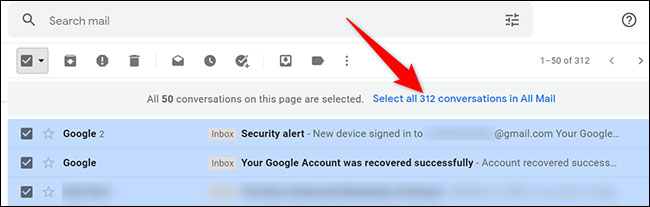
All your emails are now selected. To start deleting them, at the top of the Gmail interface, click the “Delete” (trash can icon).

You will see a confirmation message pop up. Click “OK“.
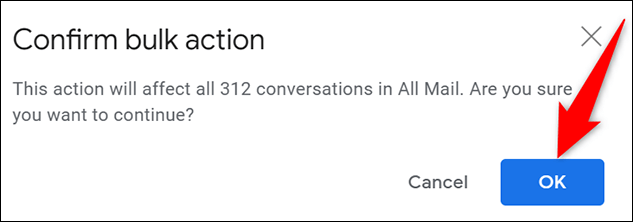
Gmail will immediately begin the deletion process and move your emails to the trash folder, where they will continue to be stored for about 30 days before disappearing completely. If you want to delete them right away, the next thing to do is empty the trash. First, in the menu bar on the left side of the screen, click on the item “Trash” (Garbage can).
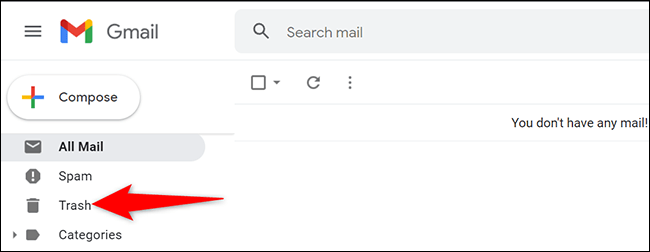
On the corresponding screen that appears on the right, click on the item “Empty Trash Now” (Empty the trash now).
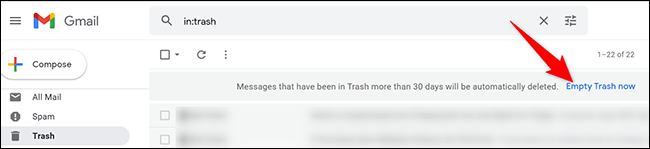
In the announcement “Confirm Deleting Messages” (Confirm message deletion) opens, click “OK“.
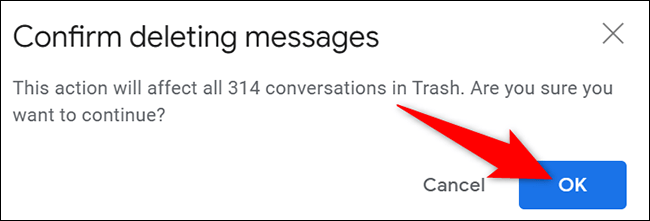
All your emails (except emails in the “Spam) has now been removed.
To delete spam emails, in the menu bar on the left side of the screen, click on the item “Spam“. Then, in the right pane, click “Delete All Spam Messages Now” (Delete all spam now).
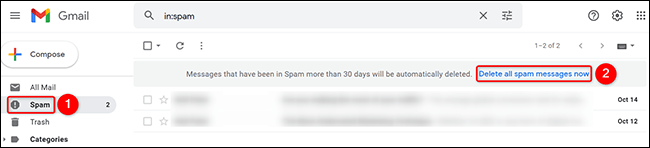
Hope you are succesful.
Source link: How to delete all emails at once in Gmail
– https://techtipsnreview.com/






