Enabling Encrypted SNI (ESNI) in Firefox is a way to secure data transmission over the Internet so as not to reveal information by encrypting data. SNI stands for Server Name Indication, which is an extension of the TLS protocol. Currently, SNI has been replaced by Enter Encrypted Client Hello (ECH) for Firefox browser and is being tested before official development for all versions of Firefox browser. Only the Firefox Enterprise edition still supports ESNI.
If you want to enable Enter Encrypted Client Hello on Firefox browser and enable Encrypted SNI (ESNI) on Firefox Enterprise, you can refer to the following article of Network Administrator.
How to enable Enter Encrypted Client Hello Firefox
Step 1:
First of all, at the Firefox browser address bar, you enter about:config and press Enter to access.
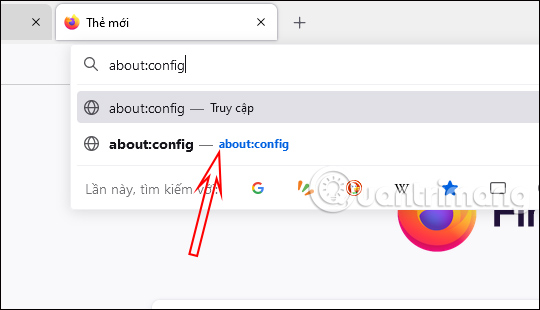
Click button Accept the risk and continue.
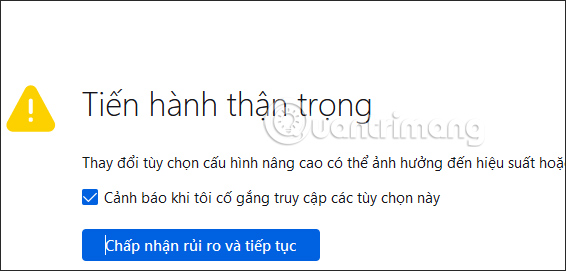
Step 2:
Switch to the new interface we will enter network.dns.echconfig.enabled into the search bar.
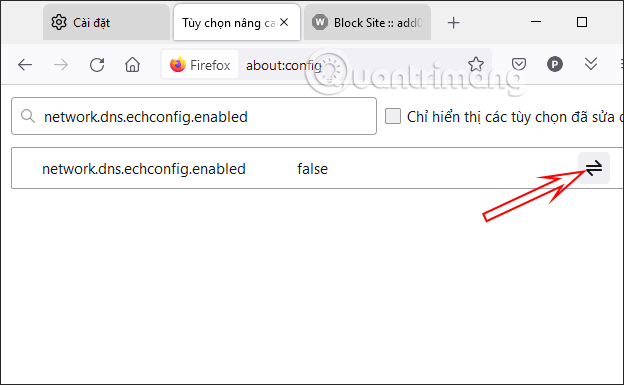
Now click on 2 way arrow icon to change the value to true as shown below.
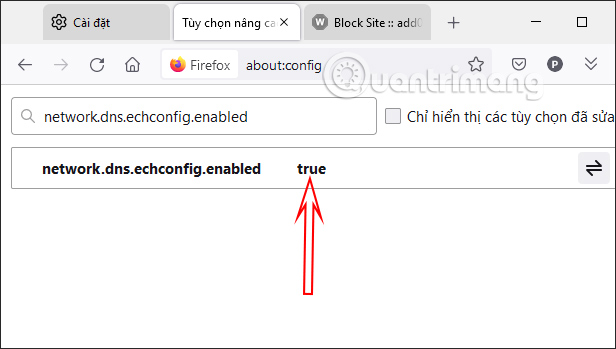
Step 3:
Next to you enter the keyword network.dns.use_https_rr_as_altsvc in the search bar and then press Enter.
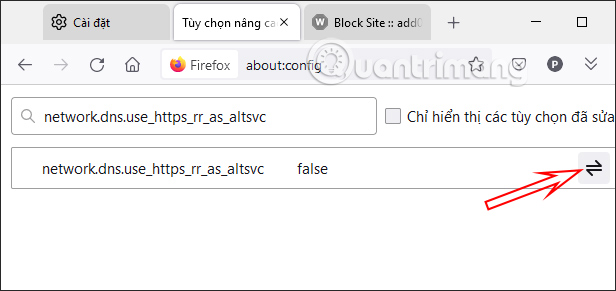
Then also tap arrow icon to change the value to true is okay.
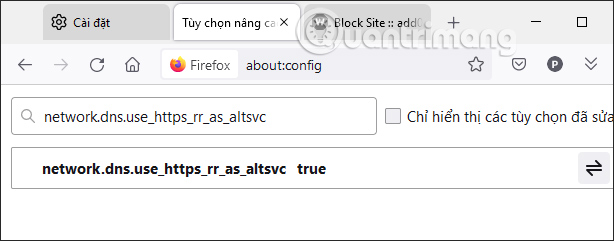
Note that not all websites support ECH and the new feature is in beta only.
How to Enable Encrypted SNI on Firefox Enterprise
If you are using Firefox Enterprise version browser, you can try Enable Encrypted SNI follow the instructions below. We too go to about:config, then you enter the keyword network.security.esni.enabled. Now tap arrow icon to switch to true.
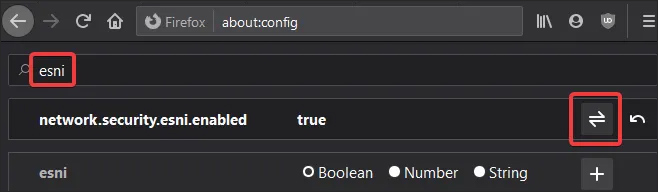
Source link: How to Enable Encrypted SNI on Firefox
– https://techtipsnreview.com/






