NOTE: Welcome to the Knowledge Sharing Blog! If you encounter any errors during use, such as error in download link, slow loading blog, or unable to access a certain page on the blog … please notify me. via Contact page. Thanks!
Taskbar on Windows operating system is the area where all running programs, applications … are displayed. This is also the position that we use a lot, where the system clock, Start button, LOA … ..
With the Taskbar we can do a lot of things, and cannot override that, the Taskbar is really great because it helps us to manage the programs easily and quickly. .
However, for some reason you must hide the Taskbar. For example, if you want to use the desktop as the Background for certain events, you have to hide all icons on the Desktop and at the same time have to hide the Taskbar to go to Full screen. Or simply you have just used a software to create a beautiful Dock bar on Windows, at this point it is completely reasonable to hide the Taskbar, leaving it look very ungainly but entangled, causing loss of aesthetics.
So how do I hide this Taskbar? OK, very simple. In this article will guide you how to hide the Taskbar on Windows 7/8 / 8.1 and Windows 10 quickly and easily.
I. Instructions to hide the Taskbar on Windows 7, 8 and 8.1
+ Step 1: Left click on the bar Taskbar and choose Properties .
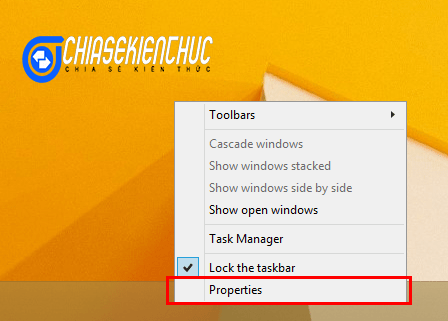
+ Step 2: A new window appears, you tick the box Auto hide the Taskbar => then press OK then immediately the Taskbar was hidden ^^
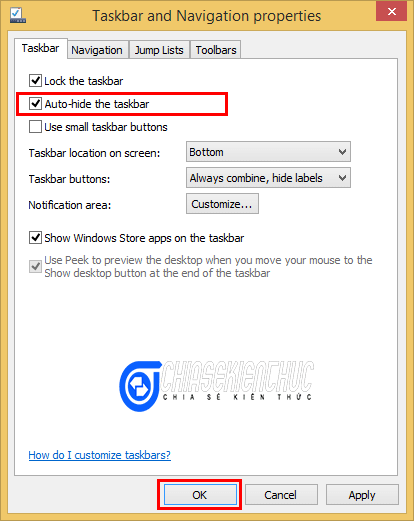
The Taskbar has been hidden.
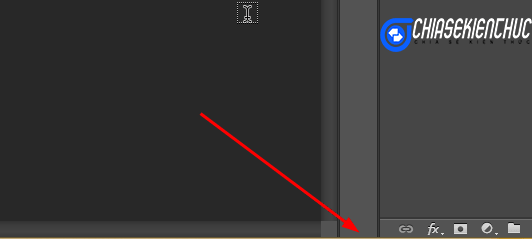
When we hover the mouse over the Taskbar, the Taskbar reappears.
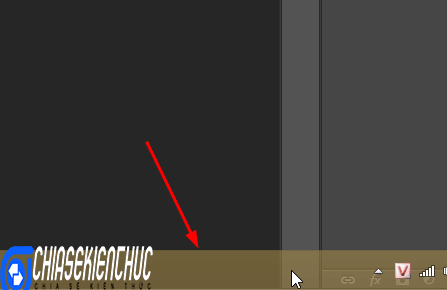
Now if you don’t like to hide anymore then right click on the Taskbar and select Properties as the first step. Then you uncheck the line Auto hide the taskbar => then press OK is done.
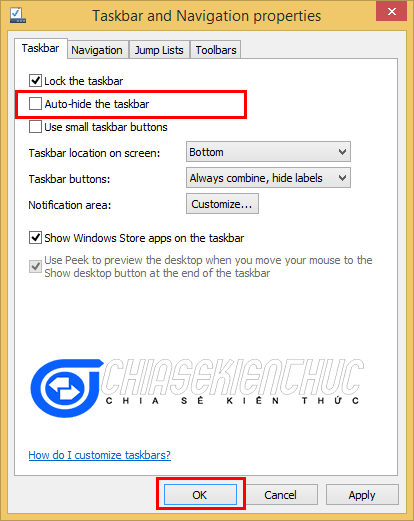
OK, that’s it then ?
II. How to hide or show the Taskbar on Windows 10
On Windows 10 operating system, the interface will be a little different. But they are basically the same steps.
+ Step 1: Right-click the Taskbar => select Taskbar settings.. as shown below.
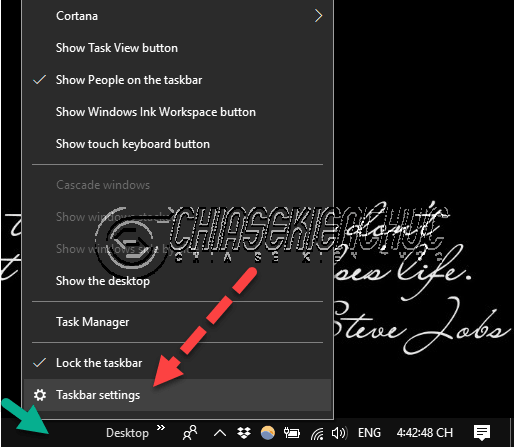
+ Step 2: You select tab Taskbar => then navigate to the line Automatically hide the Taskbar in desktop mode => you switch to ON is done.
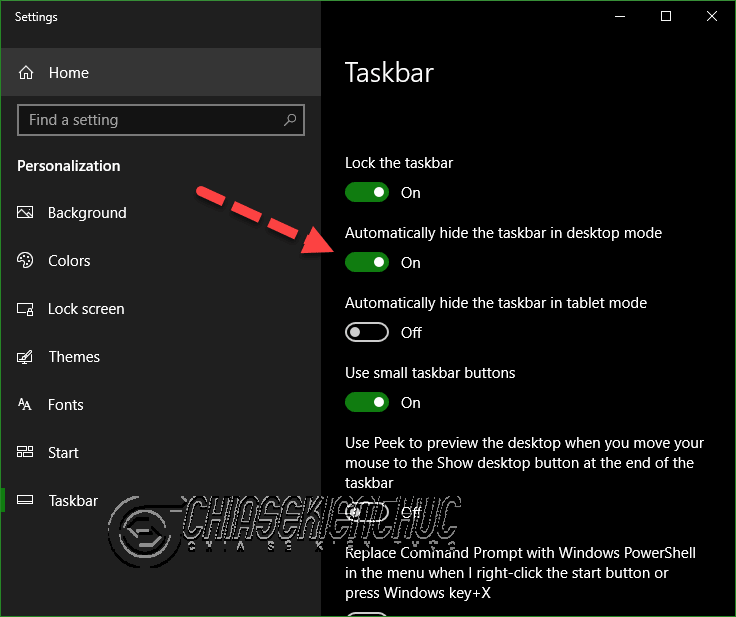
Very simple like that, if you want to re-enable this Taskbar, you switch it over OFF is to be.
Read more:
Epilogue
Yes, I just gave you very detailed instructions How to hide the Taskbar on Windows Alright. It’s also very simple, but I think many newber newbers using computers still do not know this feature.
Hopefully this article will be useful for you. Good luck !
CTV: Luc Pham – techtipsnreview
Note: Was this article helpful to you? Don’t forget to rate, like and share with your friends and relatives!
Source: How to HIDE / SHOW the Taskbar in Windows 7/8/10?
– TechtipsnReview





