Currently, Gmail does not provide a tool for users to create data tables while composing an email. However, you can completely create a data sheet from Google Sheets (or Microsoft Excel or Google Docs) and simply “paste” it into your Gmail email.
How to insert a table into a Gmail email on the web
To get started, go to Google Sheets in any web browser on your computer.
On the Google Sheets interface, if you already have a spreadsheet, click it to open it. Otherwise you can create a new workbook by clicking “Blank“(Drum) on the screen.
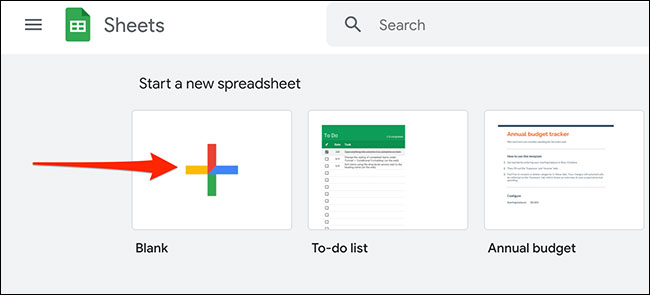
If you create a new spreadsheet, enter the data into the open blank spreadsheet as usual, such as in the example below.
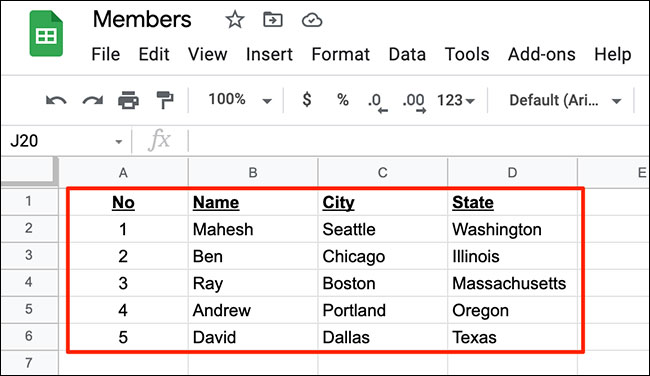
Next, select the area containing the entered data in the spreadsheet. You can use the mouse or the arrow keys on the keyboard to do this.
The selected worksheet should look like this:
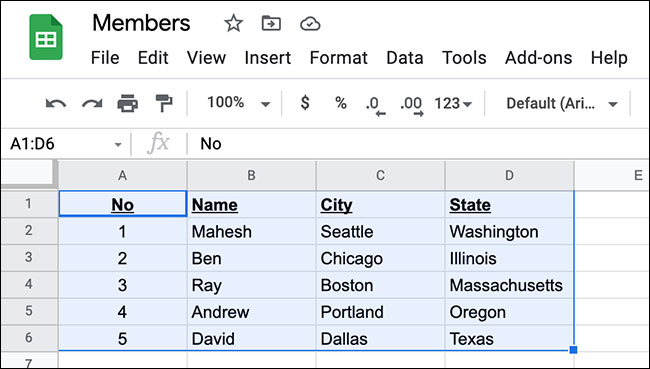
Now copy the selected area to the clipboard. Do this by clicking Edit > Copy (Edit > Copy). Alternatively, you can also press Ctrl + on Windows or Command + on Mac to copy the table.
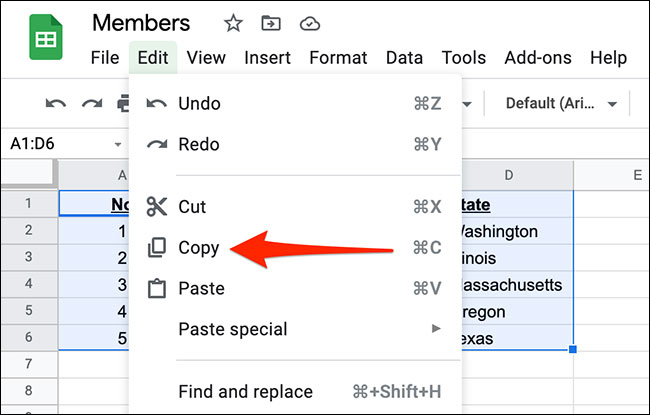
Your spreadsheet is now copied and ready to be pasted into an email in Gmail. Open a new tab in your web browser and go to Gmail. From the upper left corner of the screen, press the “Compose“(Composer) to create a new email.
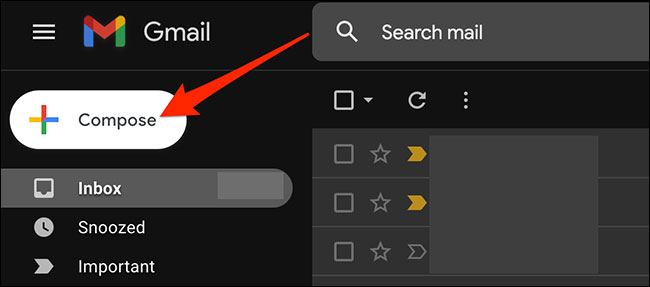
A new compose message window will open. Here, right click on the email body and select “Paste“(Paste) from the menu that appears. Or you can also press Ctrl + DRAW (Windows) or Command + DRAW (Mac) to paste the table.
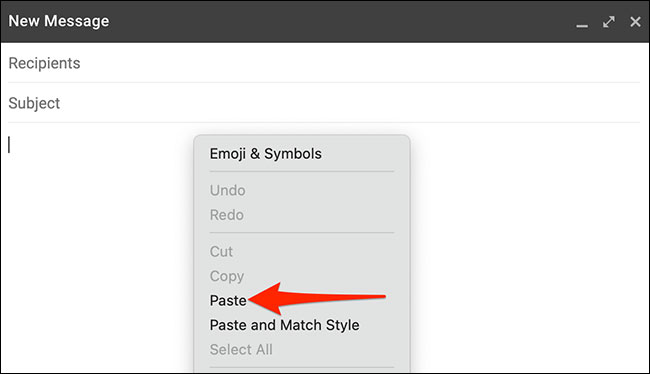
The data sheet that you copied from Google Sheets has appeared in the new Gmail email. You can now send this email as usual, or add more content if needed.
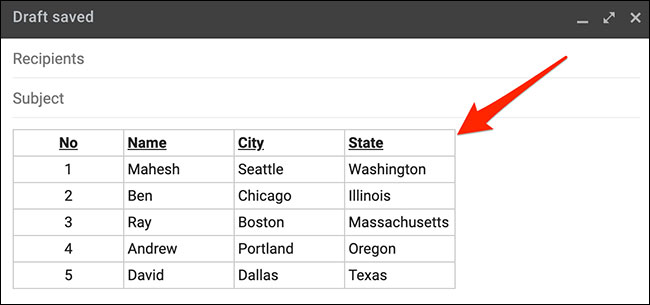
How to insert a table into a Gmail email in the mobile app
First, launch the Google Sheets app on your iPhone, iPad, or Android phone.
In the Google Sheets application interface, if you have already created a spreadsheet, click on it to open it. Otherwise, you can create a new workbook by clicking the “+” (plus sign) in the lower right corner of the screen.
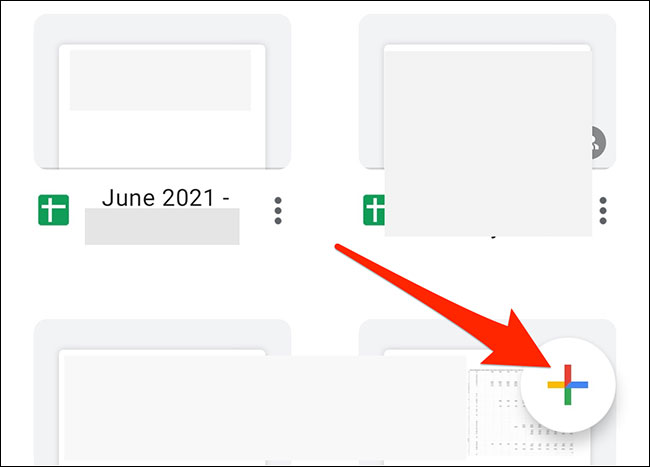
In case you create a new spreadsheet, enter the data in the spreadsheet as usual. Then, drag your finger from the top left corner to the bottom right corner of the table to “black out” the spreadsheet.
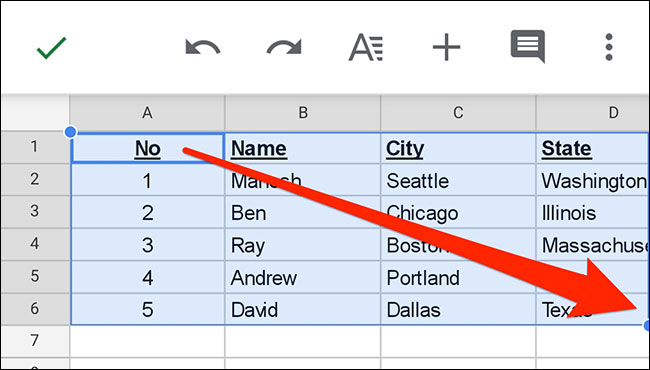
In the small options menu that appears, click “Copy“(Copy).
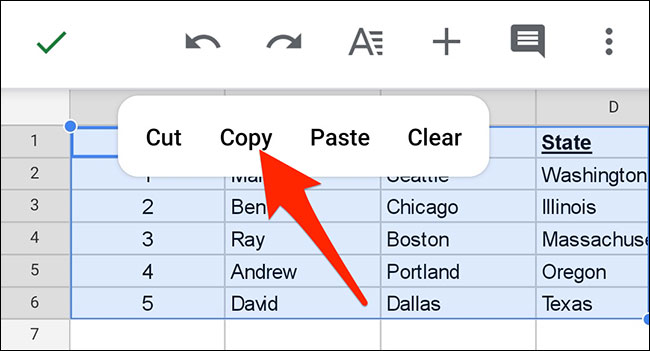
Your table is now copied. Close the Google Sheets app.
Now, launch the Gmail app on your phone. In the bottom right corner of the app, select “Compose“(Composer).
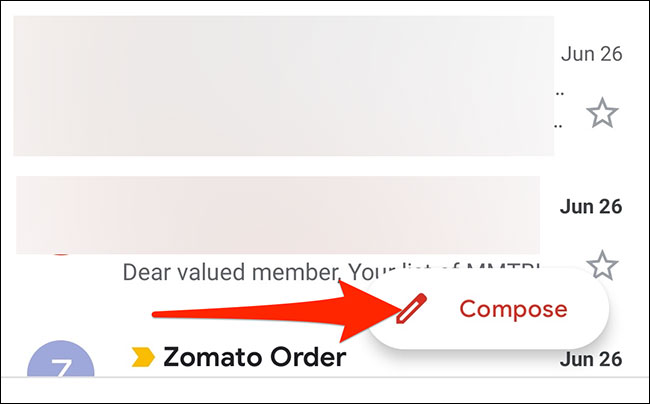
On the new email composing screen, tap and hold a place in the “Compose Email“.
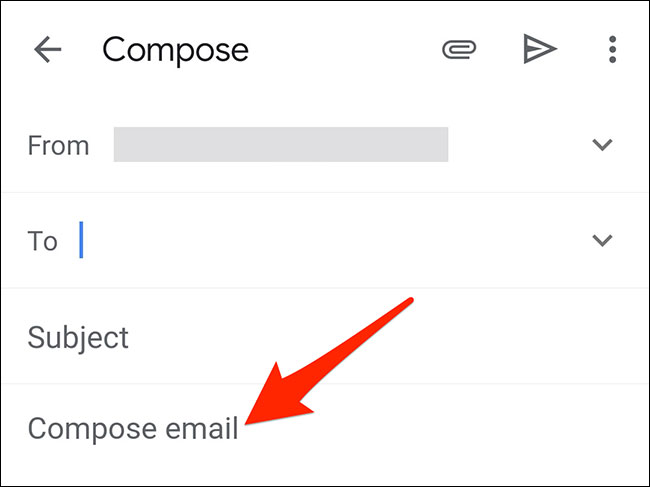
From the menu that appears, select “Paste“.
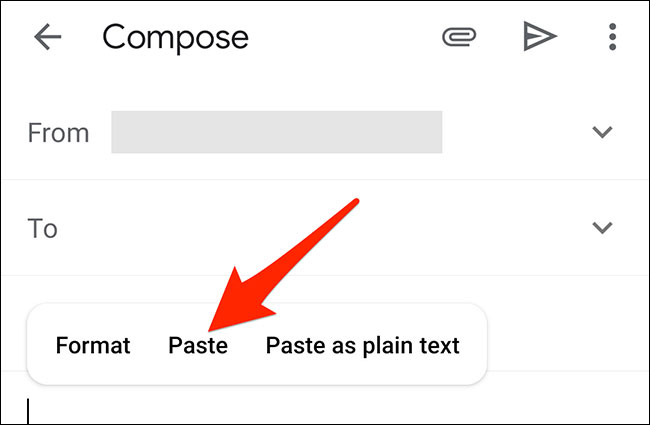
The table you copied from Google Sheets will be pasted into the Gmail email. You can now send this email as usual, or add more content if needed.
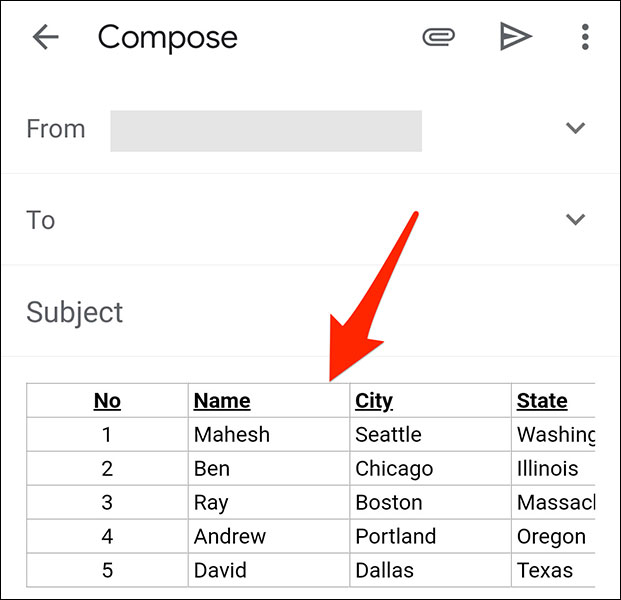
Source link: How to insert a table into an email in Gmail
– https://techtipsnreview.com/






