Netflix usually comes pre-installed on a lot of smart TVs, but don’t worry if you don’t find this app on your TV. Installing Netflix on TV is easy, taking only a few minutes to download and install apps.
Is it possible to download Netflix to TV?
All four major smart TV operating systems (Tizen, WebOS, Android TV and Roku TV) are compatible with Netflix. In fact, almost all smart TVs come with Netflix pre-installed.
New TVs from LG, Philips, Samsung, Sharp, Panasonic, Sony, Sanya, … all have the Netflix app available, just log in to your account and start watching.
Netflix even recommends each TV with apps pre-installed, based on access factors and whether the TV updates automatically in the background.
If not preinstalled, you can download the app to TV without problem. This installation only takes a few minutes and requires no high-tech engineering.
How to install Netflix on TV
There is more than one way to watch Netflix on TV, but downloading the official app is the best way if you own a smart TV.
Preparation steps:
- Connect TV to the Internet.
- Enter the app store on TV.
- Search for the Netflix app and download it.
- Open the app (it can appear on your home screen or app drawer, depending on your TV) and complete the setup. You can sign up or log into your existing Netflix account.
- Netflix will send you a confirmation code, pay attention to it.
- Go to netflix.com/activate, it is best to go in with a computer or web browser on the phone.
- Enter the confirmation code from Netflix and press Activate.
The Netflix app on TV should be refreshed automatically in order to log into your account.
From here, the screen will show Netflix. Now you can comfortably watch the best shows on Netflix.
Troubleshooting Netflix apps on TV
If you have problems installing Netflix on your TV, don’t worry. Here are some steps to fix these problems.
First, make sure that the TV is connected to the Internet and without any network problems. See if you can connect to Wifi from your phone or other device to diagnose the problem. If the problem persists, contact your Internet service provider.
Once you’re sure the network connection isn’t the problem, try turning off or unplugging your TV. Some TVs have a sleep mode that is not the same as off mode, so make sure your TV really turns off completely – on some devices you can do this by holding down the power button on the remote. in 5 seconds.
If that doesn’t fix the problem, see if your TV is updated to the latest version. Maybe you are running an old version of the operating system, when updating the new version, the Netflix application will start working.
The final step is to go into the settings on the TV to see if the problem is. If there is a software problem that you cannot handle, contact the customer service side of the TV company you purchased.
If there is a problem with Netflix, go to the Netflix Help Center and search “how to use Netflix on”, Follow the instructions according to your TV manufacturer. This will give you specific instructions.
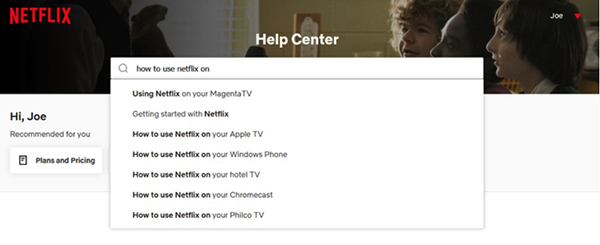
Source link: How to install Netflix on TV
– https://techtipsnreview.com/






