When meeting online or teaching online on Google Meet, users can also present documents, slides or sheets for others to follow. Then it is easier to transfer information and data to many participants in the meeting. The following article will guide you how to present documents on Google Meet in different ways.
Method 1: Share downloads on Google Meet in another tab
Step 1:
Friend Open Docs document, sheet or slide to show on Slides then click share icon as shown below. Then press Present this card in the meeting.
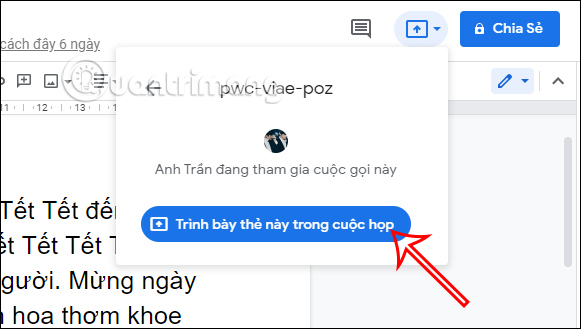
Step 2:
Then display the interface as shown below, at this Card please check the right document tab then click it Click Share below.
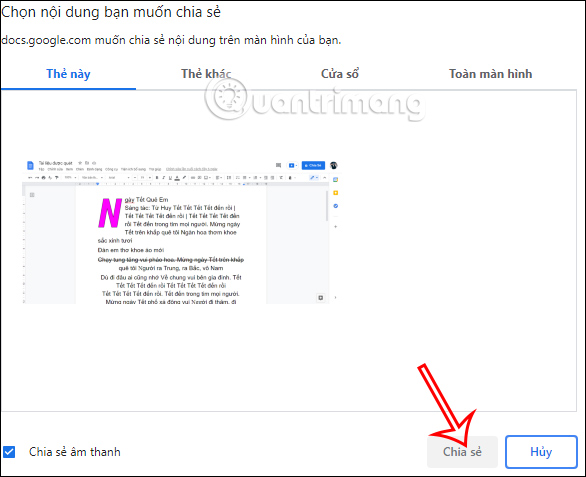
The result of the document you choose will be displayed on the Google Meet interface for sharing. To stop sharing, press the Stop button.
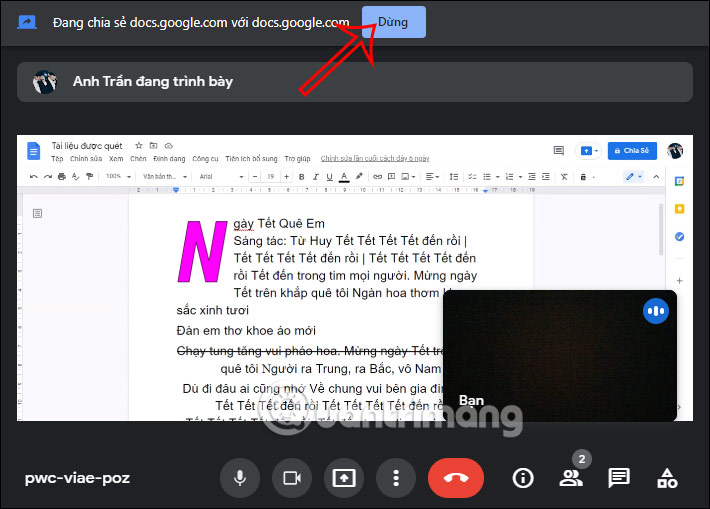
Method 2: Share a file with a scheduled meeting
With meetings scheduled in Google Calendar, you can also share documents quickly. At the document interface, click share icon and will see the scheduled meeting and its time. You also click this meeting to proceed with the sharing.
When it’s meeting time you join Google Meet and you’ll see the shared document.
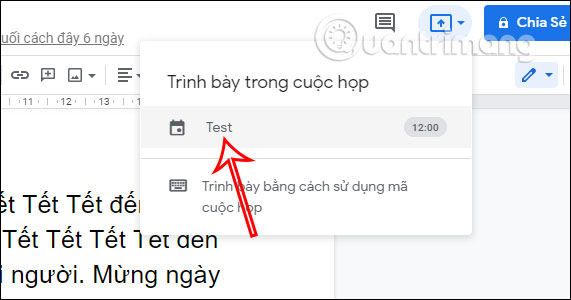
Method 3: Present documents via code on Google Meet
In addition to the above, you can also use the meeting code on Google Meet to present documents.
At the document interface, you also click share icon then select next Presenting using the meeting code.
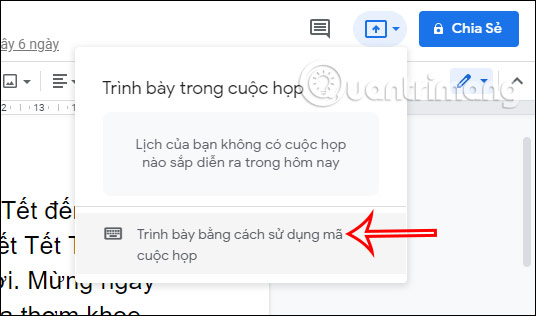
Now the interface for you to enter the meeting code on Google Meet is open. Friend enter the meeting code then tap Continue to present data is to be.
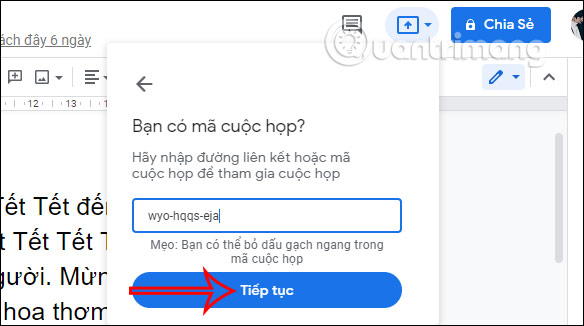
Source link: How to present documents, slides, sheets in Google Meet
– https://techtipsnreview.com/






