In Word, there is a feature to drag and drop text when you want to move text to another location, instead of having to perform cut and paste operations in Word. This text drag and drop, although saving operations, sometimes causes trouble for users. We can accidentally drag and drop wrong text in Word, especially when the computer mouse has an error, affecting the process of editing Word documents. The following article will guide you to turn off drag and drop text in Word.
Instructions to turn off drag and drop text in Word
Step 1:
At the interface in Word, click File to open the document management interface in Word. Looking at the left edge of the interface, users click on Options.
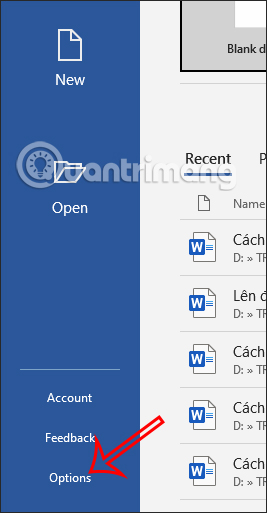
Step 2:
Switch to the new interface and you will see all the settings for Word, we click Advanced to see advanced options for Word.
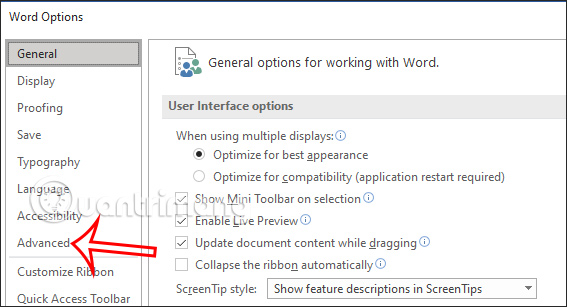
Step 3:
Looking at the content next to you, find the Editing Options management group. Keep looking down below you uncheck the option Allow text to be dragged and dropped to remove the drag and drop text feature in Word.
Finally, click OK to save the new settings for Word.
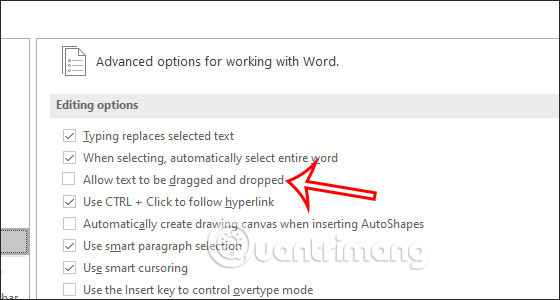
Now you can highlight any text content and then try to drag and drop it, you will see that the text will not be repositioned as before. In case you want to reuse the text drag and drop feature in Word, just turn the option back on.
Source link: How to remove the text drag and drop feature in Word
– https://techtipsnreview.com/






