Adobe Photoshop is a famous photo editing application with a wealth of tools, options, and extremely large customization capabilities. Users can completely customize the tools in Photoshop to suit their work needs. However, in case you want to return one or more tools in Photoshop to default settings, how?
How to reset an individual tool in Photoshop to its default settings
To reset an individual tool in Photoshop to its default settings, simply follow these simple steps.
First, you click to select that tool in the Tools bar. Next, right-click the tool icon in the Tool Options bar and select “Reset Tool, as shown below.
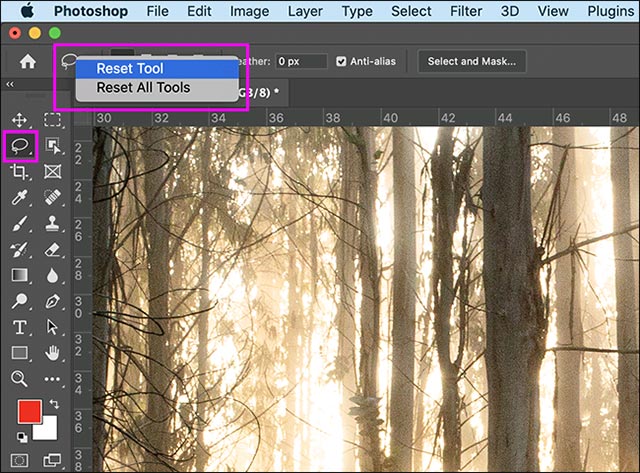
How to reset all Photoshop tools to default settings
To reset all Photoshop tools at once, first right-click the icon of any currently selected tool in Tool Options, select “Reset All Tools, and then click “OK“.
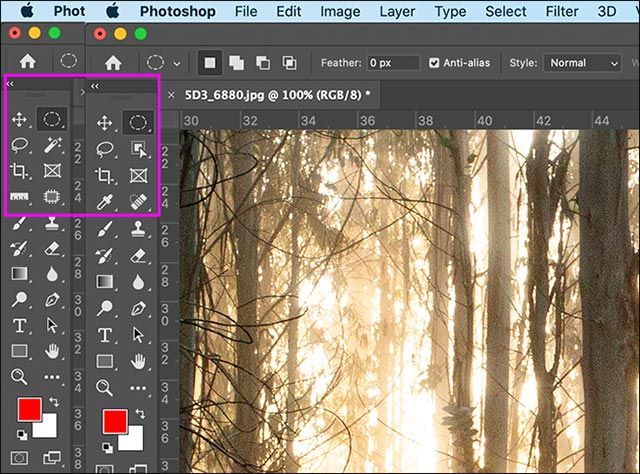
Note when you use the Reset All Tools option, all the tool selections that you have set in the Tools bar will also be reset and returned to the default state.
How to reset all Photoshop applications to default settings lập
In case you want to reset the entire Photoshop application to default settings, the operation is also very simple.
Start by navigating to Edit > Preferences > General (on a Mac it’s Photoshop CC > Preferences > General). Then click the “Reset Preferences on Quit“.
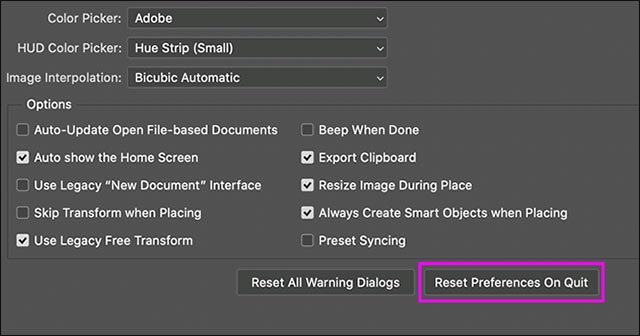
click “OK” and then restart Photoshop. Everything will now be back to the way it was when you just installed the app
Source link: How to reset tools in Photoshop to default settings
– https://techtipsnreview.com/






