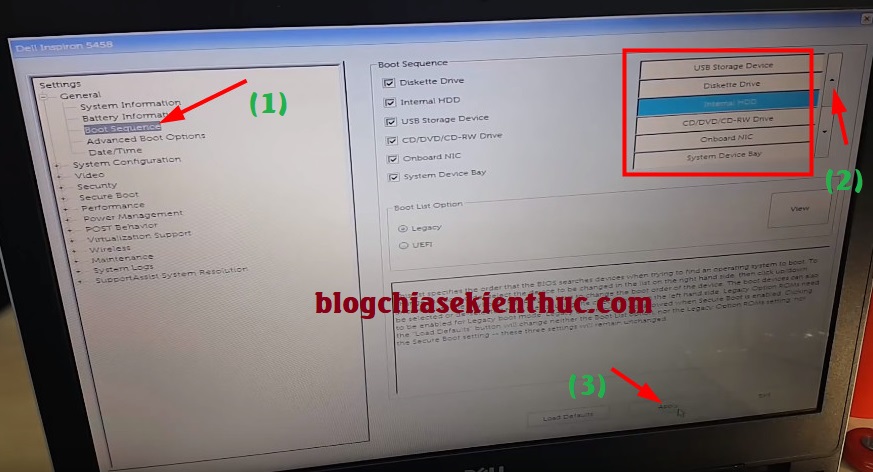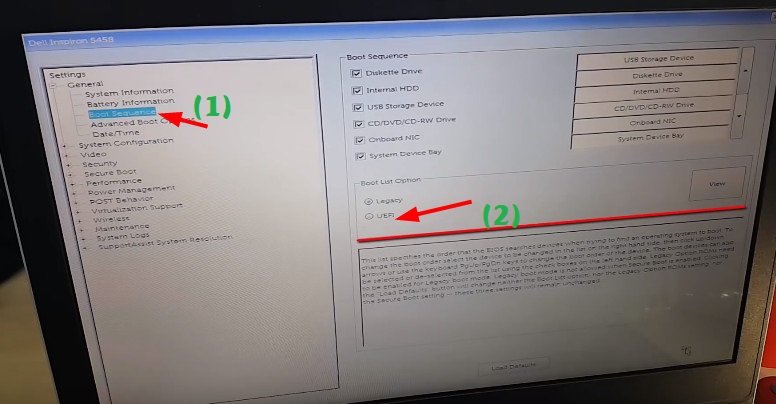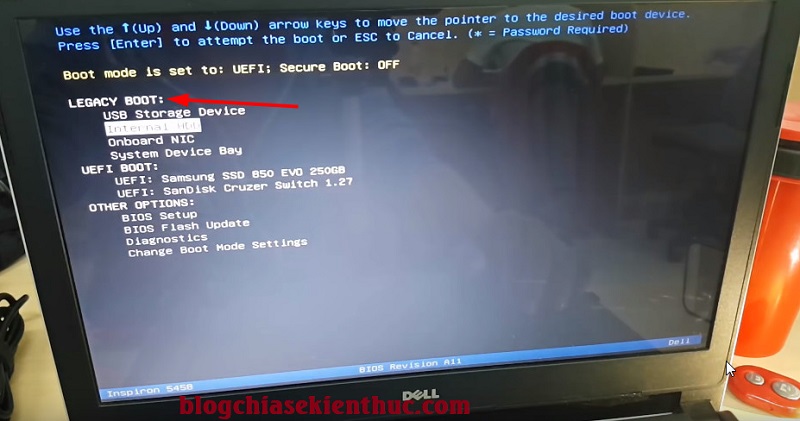NOTE: Welcome to the Knowledge Sharing Blog! If you encounter any errors during use, such as error in download link, slow blog loading, or unable to access a certain page on the blog … please notify me. via Contact page. Thanks!
In the previous article, I have detailed instructions for you how to set up UEFI standard in BIOS. It is a general guide for all computers today, and of course if you study carefully and seriously follow the step 1, you will surely succeed.
As I said in the previous article, it is the BIOS interface of different types of computers, so there will be no specific tutorial applicable to all models, but it is required. you have to learn more yourself. I will share more detailed instructions on BIOS tweaking for each specific model (if possible).
Yes, and in this article I will guide you in detail how to set up BIOS for DELL Inspiron 5458 Laptop, the line Laptop DELL Inspiron The other is also completely similar.
Read more:
I. How to install BIOS for Dell Inspiron LAPTOP standard
+ Step 1: First, still a familiar step, please turn off the computer => next press the power button to boot => during the boot process press the key F2 continuity.
Note: If you cannot enter the BIOS, you can press and hold the key F2, then press the power button.
This is the main interface of the BIOS, this DELL laptop has a graphical BIOS interface, not the usual BIOS that you often see.
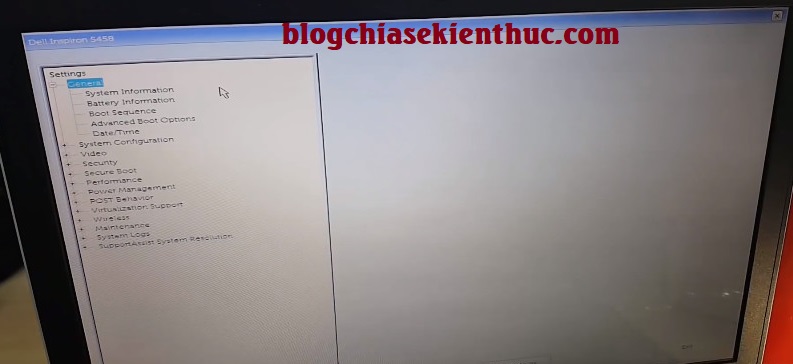
At Tab General then you can view information about your computer:
- System Infomation: Display information such as RAM, CPU, Service Tag, current BIOS version… ..
- Battery Infomation: Check PIN information.
- …………………… ..
+ Step 2: If your laptop has built-in Windows license, by default it will be pre-set to run under the UEFI standard.
If you want to switch to standard LEGACY or switch between these two standards, please do as follows:
Perform: Into the Secure Boot => select next Secure Boot Enable => tick selected Disable => select Yes
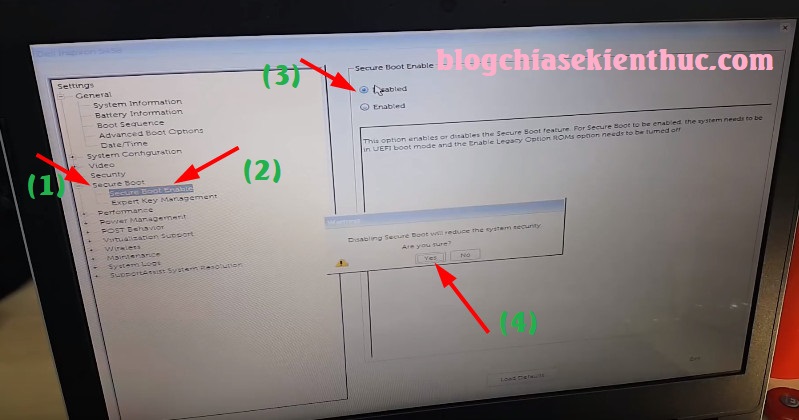
Click Apply as shown below.
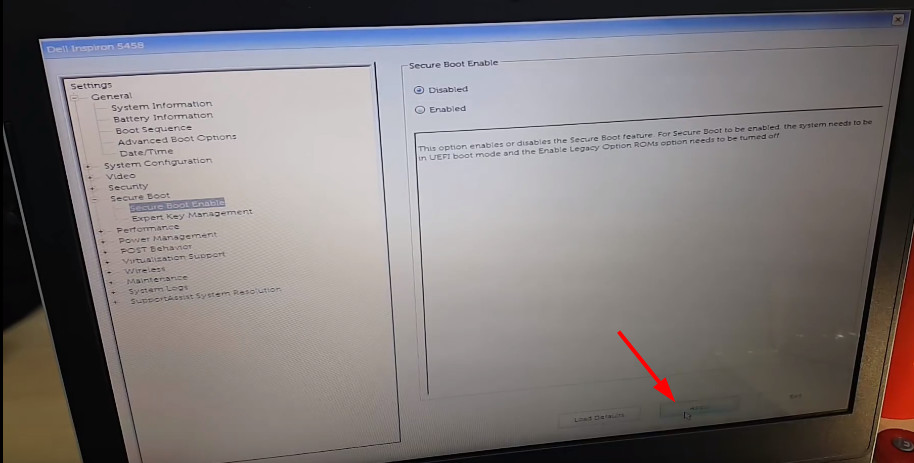
+ Step 3: Next you switch to the tab General => select Advanced Boot Options => check the option Enable Legacy Option ROMs => press Apply.
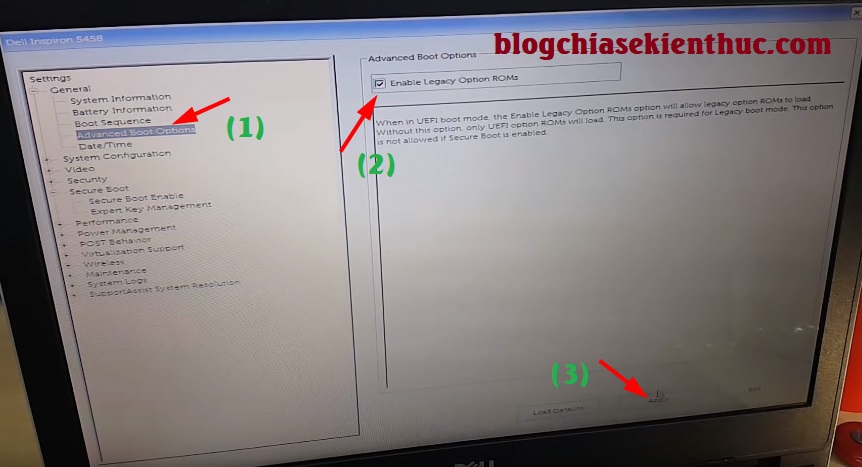
+ Step 4: Next, you switch to the tab Boot Sequence => tick the line Legacy => select Apply.
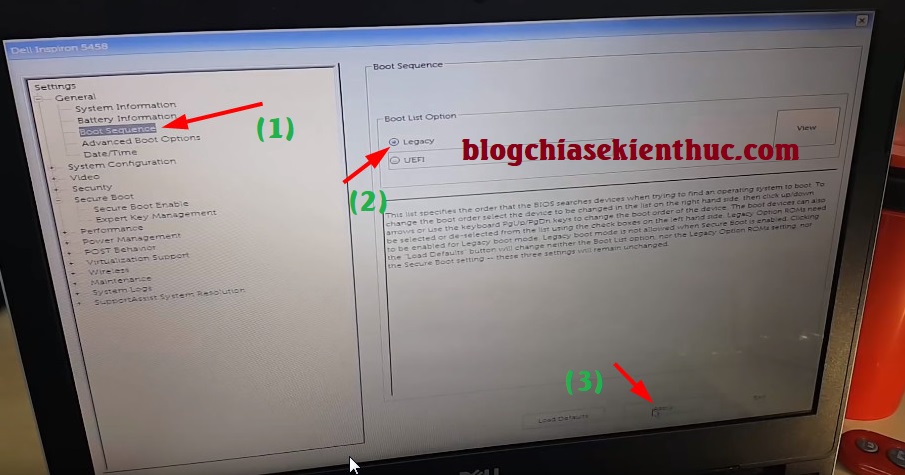
+ Step 5: Okay, now press the key combination Ctrl + Alt + Del to restart, then quickly press the key F2 to re-enter the BIOS.
#first. Choose the preferred boot device for DELL Laptop
You re-enter Boot Sequence => select preferred boot device => then press the arrow keys to move it to the top => press Apply to apply changes.
#2. Reset UEFI mode for DELL Laptop
In section Boot List Option you tick UEFI => then press Apply is done.
For quick access to BOOT MENU Please restart the computer => while restarting the computer, press the key repeatedly F12.

And this is the boot menu of the Dell Inspiron computer, choose the device you want to boot into is complete.
# 4. Watch the video tutorial on how to set up BIOS for DELL Laptops
You can download or watch the video on how to set up BIOS in DELL using the link below. The video is made by VAS
II. Epilogue
So I have very detailed instructions for you how to set up UEFI and LEGACY standards for Dell Inspiron laptops Alright. There is a lot more information in the BIOS that you can go to each tab to learn more.
Hope this article will be useful for you who own this line of Laptop. Good luck !
Kien Nguyen – techtipsnreview
Note: Was this article helpful to you? Don’t forget to rate, like and share with your friends and relatives!
Source: How to set up BIOS for Dell Inspiron laptops running UEFI / LEGACY standard
– TechtipsnReview