In addition to the usual features of a sheet, Google Sheet is increasingly popular because of its extremely fast feature of sharing information between users of Google’s services. This helps you improve teamwork efficiency and interact with everyone in the group. Let’s find out how to share Google Sheet right at ‘s post GhienCongListen The following.
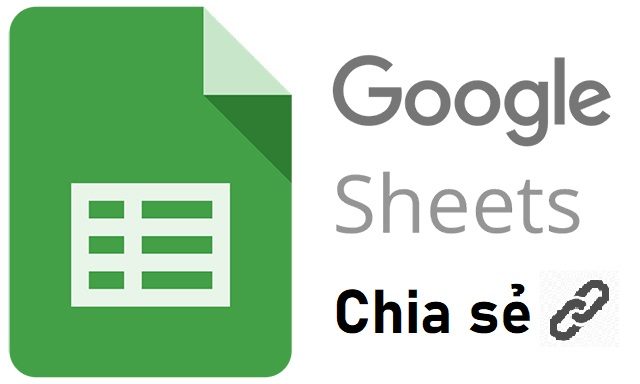
Advertisement
How to share Google Sheet via to others
With just a few simple steps, you can share Google Sheet with everyone. Just add the email address of the person you want to share with, add a note, and then send the invitation. In addition, you also have the power to decide how the recipient can view or edit the spreadsheet.
When you share a Google Sheet, the people who receive the invitation must have a Google account before they can view the spreadsheet. If they don’t have one, Google will send a link to the login page to sign up for an account. Be aware of who is receiving your Google Sheet invitation.
Advertisement
How to share a Google Sheet is done in the following order of steps:
1. Sign in to Google Sheet and create or open the spreadsheet you want to share.
Advertisement
2. In the top right corner of the screen, select “Share”.
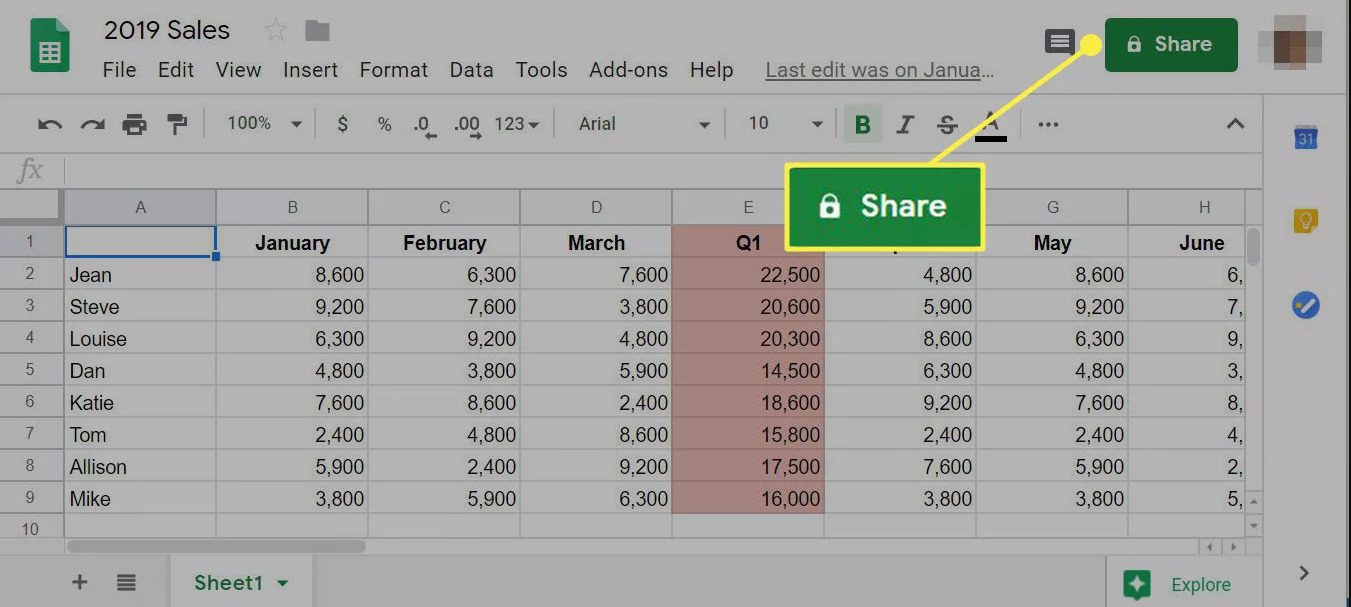
3. In the Share with others dialog box, add the email addresses of the people you want to invite to view, comment on, or edit your Google Sheet file.
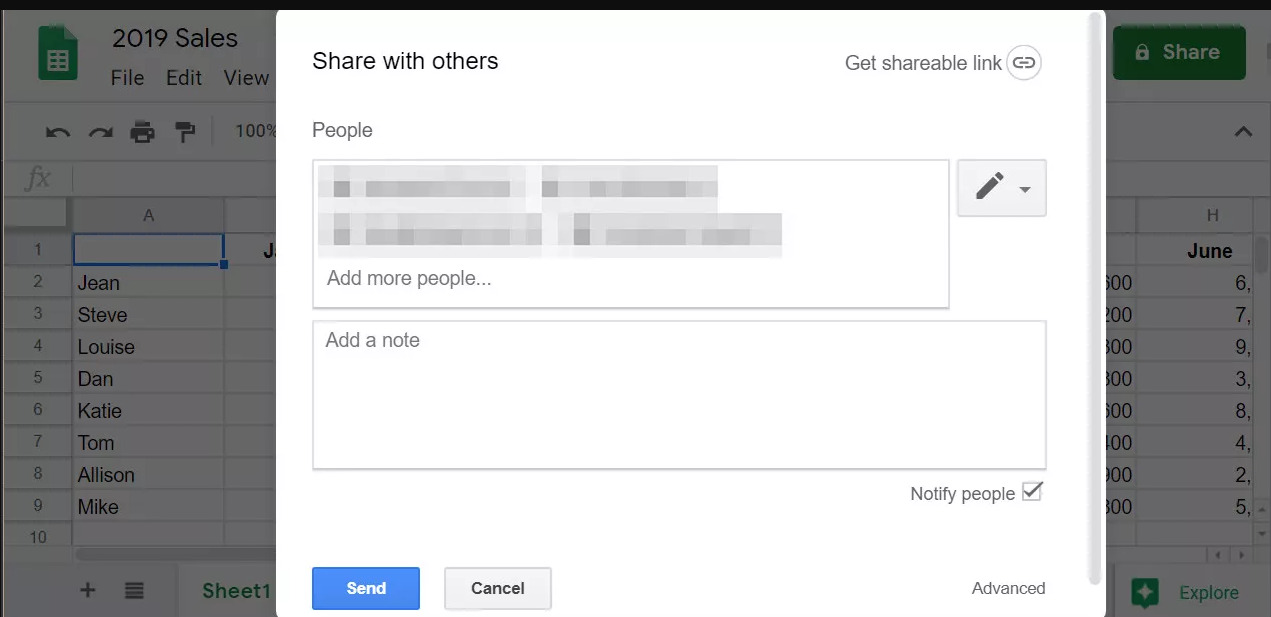
4. Next to the email address field, click the arrow and choose one of the three options in order from top to bottom: Editors, Commenters, or Viewers.
- Note that your choice will depend on how much you want recipients to be able to interact with the file. Editor means the recipient can make changes to the Google Sheet file.
- Commenters mean they can’t change anything, but can make comments. Viewers means they can only view the file without making any changes or comments.
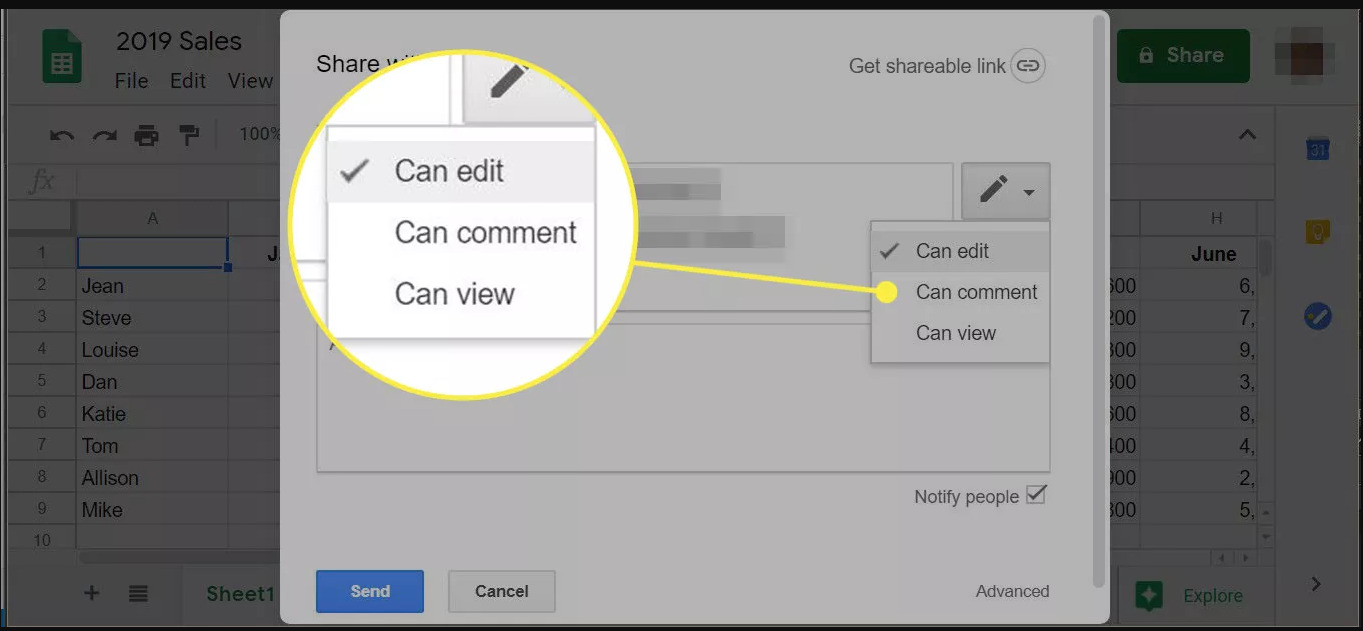
5. Add a note to the invitation.
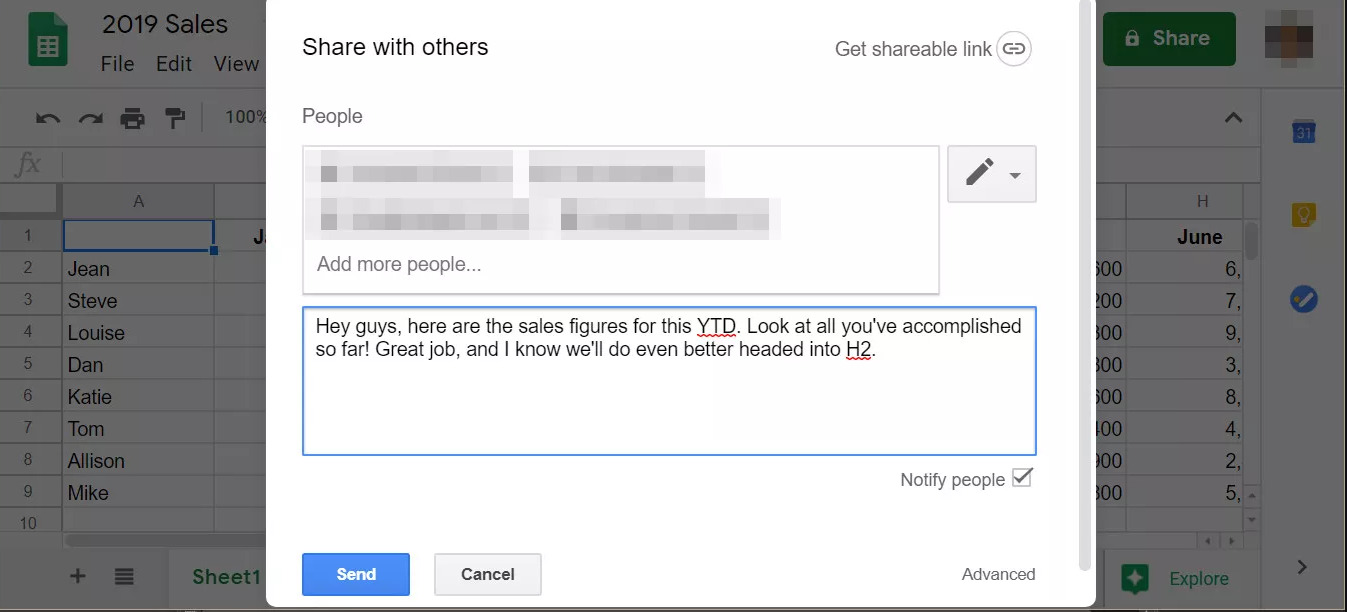
6. Select “Send”.
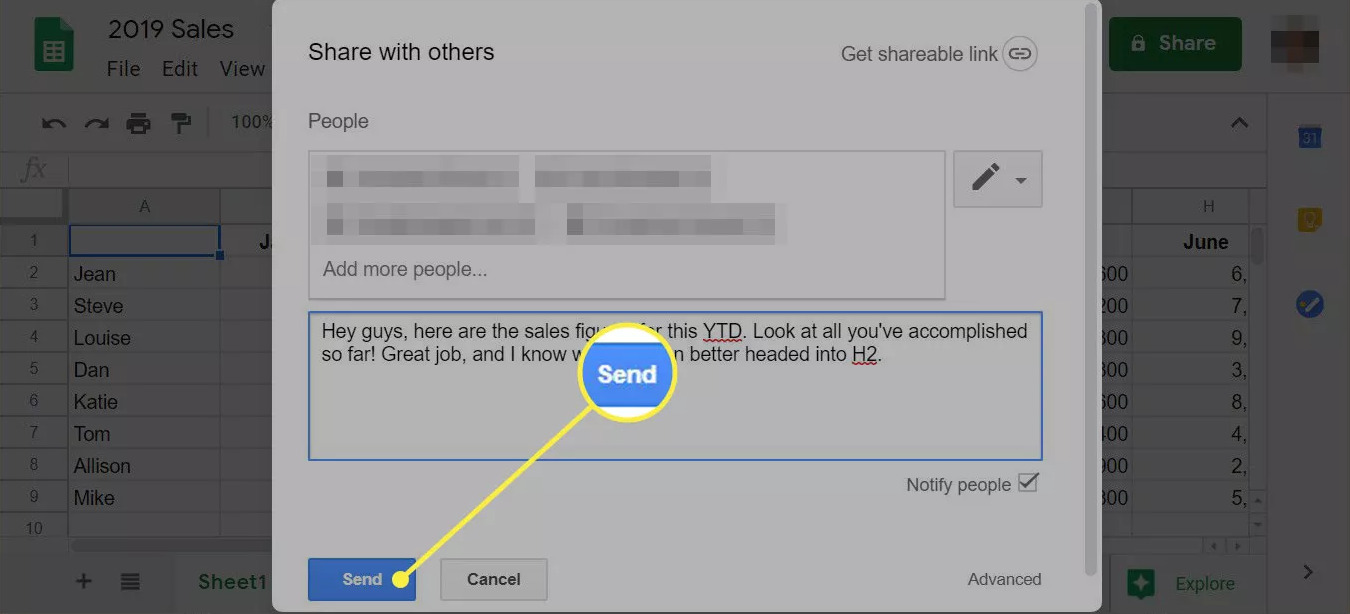
7. Alternatively, open your Google Sheet file, select Share and select Get shareable link. Copy the link and you can share the sheet by sending the link to others.
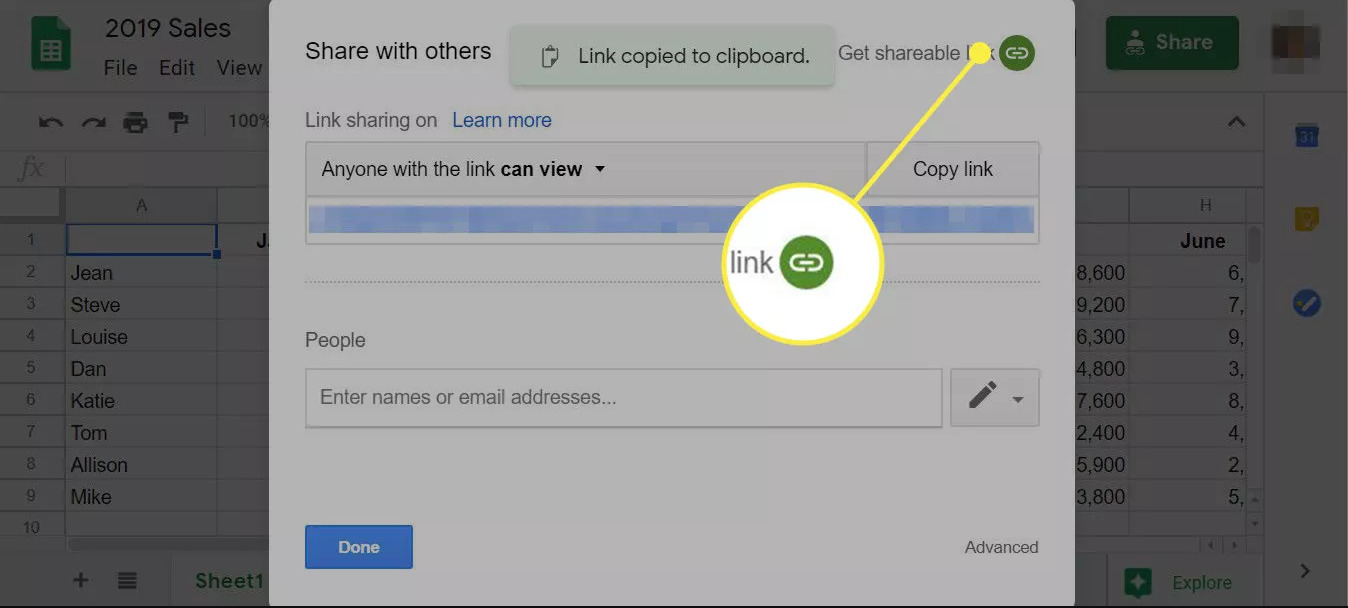
8. To stop sharing a Google Sheet file, select Share. In the Share with others dialog box, in the bottom right corner, select Advanced.
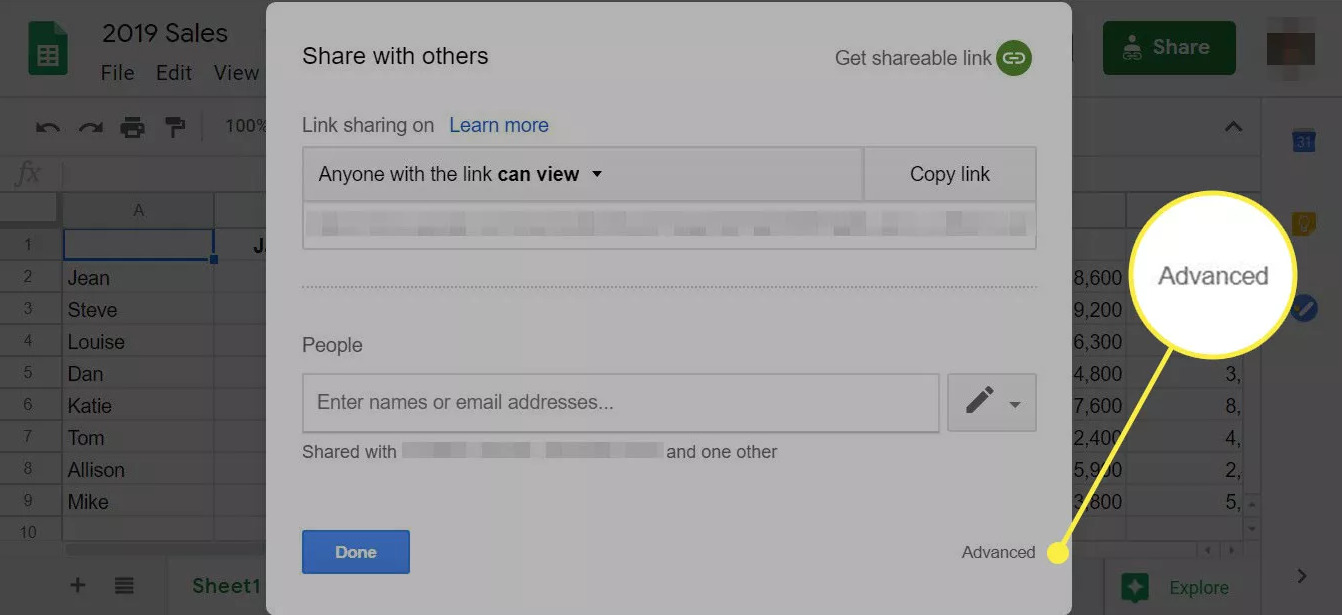
9. In the Sharing Settings dialog box, select the X next to the name of the person you want to delete.
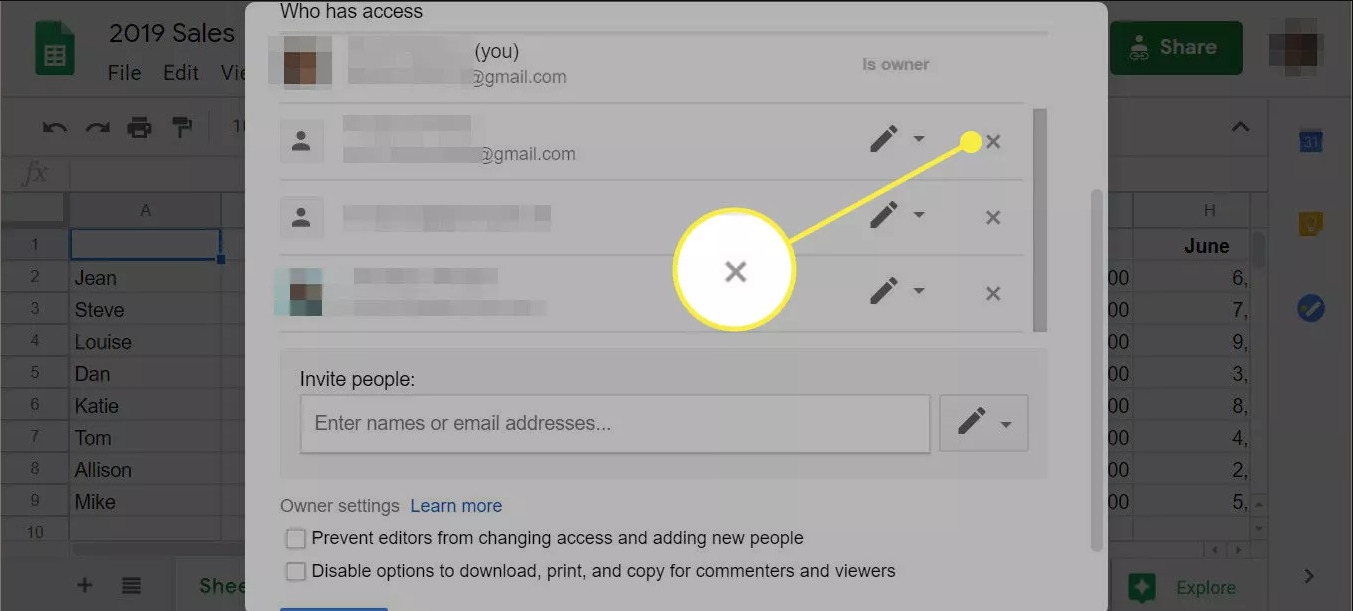
10. In the Sharing Settings dialog box, you can also share your files via Gmail, Facebook, or Twitter.
Just by sharing a Google Sheet through a few basic steps, you can share your sheet with everyone for better interaction with team members and improved work efficiency. .
If readers have any interest in the topic of Google Sheets from useful tips and tutorials to keyboard shortcuts that you may not know. Please refer to some of the articles below of TechtipsNReview.com posted.
If you find the article good, please leave Like & Share to support GhienCong Nghe to bring you more useful articles to read. Thanks for watching.
Refer to Lifewire
Source: How to share a Google Sheet in just 30 seconds
– TechtipsnReview






