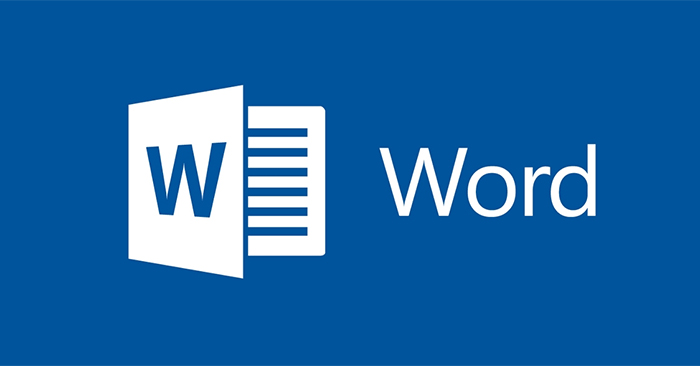The way of dividing columns in Word is very simple and the operation is quite similar from Word 2007, Word 2010 or Word 2019. Newspapers, books or newspapers, online newspapers. Then the document will be split into different columns, because the editor customizes the layout of the columns to fit. You can adjust the layout of Word to 2, or 3 columns of paragraphs to help users easily read the content. The following article will guide you how to divide a column in Word.
1. How to divide text into 2 columns
Step 1:
First of all, you highlight the text you want to split the column, then click Layout then choose next Columns item.
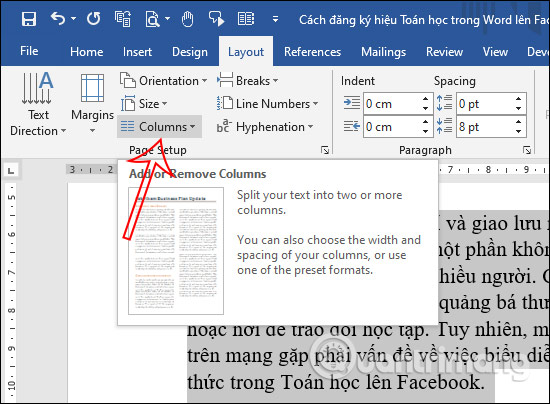
Step 2:
Now shows the options choose to divide the column with the number of text columns for us to use for our text.
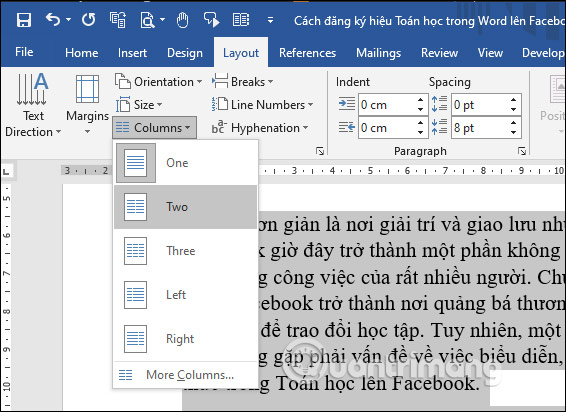
For example divide text into 2 columns as below.
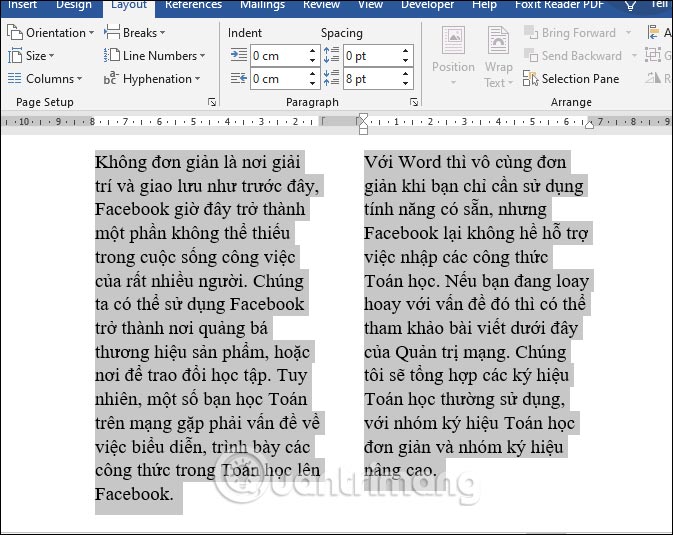
Step 3:
In addition to dividing 2 columns like this you can do Resizing each column side is uneven by selecting Left so that the left column will be smaller than the other and Right the right column will be smaller.
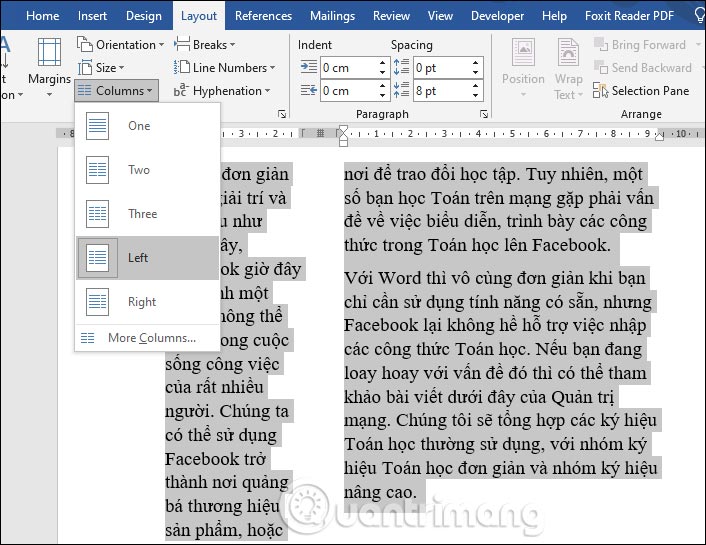
2. How to split multiple Word text columns
In addition to dividing columns into 2, 3 columns available in the option, you can choose to split the text into more columns.
Step 1:
Also at the interface of Columns section you click on the option More CoLumns.
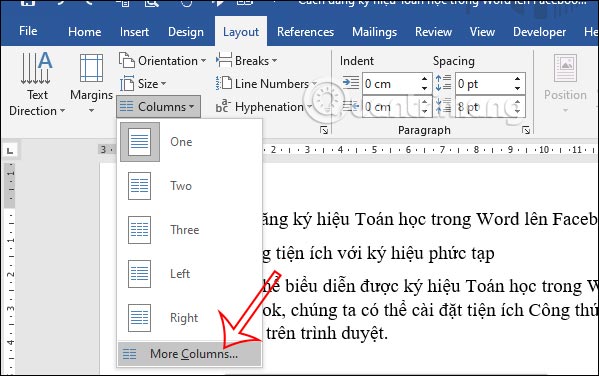
Step 2:
Now show the interface to Adjust the number of columns that you want to apply to the text. We enter the number of columns we want to split at Number of columns, with the default split-sized columns.
At this point below will have tCustom size for each column of text and spacing per column. You want to split the column covers, which will display each custom spacing for each column. Note you must Turn off the Equal column width option to freely resize each column of text
We can preview how the text looks in Preview.
Apply to There are 2 Selected text options to apply the current page, Whole document to apply the entire text.
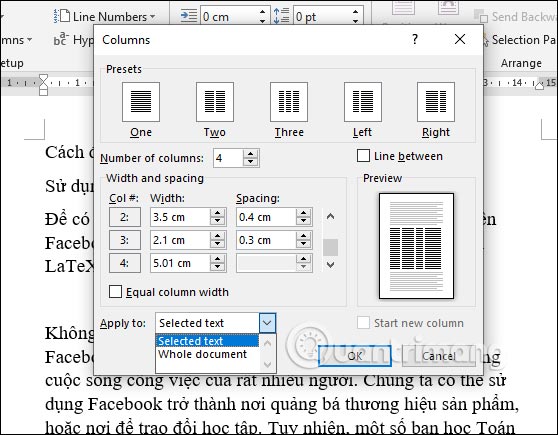
The result of the text shown below is based on the number of columns and the size you have adjusted.
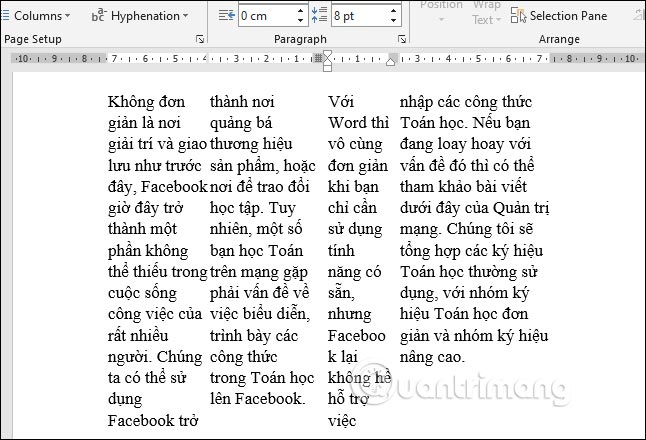
3. How to split columns in Word evenly
In many cases, when dividing the column of text unevenly, the document layout is not beautiful and not professional. At that time, there will be some lines of text skewed in 1 column
First of all you to move the mouse before the piece of content you want to move to the other column Press the key combination Shift + Enter is to be.
4. Instructions to remove the created Word column
In case you want to put Word document into the same text, we also highlight that paragraph and click Columns and then select One is to be.
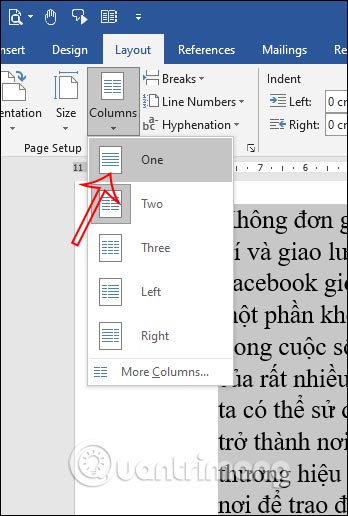
Video instructions for dividing columns in Word
Source link: How to split columns in Word
– https://techtipsnreview.com/