Usually, when you first use Mocha, you often add friends manually by entering each phone number, which takes a lot of time and is inefficient. There is a much simpler and faster way to sync all the phone numbers in your phone book to Mocha. This way, you will know who in your contacts is also using Mocha and can make friends with them to chat freely.
Instructions to sync phone book with Mocha
In this article, we will perform how to sync Android contacts with Mocha, iPhone users can also do the same to do this on your device.
Step 1:
On your Android phone, you access the Mocha application that was previously downloaded and installed. If you use the old version, please update Mocha to the latest version by following the link below for support in syncing phone contacts with Mocha.
Step 2:
Next, you choose the icon Account as shown below to synchronize Android contacts with Mocha.
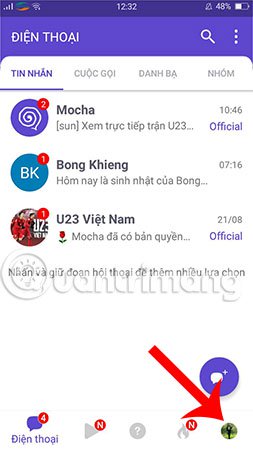
Step 3:
The program will take you to the personal page interface, you look up to see the icon Setting. This is the part that allows us to set up some important features in the Mocha application, including syncing contacts. Please click on this item to continue.
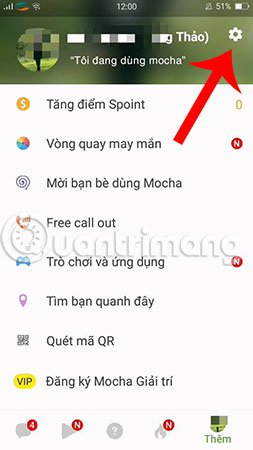
Step 4:
At this step, you search and select the item Sync contacts for the program to synchronize contacts with Android.
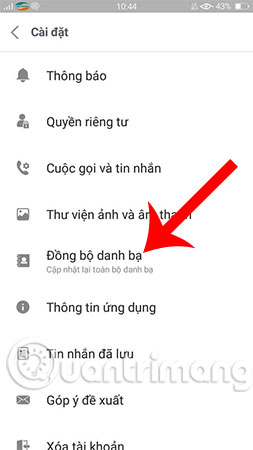
Step 5:
At the end of the above process, you will receive a message stating that the information has been updated successfully. And now, you can check your friends list on Mocha.
Thus, we have shown you how to sync contacts to Mocha on your phone. Hopefully, after this article, you will also successfully implement it on your device and regularly sync so that Mocha can update more friends on your contacts.
Good luck!
See more:
Source link: How to sync phone book with Mocha
– https://techtipsnreview.com/






