Taking a photo of a card on your phone today is very easy, simple when you can use a photo application on your phone such as the Create ID application, the PersoPhoto application for example. All of these card photography apps have a white font option, standard sizes for shooting. The following article will guide you to take a photo of a card on your phone.
1. Instructions for taking a photo of a card on Android ID Photo
Step 1:
First of all, we download the Photo ID application for Android phones according to the link below.
Step 2:
After downloading and installing the Photo ID application on your phone, you will see the application interface as shown below.
First of all, click on Camera to proceed to take photos directly on the application. Then we proceed to take portrait photos with detailed instructions to place the face right in the blue line. Below are the card photography options that suit your needs for the application to adjust the size.
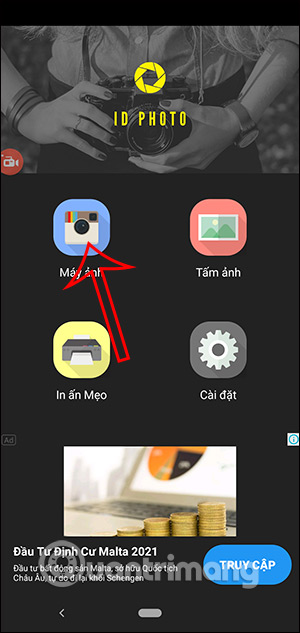
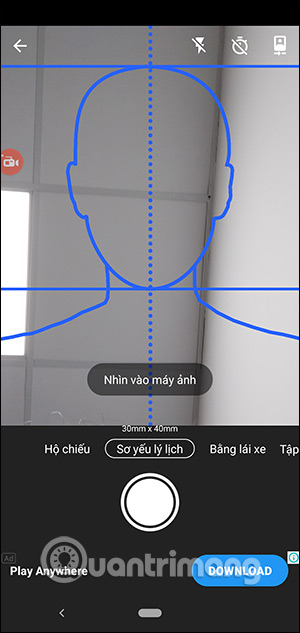
Step 3:
Then the user will be selected to change the image again, click Select background.
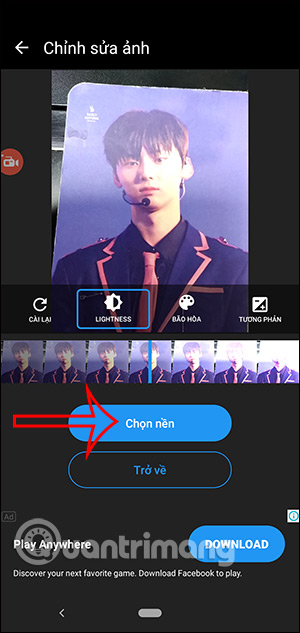
Step 4:
You click on the white or blue wallpaper depending on your needs and you will see the image changed to the background like when taking a photo of a card. The application supports us to save card photos, or print photos on the phone.
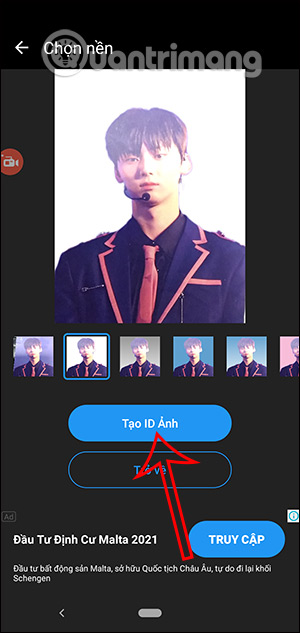
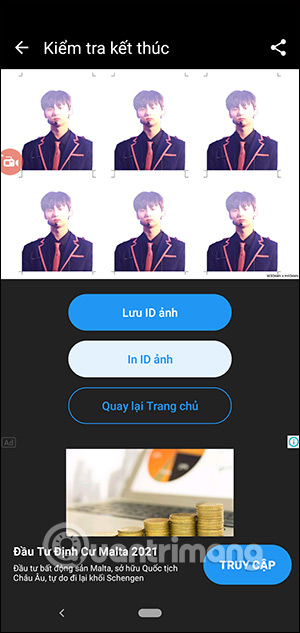
2. Take a photo of the card on your iPhone with ID Photo
Step 1:
You download the ID Photo application according to the link below and install it on your iPhone or iPad.
Step 2:
Then in the application interface you also click Take photo to proceed to take photos directly on the application.
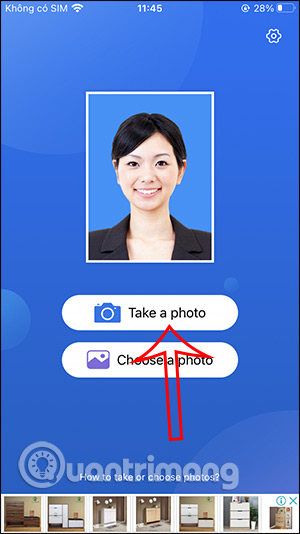
Users will select the type of profile they want to take a photo of as shown in the picture.
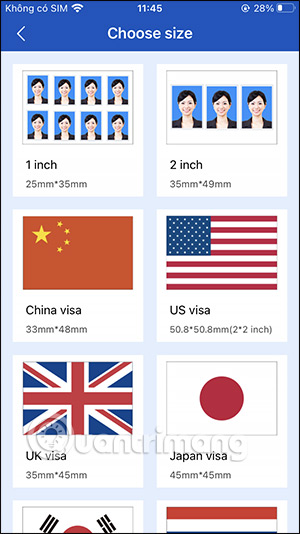
Step 3:
Right after that you get the image with the size and background as below. We can change the background or edit the image.
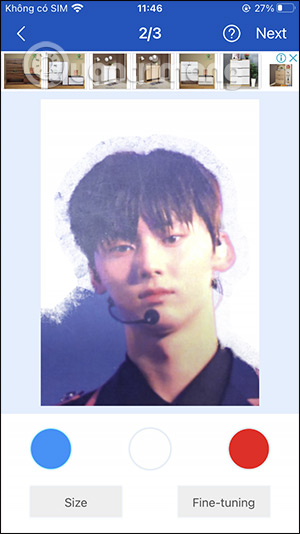
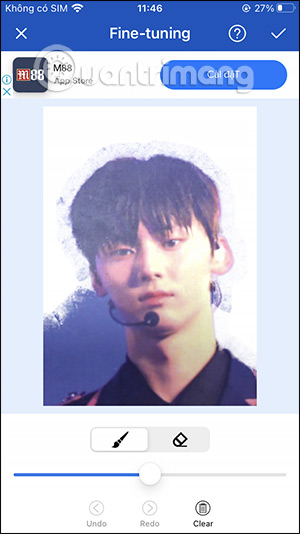
Step 4:
ID Photo also has an option to add costumes to match the character in the card photo. You can use it if needed. Finally you can save this card image for use.
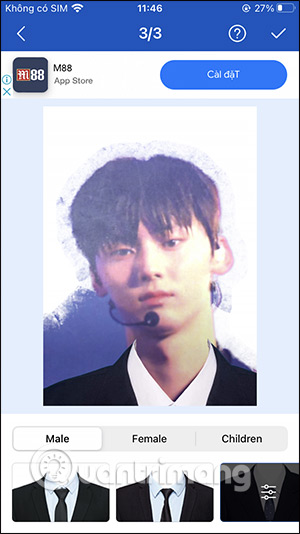
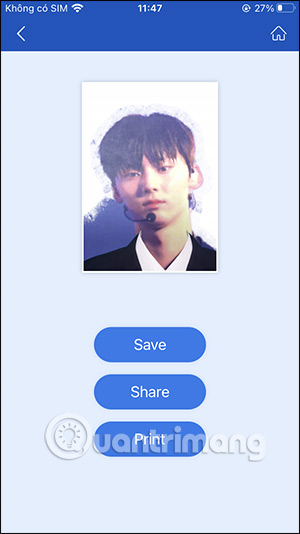
3. Instructions for taking photos of cards with PersonPhoto
Step 1: Launch the Persophoto app, then select Camera and take your portrait again. Note that your portrait must have a white or blue background like the card photo you often see.
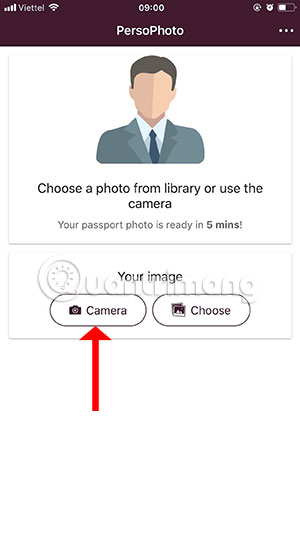
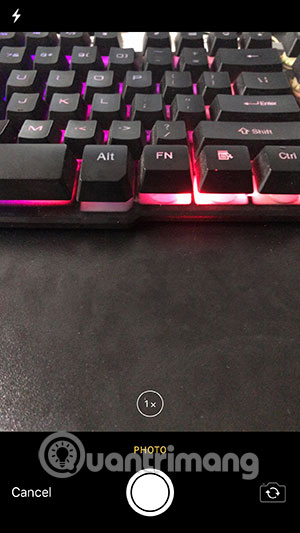
Step 2: Or if you already have a picture, click Choose to select, then drag the picture frame to fit the predefined parts of the frame such as eyes, nose, and forehead and chin, then click Done in the upper right corner.
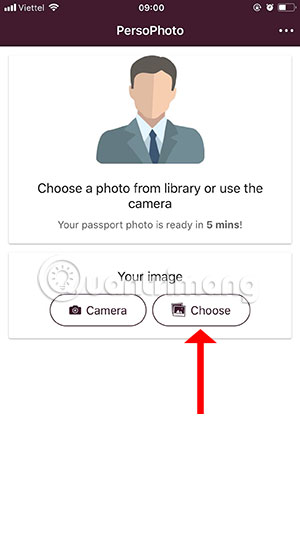
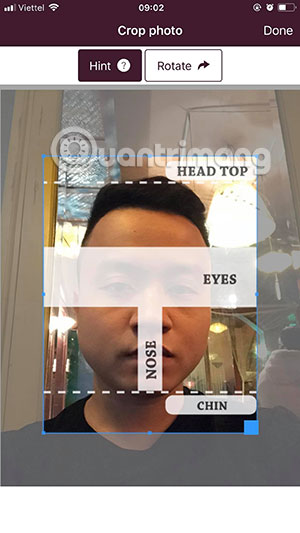
Once you have selected an image, click Next in the lower right corner and your 4 card images will be displayed, next if you want to choose a background frame, click Choose background and click on the icon on the right to save your card image.
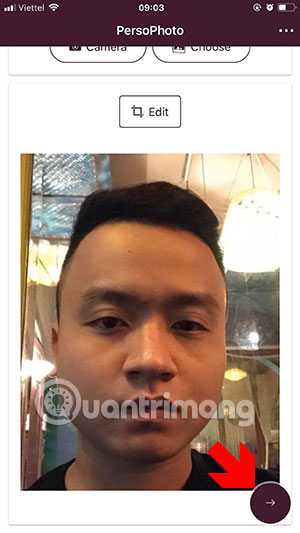
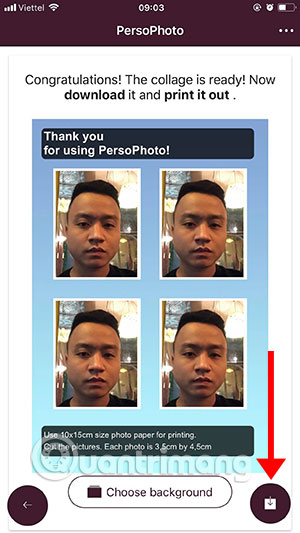
After that, you can take this photo file and go out to the shop to print your card image without having to wait to take a photo of your card.
Source link: How to take a photo of a card on your phone
– https://techtipsnreview.com/






