Updating Facebook on iPhone, Android will quickly update new features of the application, better application experience and also fix Facebook errors that are happening in the current version, making the application more stable. When Facebook has a new version, right in the App Store or Google Play Store will display a notification for you to know and perform the update. The following article will guide you to update Facebook on your phone.
1. Instructions for updating Facebook on Android
We will visit CH Play application on Android phones to update Facebook. Then at the top search bar, you enter keywords Facebook and will see Update button to update to the latest version. If the application has been updated or does not have a new version, it will be replaced with the Open button.
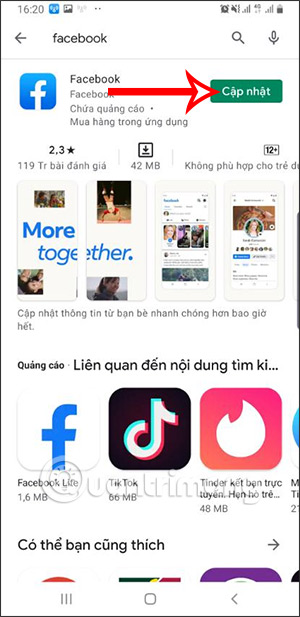
In case you want manage list of all apps installed on android phone whether there is a new version or not to update at the same time, you need to access the management interface.
Step 1:
At this interface you Click on your Google account profile picture. Display a list with different options, you click Manage apps and devices.
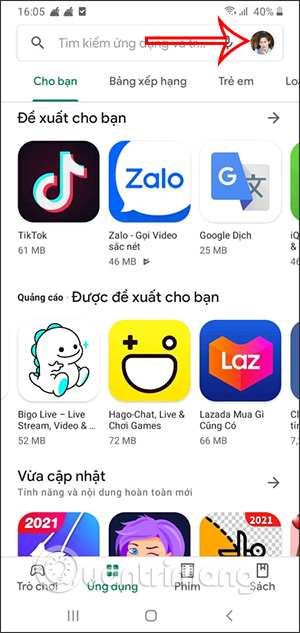
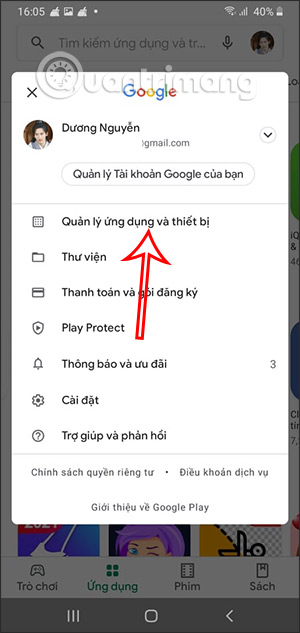
Step 2:
Switch to the new interface we click Management section to see all the apps that have new updates.
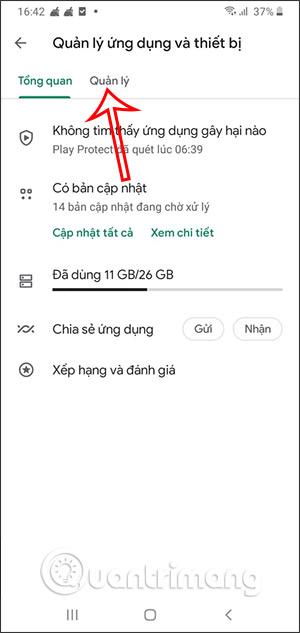
Step 3:
Here you will see a list of all the applications that are installed on the device, click on the tab There are updates and you will see the Facebook application with the new update. We just need check the box at Facebook already Click the check mark above to update the new version.
Also in this interface you will see all the applications that have a new version to update or not. You just need to tick the applications you want to update and click the tick icon to update.
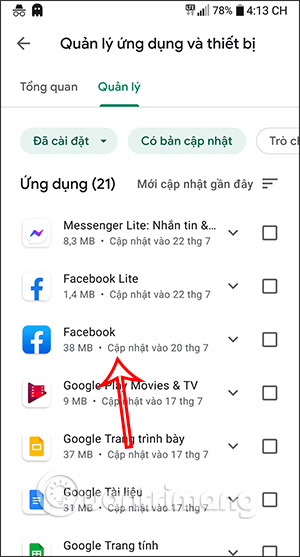
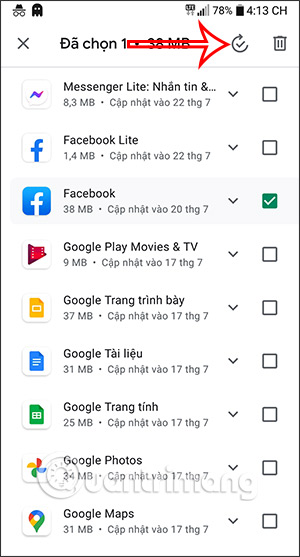
2. Instructions to update Facebook on iPhone
First, if you want all applications to be updated when there is a new update, not only Messenger or Facebook. You should enable automatic updates in iTunes. Go to the Settings app and select iTunes & App Store Next turn on Updates.
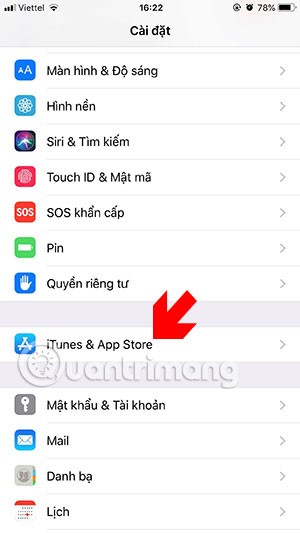
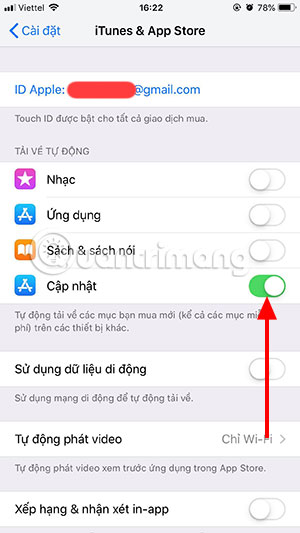
If you’ve turned off updates in the App Store, you can actively update in the App Store app. Select the Updates section in the App Store, here you will see the apps that have new updates available and you can click Update to update the application.
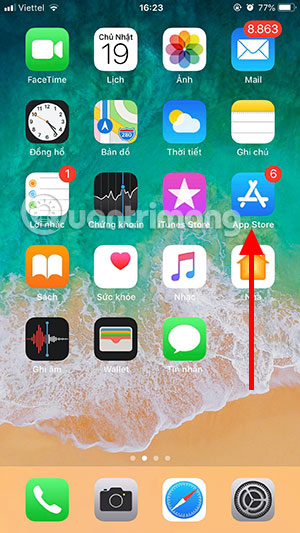
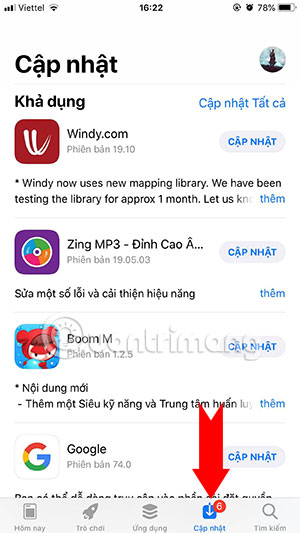
Then just tap Update button to update Facebook to the new version is okay.
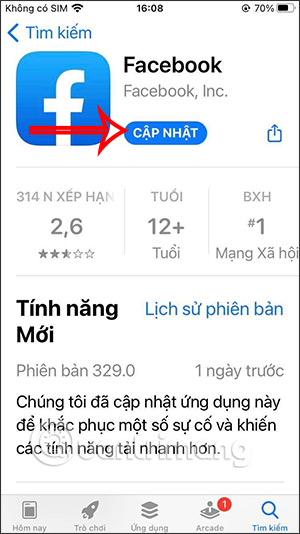
Source link: How to update Facebook on iPhone, Android
– https://techtipsnreview.com/






