Announced in 2019, AirPods Pro are still a favorite pair of headphones with a design that stands out from the regular AirPods line. If you just bought yourself this AirPods Pro but don’t know yet How to use AirPods Pro If you want to discover more features of this product, then read the article below GhienCongListen Please.
The article will show you how to connect, charge, and use the most important features not to be missed of AirPods Pro.
Advertisement
What devices are AirPods Pro compatible with?
Before learning how to use AirPods Pro, you need to make sure the headphones are compatible with the device you have. See if your device is on the list below.
- iPhone running iOS 13.2 or later.
- iPad running iPadOS 13.2 or later.
- Apple Watch running watchOS 6.1 or later.
- Apple devices running tvOS 13.2 or later.
- Apple computers and laptops running macOS Catalina 10.15.1 or later.

Advertisement
How to connect AirPods Pro with devices
If you already have a compatible device, the next step in using AirPods Pro is to connect the headphones to your device.
On iPhone and iPad
- First, unlock your iPhone or iPad and open the AirPods Pro charging case.
- About 1 to 2 seconds later, on your iPhone/iPad, a message will appear asking if you want to connect to the headset.
- Click up Connect To connect, AirPods Pro will also be paired with all devices with your iCloud account signed in.
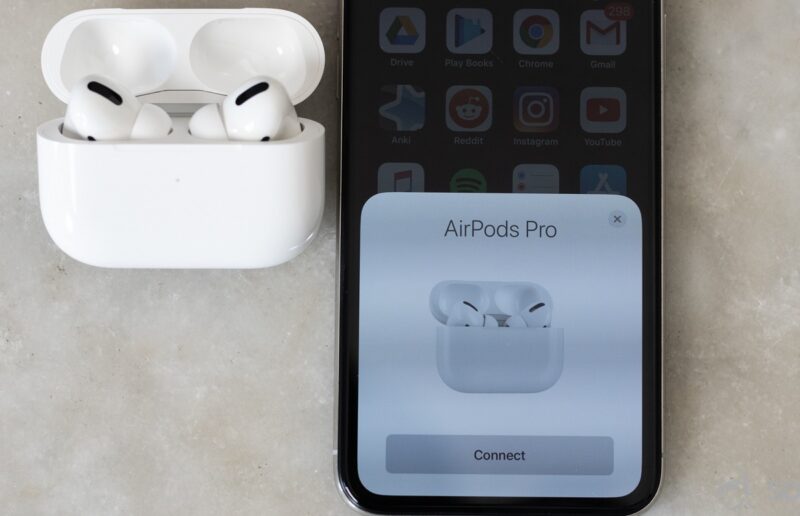
Advertisement
On a Mac computer
- On a Mac, open Apple menu > System Preferences > Bluetooth.
- Leave the AirPods Pro in the charging case and open the lid.
- Press and hold the button on the back of the charging case until the light flashes white.
- On a Mac, find AirPods Pro in the list of devices and then click Connect.
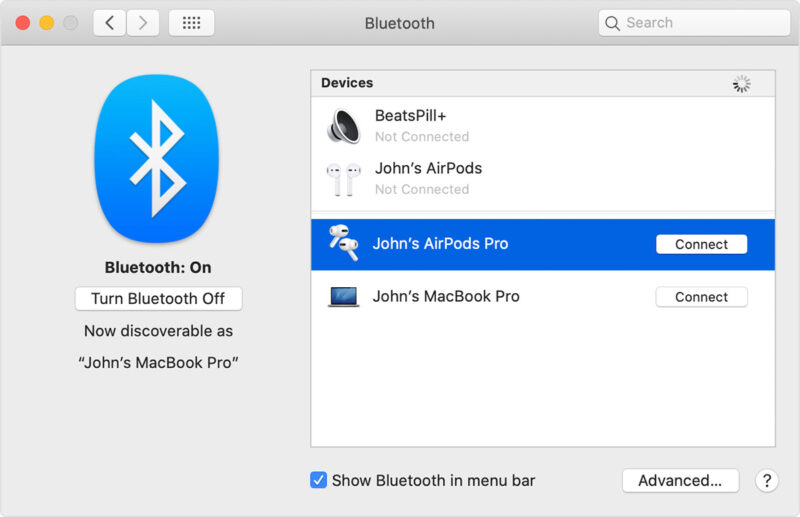
On Android
For those who want to know how to use AirPods Pro on Android, you need to be able to connect these two devices together first.
- Open settings Bluetooth on your Android phone.
- Select Pair a New Device.
- Open the AirPods Pro charging case cover.
- When AirPods Pro appear on the screen, click on it and confirm the connection.
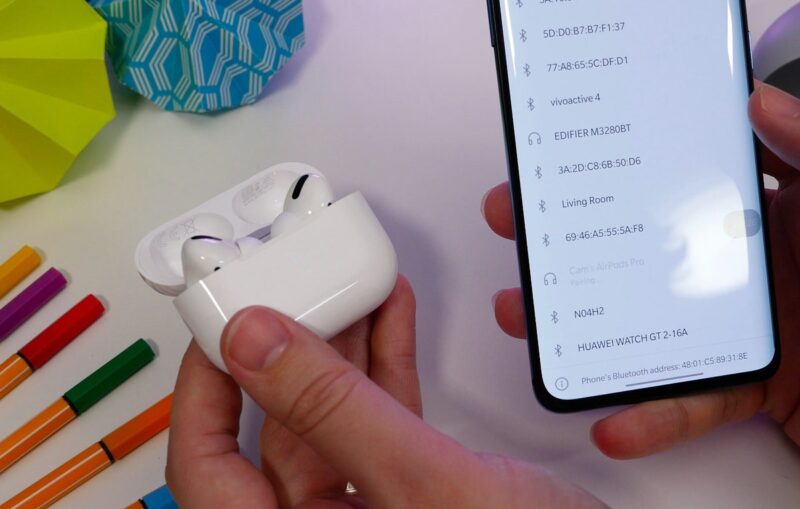
How to check if the headset is suitable for your ears?
How to wear AirPods properly
To wear the AirPods properly, the part you need to care about the most is the silicone sucker, you need to do the following steps:
- Flip the silicone foam over and check the letter that represents the pad size. Usually, the headset has a built-in medium-sized button, small and large foam will be placed in the box.
- Rotate the pad until the letter aligns with the headphone vent and a “click” is heard.
- To insert AirPods Pro into your ear, you need to pull your ear back and then up. Do the same with the other ear.
- After you have put on the headset, the next step you need to do is to check if the earbud size is really suitable with the Ear Tip Fit Test.
How to do the Ear Tip Fit Test
- Click on Ear Tip Fit Test.
- Select Continue and press the play button at the bottom of the screen.
- The test results may suggest you try a different earplug or adjust the one you’re using.
- When the results are displayed in green, you have selected the correct cushion and are wearing the headset correctly.
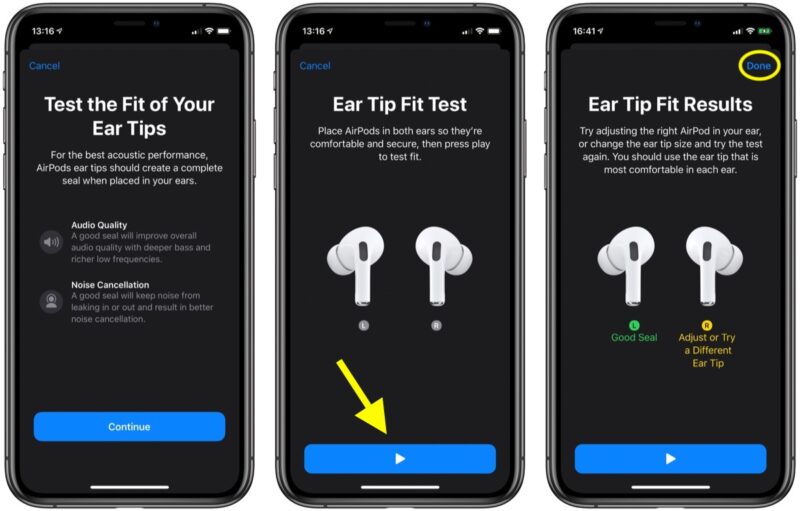
How to change the silicone earphone tip for AirPods Pro
- Use your finger to pull the pad until it comes off.
- Attach another pad by pressing your finger against the base of the pad and pushing it into the headphone connector. Adjust until you hear a click.
Control music with touch on AirPods Pro
To get the most out of the technology on AirPods Pro, you need to know how to use AirPods Pro with touch. AirPods Pro does not have a physical button, but it is pressure sensitive, which can sense when pressed.
Put on the headphones and use two fingers to squeeze the recess on each earphone, you will hear a click.
- Press once: Play/Pause.
- Press twice: Skip to the next post.
- Press three times: Skip back to previous.
- Long press: Switch from noise canceling to see-through and vice versa.

How to listen to calls on AirPods Pro
When there is an incoming call, you just need to squeeze the force sensor on the body of the ear to answer the call, repeat this operation when you want to hang up. The force sensor is located in the recess on the body of the headset, which you can quickly touch and find with your finger.
How to use AirPods Pro on iPhone and iPad
Next, GhienCongListen will teach you how to use AirPods Pro with some important functions you will need every day.
How to monitor AirPods Pro battery life
When you want to see the remaining battery capacity of AirPods Pro, you need to unlock your iPhone or iPad and then place it next to the AirPods Pro charging case with the headset inside. Immediately, an image showing the battery level of the headset will appear on the screen.

Active noise cancellation
Active noise cancellation is a mode that blocks out virtually any ambient noise to eliminate distractions and help you hear the sounds coming from your headphones more clearly.
- Method 1: You just need to put on the headset, on the screen will show the battery capacity icon of AirPods Pro, press and hold on that icon, you will see a selection bar appear at the bottom of the screen with 3 options: Noise Cancellation, Transparency, and Off. You just need to slide the blue circle button with the position of Noise Cancellation done.
- Method 2: On the iPhone screen, go to Settings > Bluetooth Then click on the name of your AirPods Pro, the next screen will show a selection bar with 3 options: Noise Cancellation, Transparency, and Off. You just need to press up Noise Cancellation done.
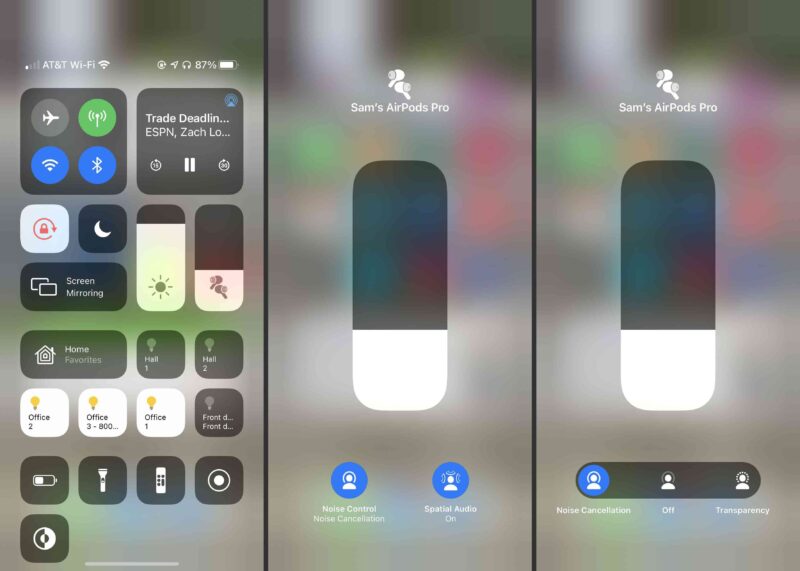
Use Transparency mode on AirPods Pro
Transparency, or see-through mode, allows outside noises to enter your ears. To switch from noise cancellation to transparency mode, you can also do it in 2 ways.
- Method 1: You just need to put on the headset, on the screen will show the battery capacity icon of AirPods Pro, press and hold on that icon, you will see a selection bar appear at the bottom of the screen with 3 options: Noise Cancellation, Transparency, and Off. You just need to slide the blue circle button with the position of Transparency done.
- Method 2: On the iPhone screen, go to Settings > Bluetooth Then click on the name of your AirPods Pro, the next screen will show a selection bar with 3 options: Noise Cancellation, Transparency, and Off. You just need to press up Transparency done.
Enable surround sound on AirPods Pro
The next tip to know in using AirPods Pro is to turn on the surround sound (spatial audio). On the device, go to Settings > Bluetooth then press the name of your AirPods Pro and select Spatial Audio > See & Hear How It Works > Turn On for Supported Videos.
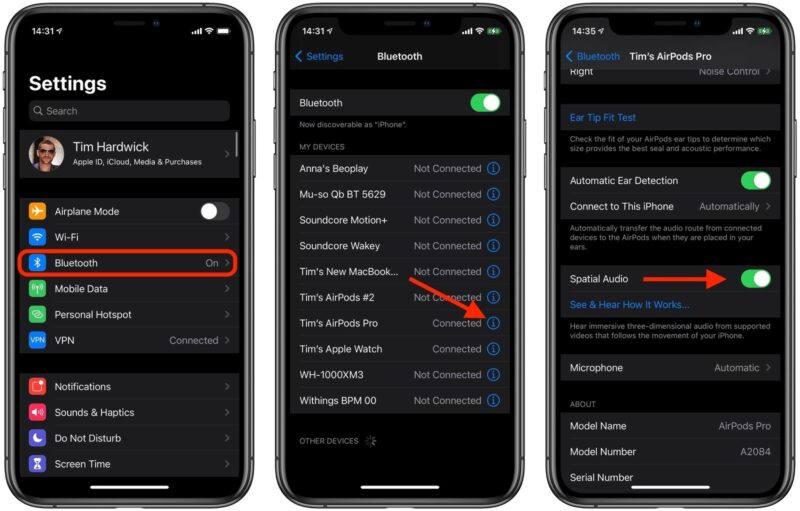
Change name AirPods Pro
If you want to rename your AirPods Pro, go to Settings > Bluetooth, select the AirPods Pro icon. Then, click on the current name of the headset, you will be redirected to the screen where you can edit the device name.
Use Apple Watch to control AirPods Pro
If you have an Apple Watch, you can switch between active noise cancellation and transparency modes easily. You just need to open the Now Playing app and then click on the AirPlay icon to be able to switch between these two modes while using AirPods Pro.
How to use AirPods Pro through a Mac
Once AirPods Pro is connected to your Mac, you will see the AirPods icon appear on the screen. Just click on that icon and you can switch between active noise cancellation and transparency modes.
Note, if your Mac has been upgraded to Big Sur, just click the speaker icon on the screen and then hover over the AirPods Pro icon to change the mode.
Transfer audio sources to AirPods between iPhone and Mac
- Switch from iPhone to Mac
On iPhone, you need to go to Control Center then touch and hold the audio card located in the upper right corner of the screen. Then, on the list of devices, select Mac.
- Switch from Mac to iPhone
On the Mac desktop, click the speaker icon to open the audio controls. Next, choose Output > AirPods and you will be able to transfer to iPhone.
How to charge AirPods Pro
To charge the AirPods Pro, you just need to put the headphones in the correct position in the charging case. This method is similar to the way to charge AirPods 2 as well as other AirPods models.

How to use the AirPods case
How to charge the AirPods Pro box
To charge the AirPods Pro box, you need to plug the Lightning cable into the connector on the charging case, the other end of the cord plugs into the charger.
Monitor the amount of battery left in the box
When removing the headset from the charging case, the light on the box will show the remaining battery in the box. If the light is green then the box has at least 1 charge left, if the light is yellow because the box has less than 1 charge left.
Hope this article has helped you understand the most convenient way to use AirPods Pro. In case you are not familiar with all the features, save the tutorial.
See more:
If you find the article on how to use AirPods Pro useful, then Like and Share so that the GhienCongList team brings more interesting topics.
Source: How to use AirPods Pro fully for beginners
– TechtipsnReview






