Snapchat is a social networking application that shares photos, videos, and instant messages. After launching in 2011 and releasing Story functionality in 2013, Snapchat has grown to become one of the leading social networking platforms in the world.
As of July 2021, the platform has 293 million daily active users, a growth of 23% year-on-year. New features are at the forefront of making Snapchat a unique tool for marketing and advertising.
Advertisement
What are you waiting for without finding out right away How to use Snapchat before you miss out on many interesting things on this social networking platform. All the things you need to know will be fully shared in the article below GhienCongListen.
How to sign up for a Snapchat account
If you’re using the Snapchat app for the first time, create an account for yourself to use and help connect with friends on the platform.
Advertisement
But the first thing you need to do is download the app to your Android or iOS device. You can refer to the quick download link below:
Once you’ve finished downloading Snapchat, follow these steps to sign up for an account:
Advertisement
Step 1: Open the Snapchat app on your phone.
Step 2: Select Register.
Step 3: Enter the name and date of birth that you want to display in your Snapchat profile. Press Continue to go to the next step.
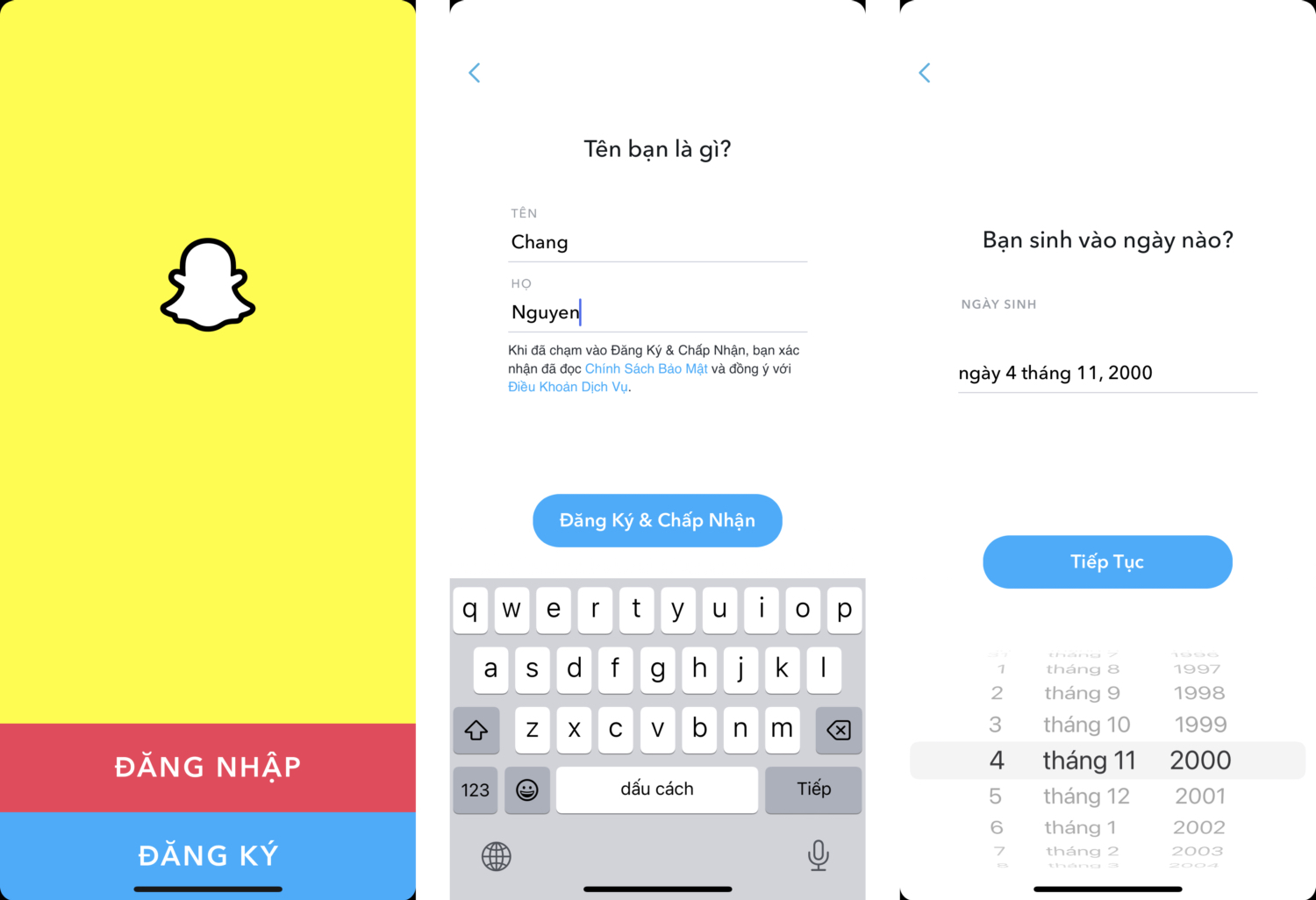
Step 4: At this step, you can choose a suggested username from the application or you can set your own login name as you like. Then press Continue and enter the password, press Next to complete the final steps.
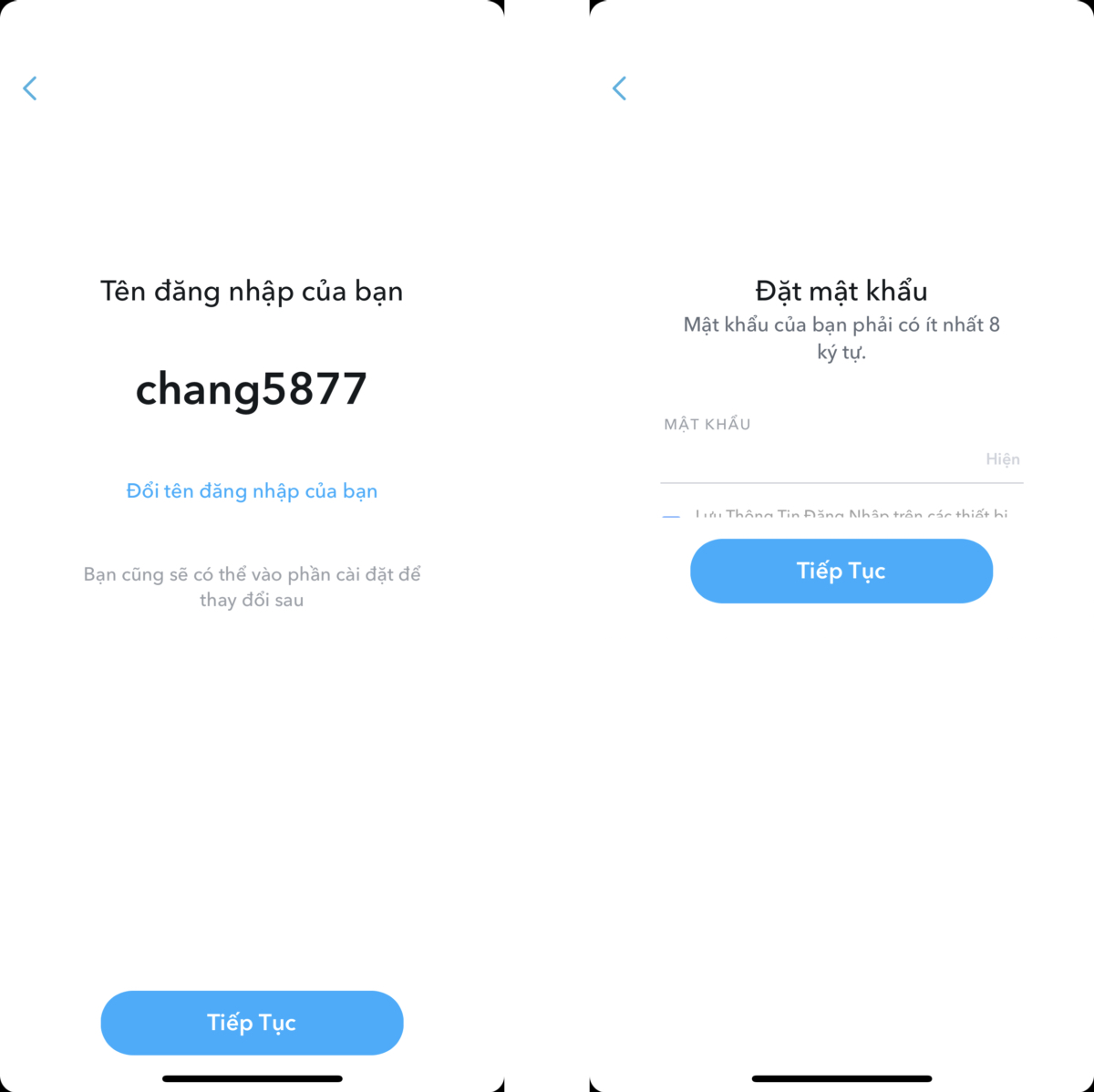
Step 5: You can add your account verification email and phone number in this step, if you want to add it later, click Skip in the upper right corner of the application screen.
Step 6: Perform contact synchronization to quickly connect with your friends who are also participating in Snapchat or can press Skip to add friends later.
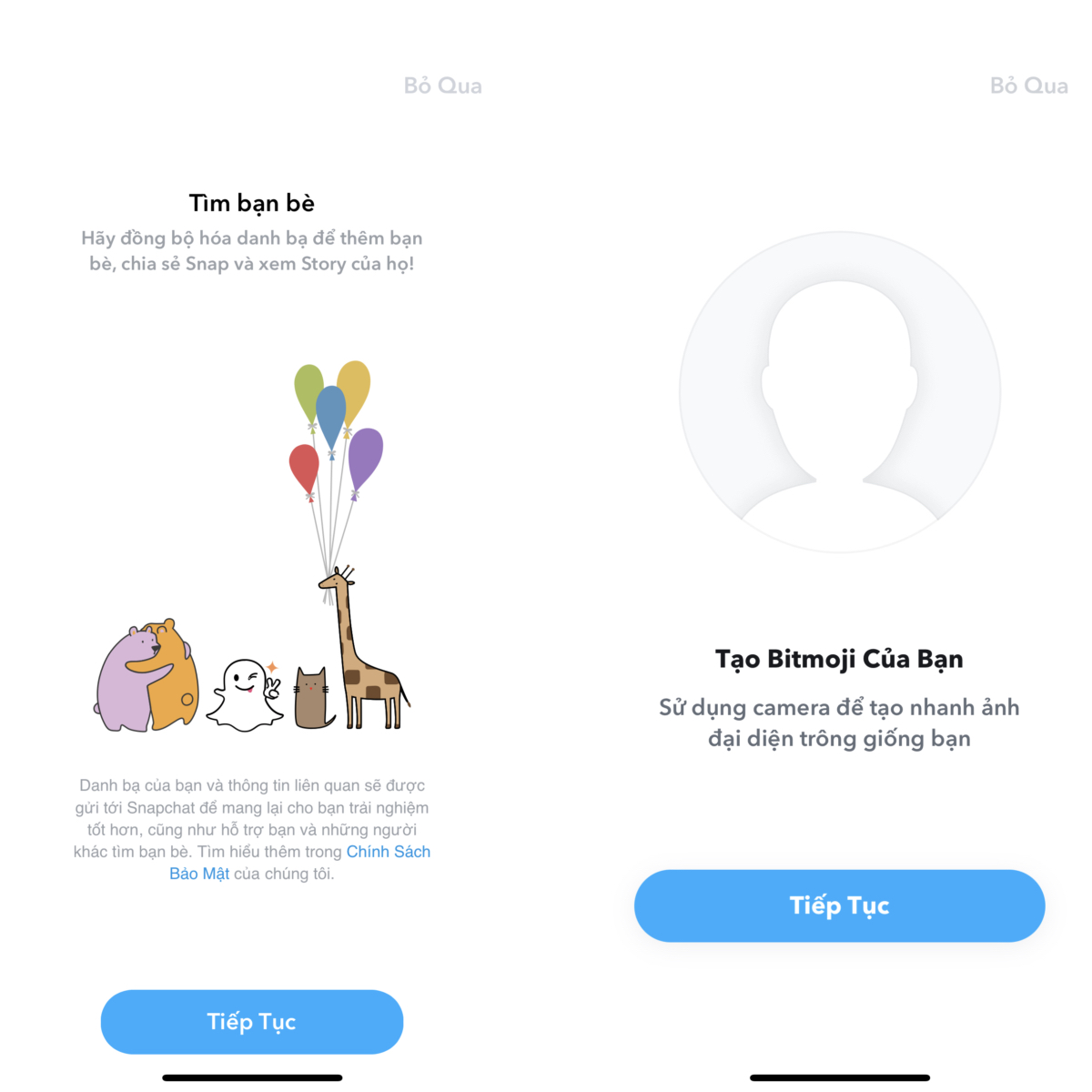
Key Features on Snapchat
From the outset, Snapchat was an application focused on changing the concept of social networking today, with many features and directions to help increase the level of intimacy between people on the platform, promote interaction like how we communicate in real life.
Snapchat is awash with features aimed at drawing users’ attention to the social networking platform. But first, let’s go over some key Snapchat terms new users should know, including:
- Snap: Just the act of sending a photo or video through the app to one or more of your friends.
- Story: The Snaps you want to share with all your Snapchat friends. Story will last for 24 hours before being deleted.
- Snapstreak: A Snapchat Streak is the day in a row you and a friend share Snaps to each other.
- Filter: Snapchat is a fun app to increase interaction with friends with funny photos through image overlays or other special effects.
- Lenses: Lenses is where AR technology comes into play. Snapchat Lens lets you add special 3D effects, objects, and characters to your photos or videos. Unlike filters, you can use the lens while taking a Snap.
- Snapcode: : A unique QR-style code that you scan to add friends or access features and content on Snapchat. Each user is automatically assigned a Snapcode, and you can create additional Snapcodes that link to any website.
- Chat: Chat is Snapchat’s form of instant messaging for individual and group chats. Messages disappear after they are viewed.
- Bitmoji: An animated avatar transformed from your image. Fully customizable within the Snapchat app, Bitmoji allows you to add personality to your Snapchat profile.
That’s not all the terms on Snapchat, you can find out more fully in the article What is Snapchat we shared earlier.
Snapchat user interface
If you’re not sure where and how to start using Snapchat, we’ll break down the app’s interface by section to give you an overview of how to use it.
You should know that the interface and the options it displays can change over time, but generally, you’ll see a snap button at the bottom with buttons for quick access to the Story screen, Lenses, Maps, Chats, Stories and Focal Points.
At the top, you can also see options to access the Snapchat Profile screen, Search, and can even turn on the flash or toggle the front and rear cameras.
Snap camera
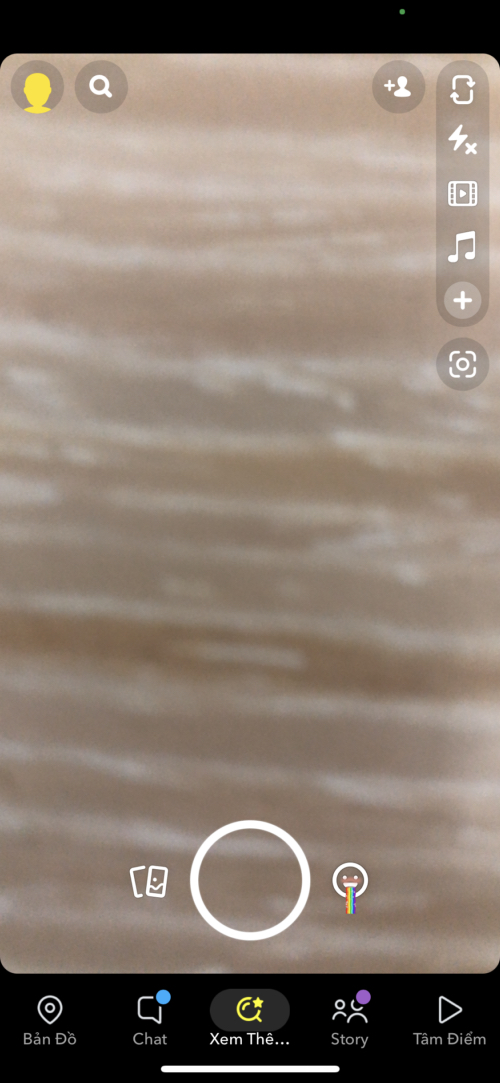
As soon as you open the Snapchat app, you will immediately see the Snap camera mode on your device.
Tap the shutter button to take a snapshot, or press and hold it to record a short video of up to 10 seconds. If you keep holding it, it will record multiple snapshots.
After taking a snapshot, you can use all kinds of creative tools. For example, tap the pencil tool to draw on top of a photo, touch the text tool to add a caption, touch the sticker tool to add a sticker or your Bitmoji…
Also, when snapping, if you tap the Camera view, you’ll see Lenses and World Lenses appear. Swipe through them and tap one to apply. From there, you can apply the cool effects that make Snapchat famous and share it with your friends.
Also, at Snapchat’s Camera screen, you can revisit your memories (Story you’ve posted on Snapchat) by swiping from the bottom edge of the Camera screen and revisiting Snaps and Stories from days gone by.
Swipe between your private Snaps, Stories, Camera Roll, and Snaps along the main menu at the top of the screen.
Snap Map
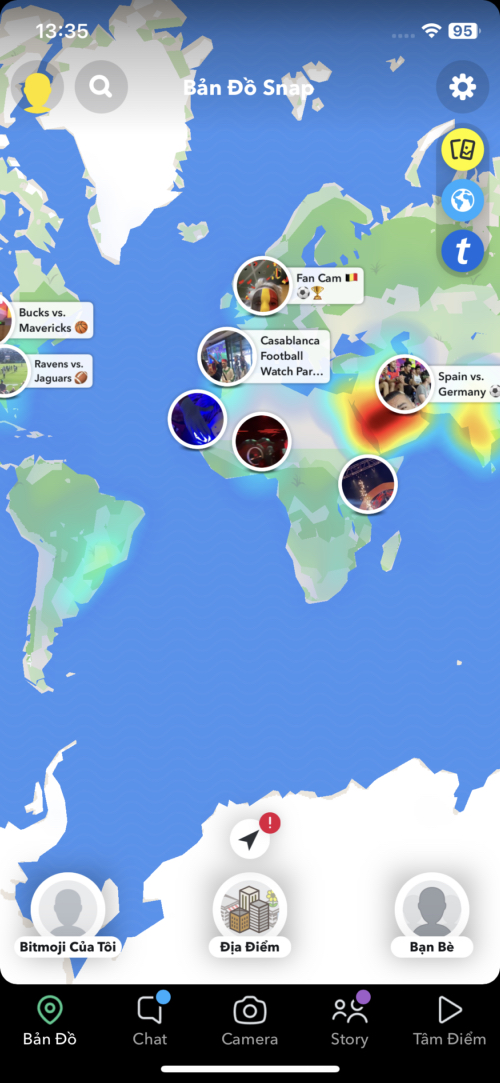
Only the people you choose can see your location, or you can even turn on ghost mode when you want to stop sharing your location on this network.
Your location on Snap Map only updates when you open the Snapchat app.
Either way, any users you follow who don’t have ghosting enabled will appear on the map so you can see their exact location in real time.
Snapchat can also provide Stories from users from around the world so you can quickly tap and see what’s happening in those places.
Chat
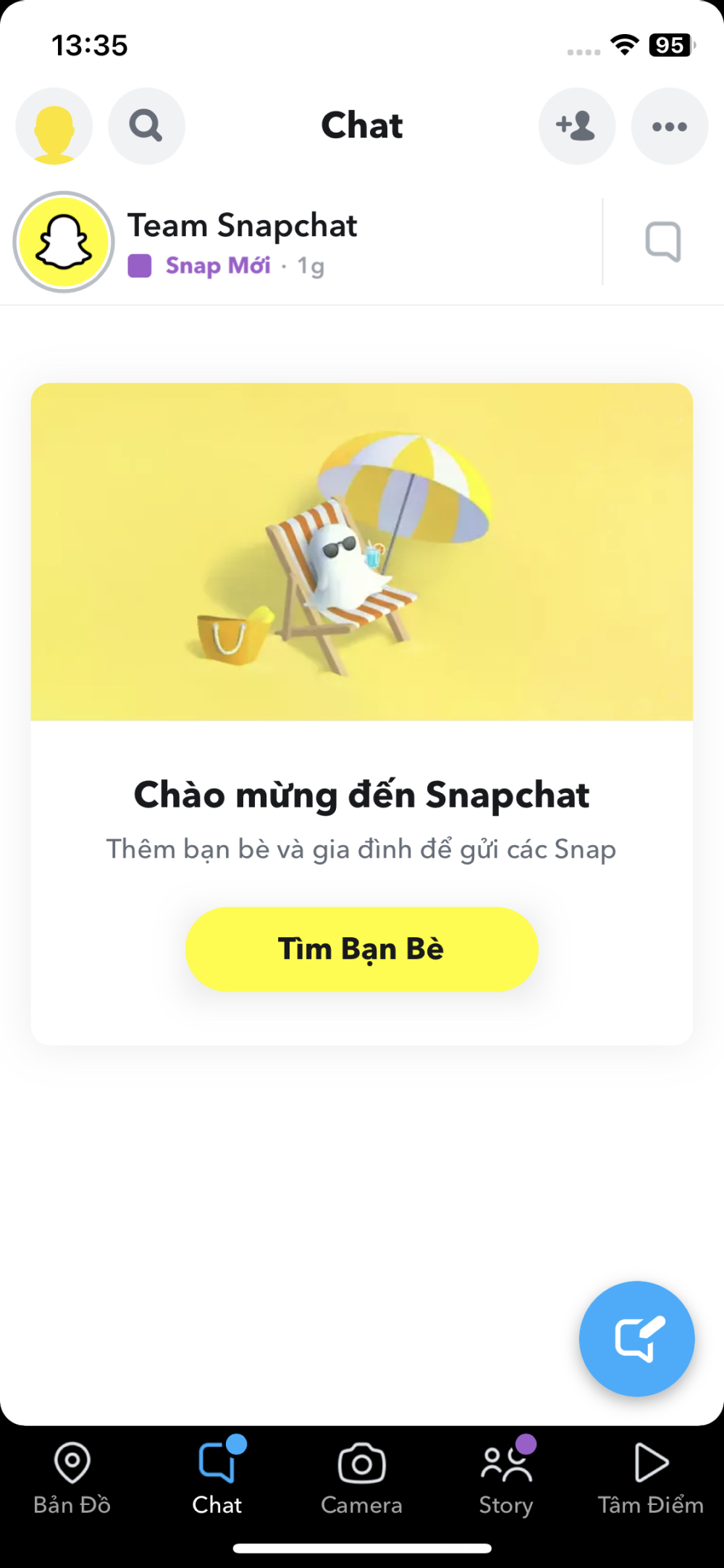
When you’re in a live chat with someone, a blue dot will appear above your Chat icon.
When you’re chatting in a group chat, the user’s name will light up inside the bubble above your keyboard. This tells you that the person is present in this chat.
Content from images, videos (Snap) or text messages will be deleted by default after a period of time when both have viewed the content in the chat.
From the Chat screen, you can start a new chat, search for old chats, view all your active chats, and more.
You can start a conversation or tap on an existing thread to message, send a Snap, start a live video chat, send a Bitmoji sticker, and more. You can also long press on your friend’s name to view the Snapcode, Their Snapstreak and other options to interact with them on Snapchat.
Central point
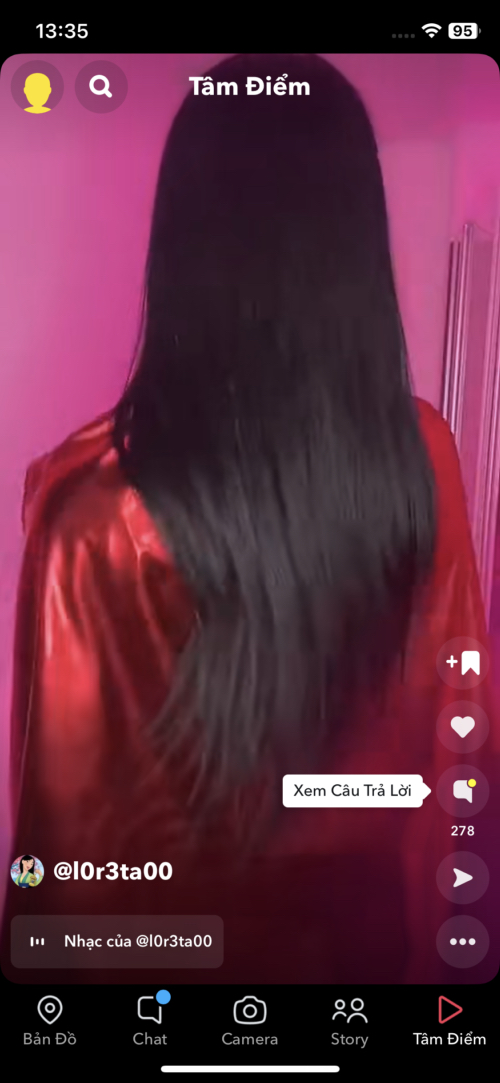
Spotlight aka “The Spotlight,” is the newest way to explore the world of Snapchat in your area and see what’s trending there.
Spotlight plays the most interesting Snaps, no matter who created them. Think of it as a TikTok clone, because you can start discovering snapshots by swiping up and down.
You can even tap the trending button at the top of the screen to browse Trending Sounds, Lenses, and Themes.
Story
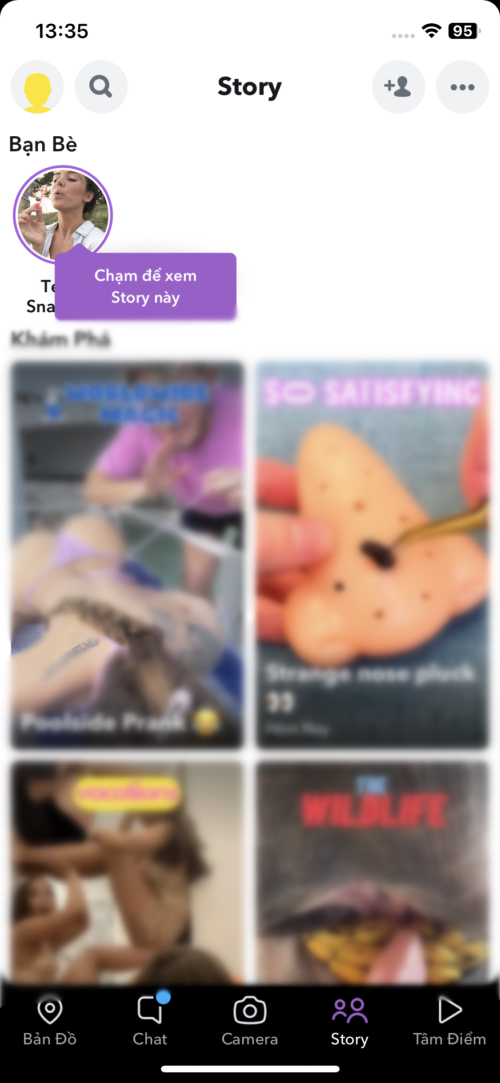
To post a snapshot to your Story, take it, then tap the arrow at the bottom of the screen to add the snapshot to your Story (if this is your first time creating a Story, tap More to confirm you want to post to your Story).
This is also an area where you can quickly view your friends’ Stories within 24 hours.
Search
Search is the fastest way to find friends, groups you’re a part of, etc. Just tap the magnifying glass icon at the top of any screen to start searching.
Type what you want to search for, or browse recommended topics and friends.
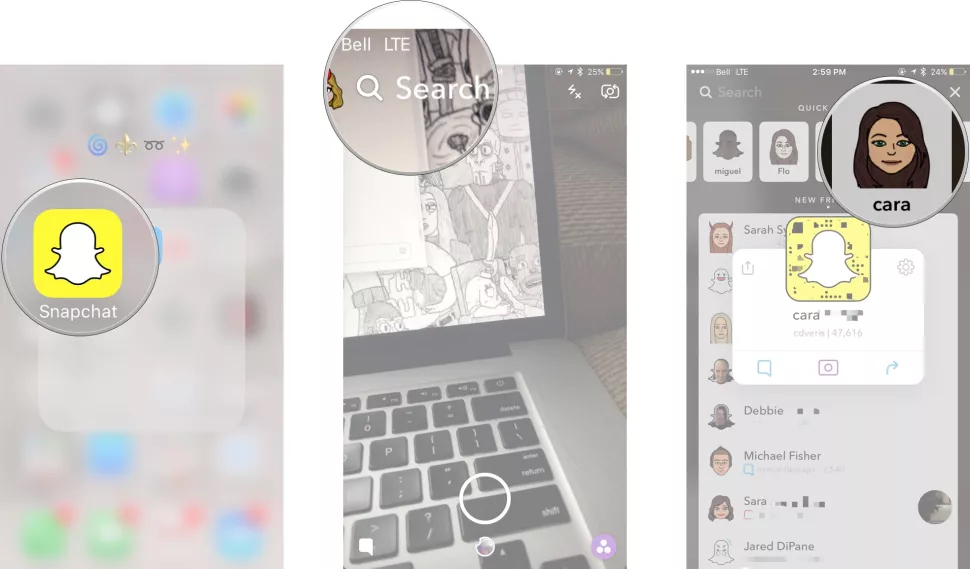
File
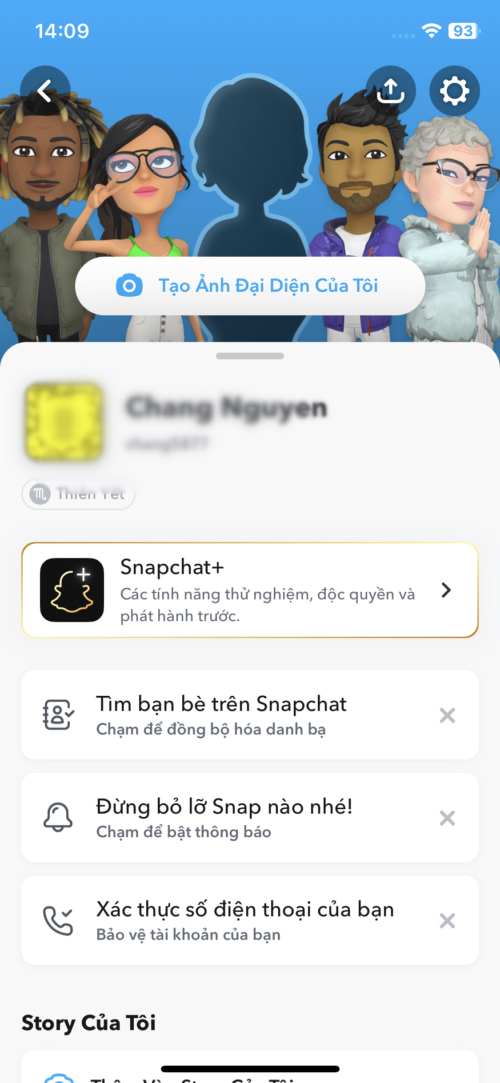
The Your Profile screen helps to view Snapcodes. With Snapcode, friends and followers can access a link by scanning it in Snapchat.
Here you can see your personal profile, your friends list, and a list of more suggested friends.
How to add friends on Snapchat
As mentioned above, Snapchat is a social networking platform and the first thing when you log into the application is to connect with your friends on the platform to send messages or share interesting things to everyone. People.
To learn quickly, you can add friends in 3 different ways on Snapchat that we have detailed in the article how to make friends on Snapchat.
3 ways to make friends on Snapchat are:
- Search and add friends by username
- Add friends from your phone’s contacts
- Scan their Snapcode
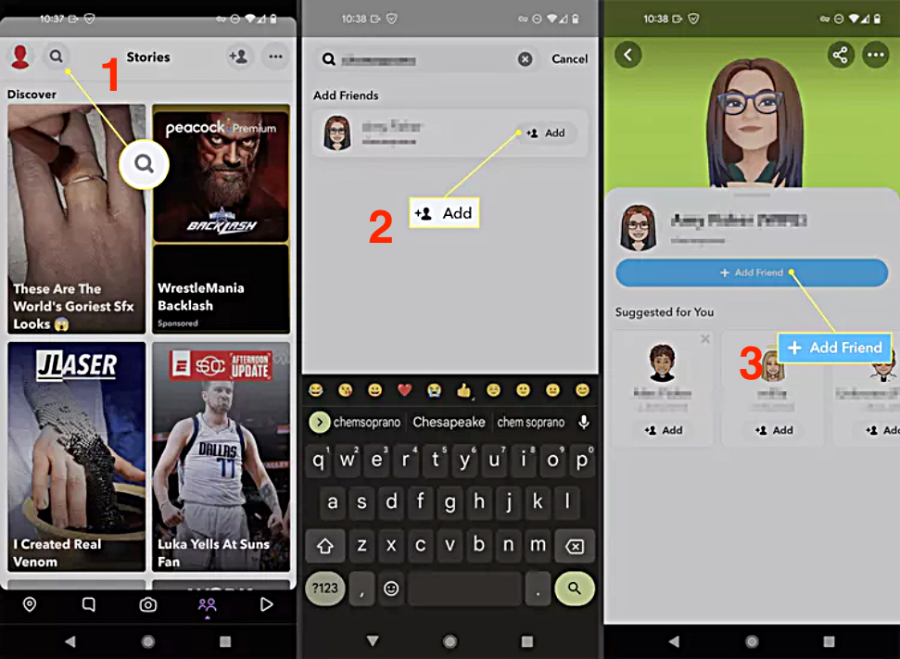
How to send Snap on Snapchat
To take a photo or video to send to a friend (Snap), at the main Camera screen of the Snapchat app, tap the circular button at the bottom of the screen.
There are 2 actions when this button is clicked:
- Hold the shutter button to record a video and a red marker will appear indicating that the app is recording. You can record up to 10 seconds of video in a Snap. If you keep holding this button, it will record multiple video Snaps up to 60 seconds in length.
- Tap once to take a snapshot.
After you have a photo or video, make Snap edits with the provided features such as: add text, draw, add effects, Sticker or Lenses …
When your Snap is ready to send, click the arrow icon Send to yellow at the bottom right of the screen. Then, select the contacts you want to send the Snap to by checking the box next to their name. You can also add Snaps to your Snap Stories and Maps.
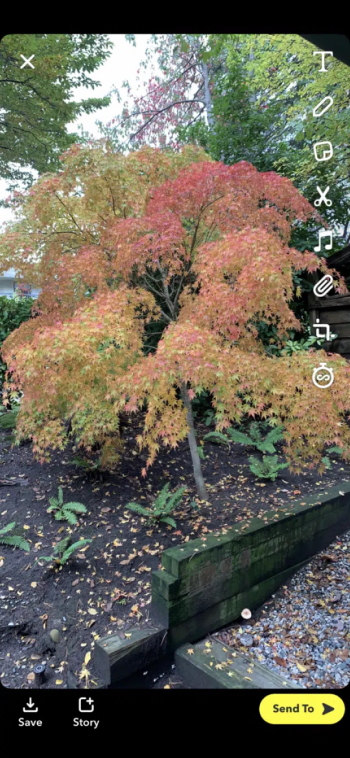
Once you understand how it works and the features available on the Snapchat app, you can start sending your friends funny or awesome Snaps with the cool and funny Snapchat filters we share in this paragraph.
Here are all the Instructions on how to use Snapchat but GhienCongListen think you should learn and use.
If you find this article interesting and useful, please Like & Share to support us more in the near future.
Source: How to use Snapchat details from A to Z latest
– TechtipsnReview






