When you browse the web on Chrome browser, if you open many tabs, managing them is relatively time consuming. With tabs of the same website, the same domain but in other locations, it is also necessary to add a few moves to move the tabs closer together, if you want to control faster or compare content easily. On Chrome, there are many utilities to manage open tabs, such as grouping tabs with the Toast utility, or with the Sortify utility to change the position of tabs with the same domain name, adjacent websites. This utility will save you time by not having to move the tabs that need to be worked together. The following article will guide you to use the Sortify utility on Chrome.
Instructions for managing Chrome tabs with Sortify
Step 1:
Users download the Sortify utility for Chrome according to the link below.
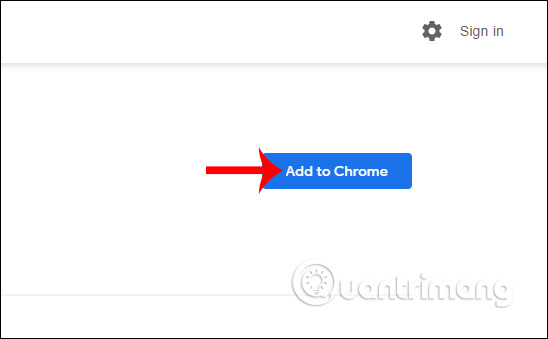
Step 2:
Next we open the tabs as usual on Chrome. Tabs with the same domain name will be in different locations. We click widget icon and display 2 sort type different open tabs on Chrome
- Sort by website: Sort by same website, domain name.
- Sort by time: Sort tabs with the same opening time.
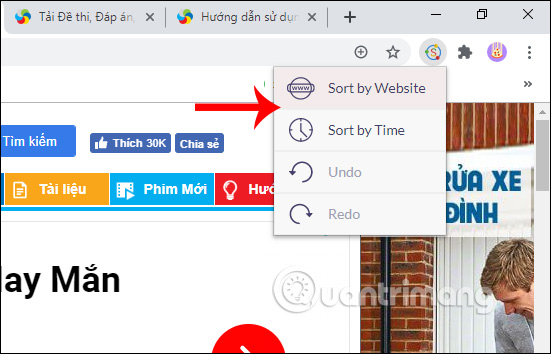
When selecting the type of arrangement according to the same location by website (Sort by Time), the results of the tabs are displayed as below. Tabs with the same domain name are next to each other. This will make them easier to manage and open them faster when needed.
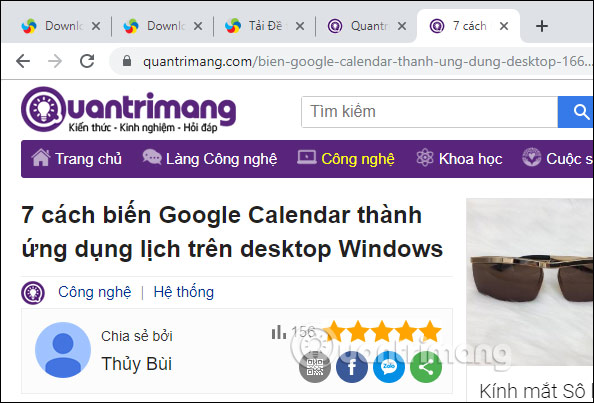
Step 3:
To return to the old tab arrangement, we also click on the utility icon and then select Undo.
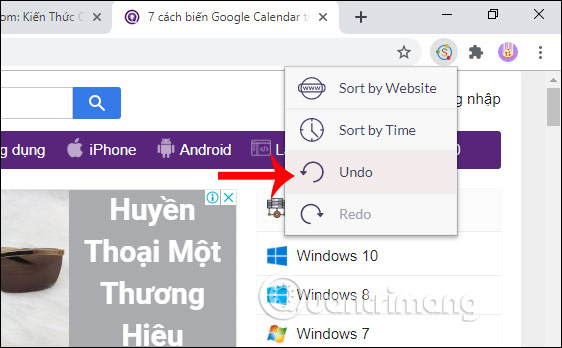
Wishing you success!
Source link: How to use Sortify to group tabs with the same domain on Chrome
– https://techtipsnreview.com/






