Renaming your YouTube account doesn’t require too many complicated steps. GhienCongListen step by step instructions how to change name on youtube right here.

Advertisement
Instructions on how to change your name on YouTube
Your account name is one of the elements of your online identity. When you post comments, interact with other users, your account name will be the first thing others see. Your username says a lot about you, so choose it wisely.
Here’s how to change your username and channel name on YouTube for your reference. Both operations can be performed on phones and computers, so you can refer and flexibly apply them to your case.
Advertisement
Note: you can only rename YouTube up to 3 times within 90 days. So be sure of the name you want to use.
How to change YouTube name on computer
How to change YouTube username
When commenting or interacting on YouTube videos, your username will be displayed next to your profile picture.
Advertisement
Your YouTube account name is also your Google account name, so when you change your name on YouTube, your Google account will also change to the new name. Please refer to the following steps:
- Visit the YouTube website at www.youtube.com and log in to your account.
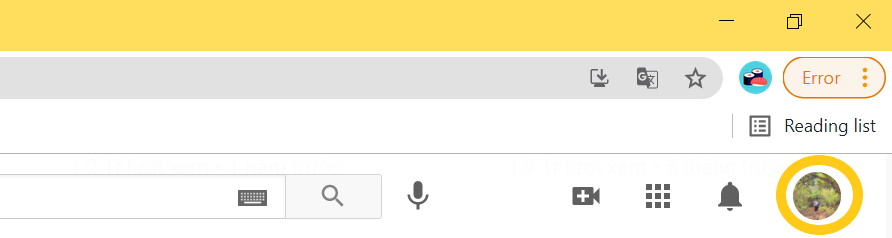
- Click on the avatar in the top right corner of the selection screen Setting.
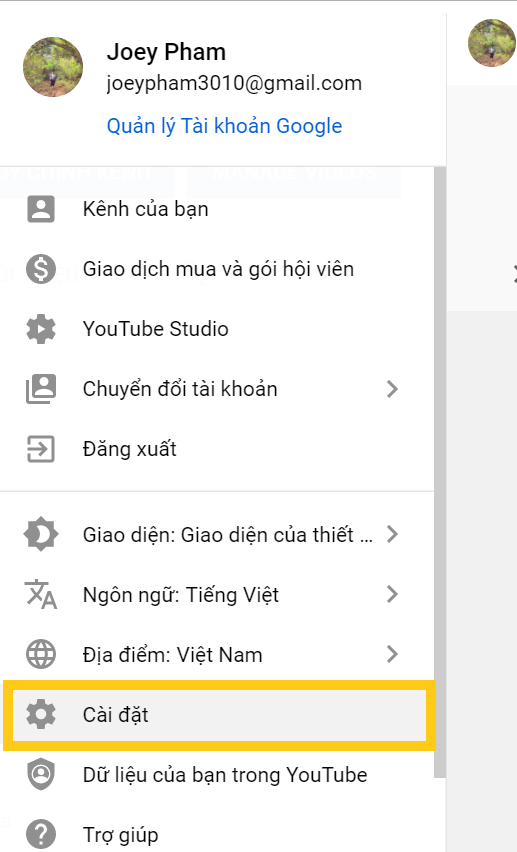
- Under Your YouTube Channel select Channel status and features.
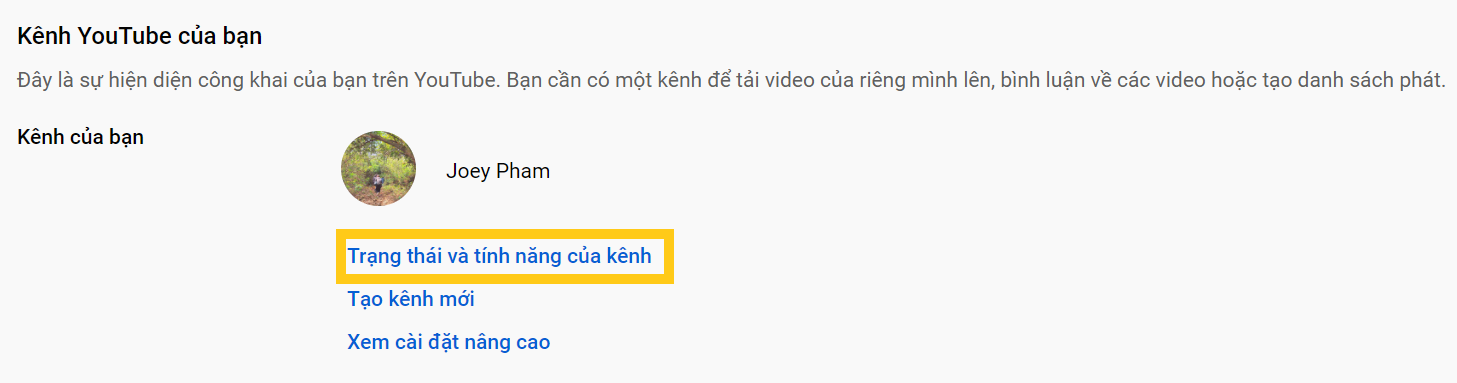
- Select Basic information.
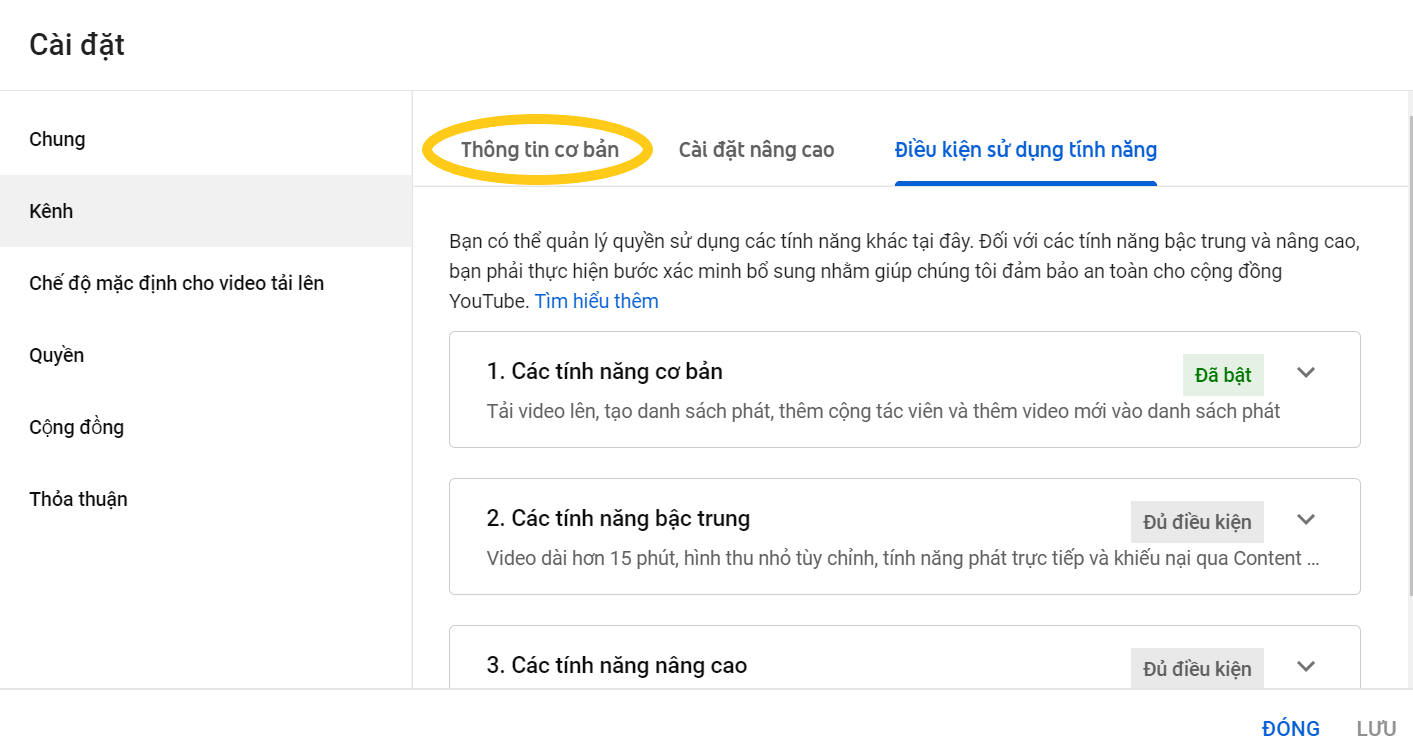
- Here, select Google account to edit the Google account name.
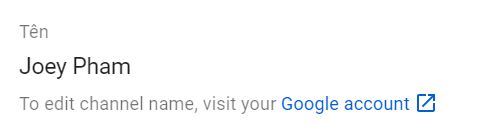
- Select the pen symbol in the box Name.
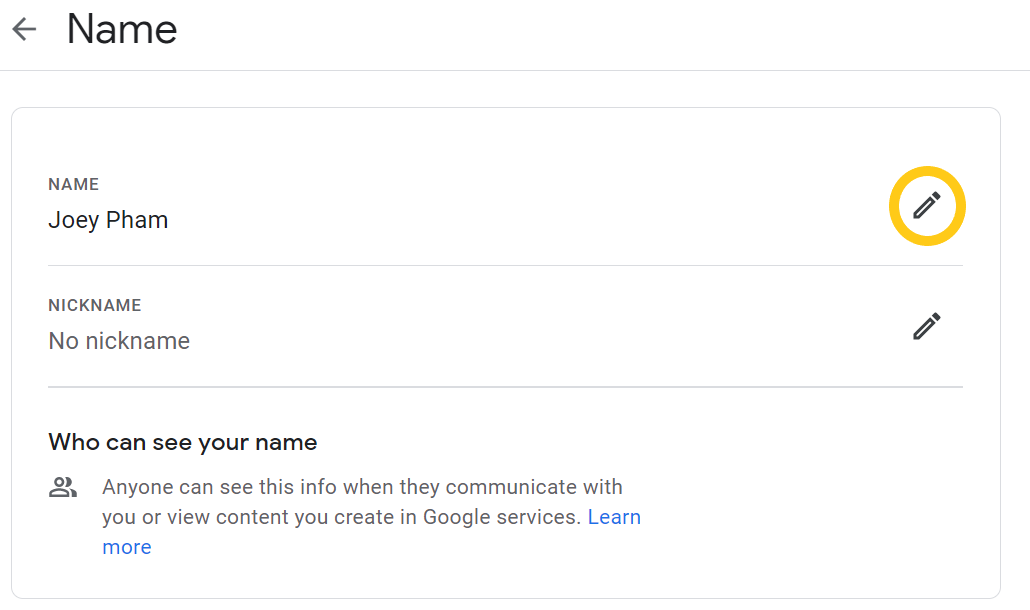
- After renaming, select Save to save the new name.
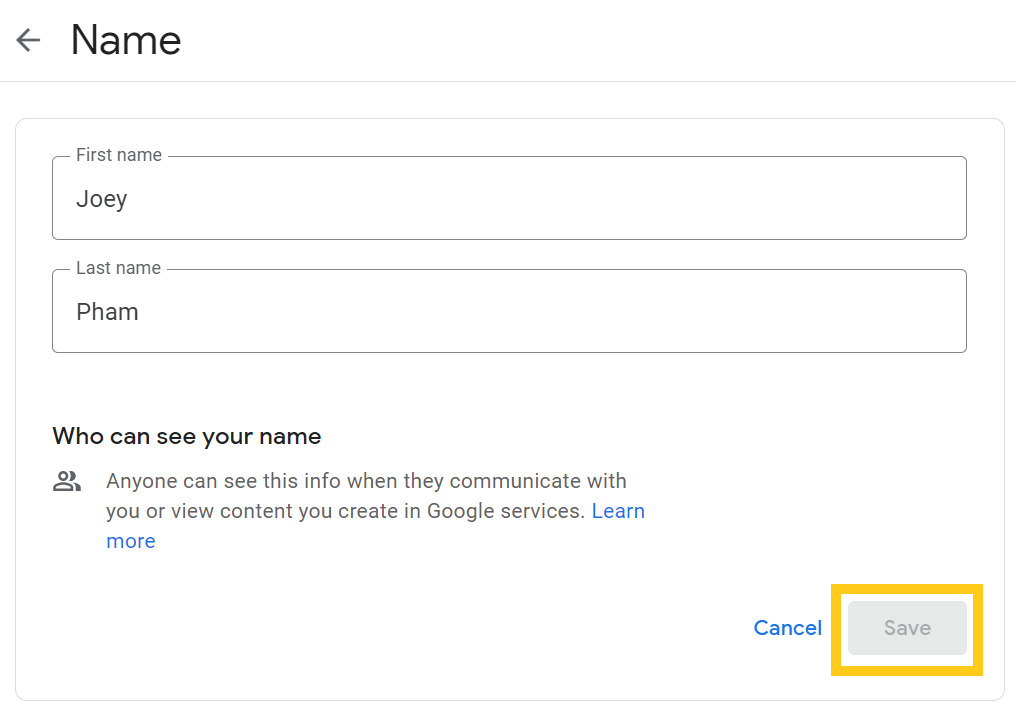
How to rename a YouTube channel
In case you want to rename your YouTube channel, here’s how.
- Click on your avatar in the top right corner of the screen and select Your channel.
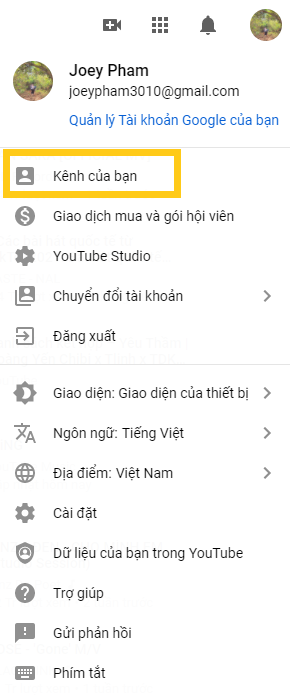
- Select Customize channels.

- Click the tab Basic information. To edit the channel name, click the pen icon next to your channel name.
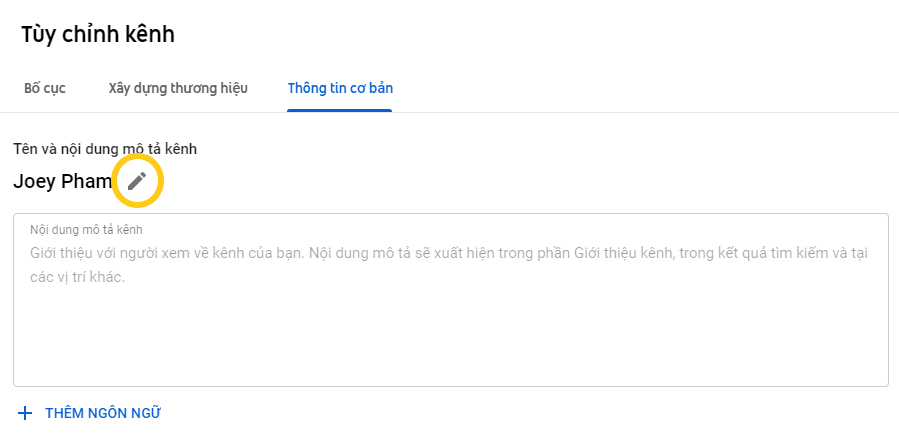
- Enter the new name you want to convert. Then press Publish.

How to change YouTube name on phone
Similar to the computer, you can easily change the username and YouTube channel name on your phone with these simple steps:
How to change YouTube username
- Click the avatar in the top right corner of the screen.
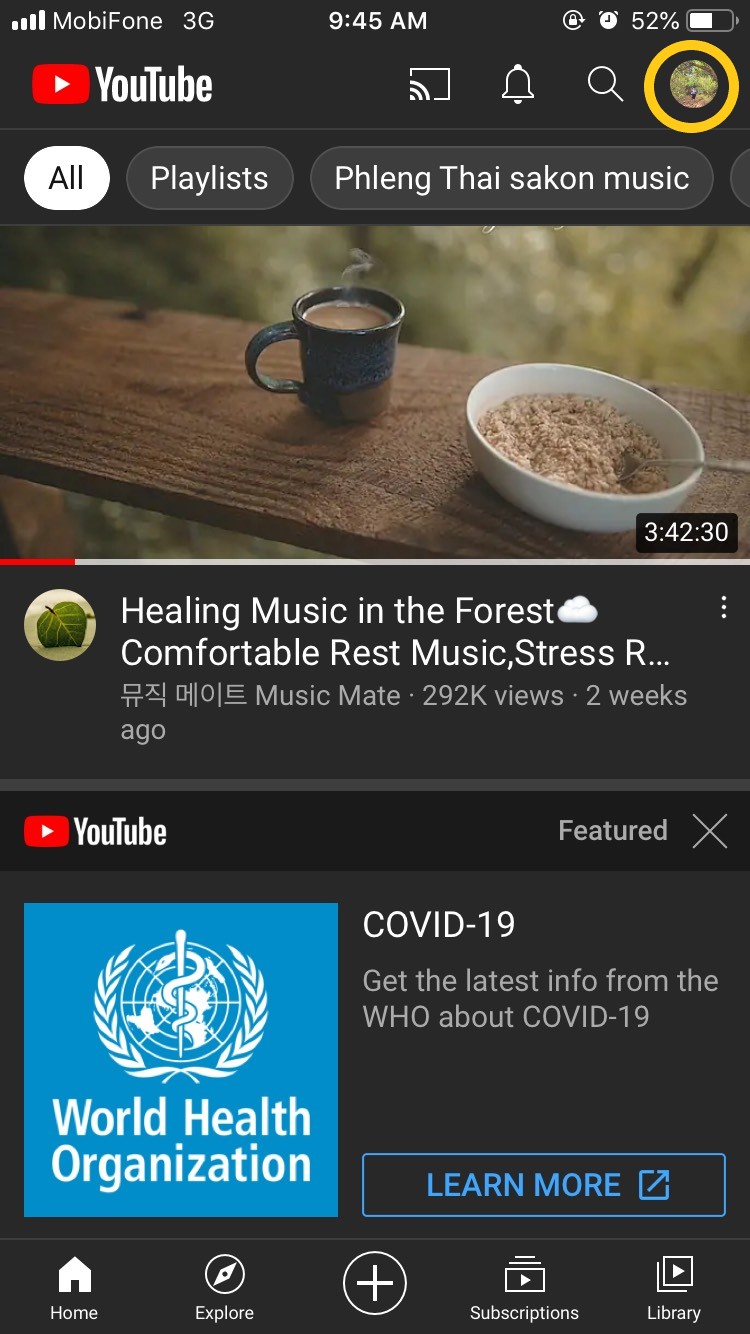
- Click your account name.
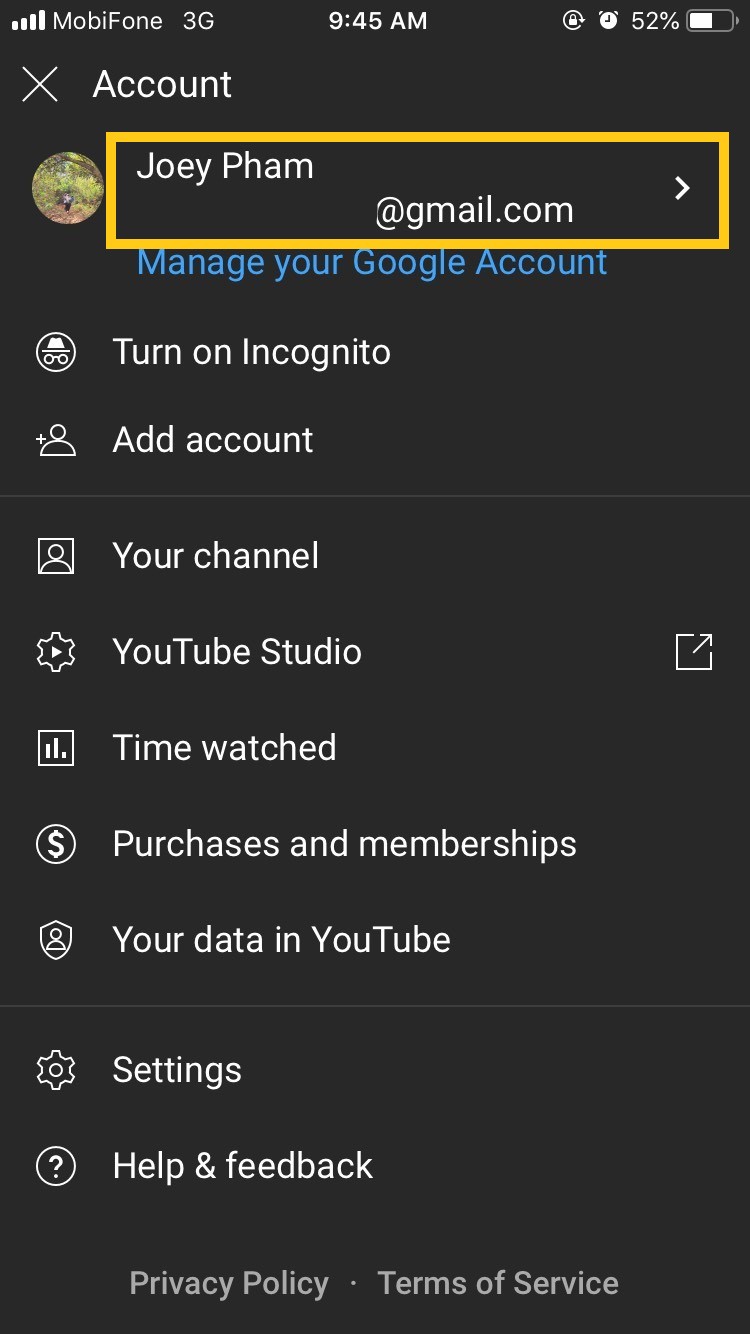
- Click Personal info and click on item name.
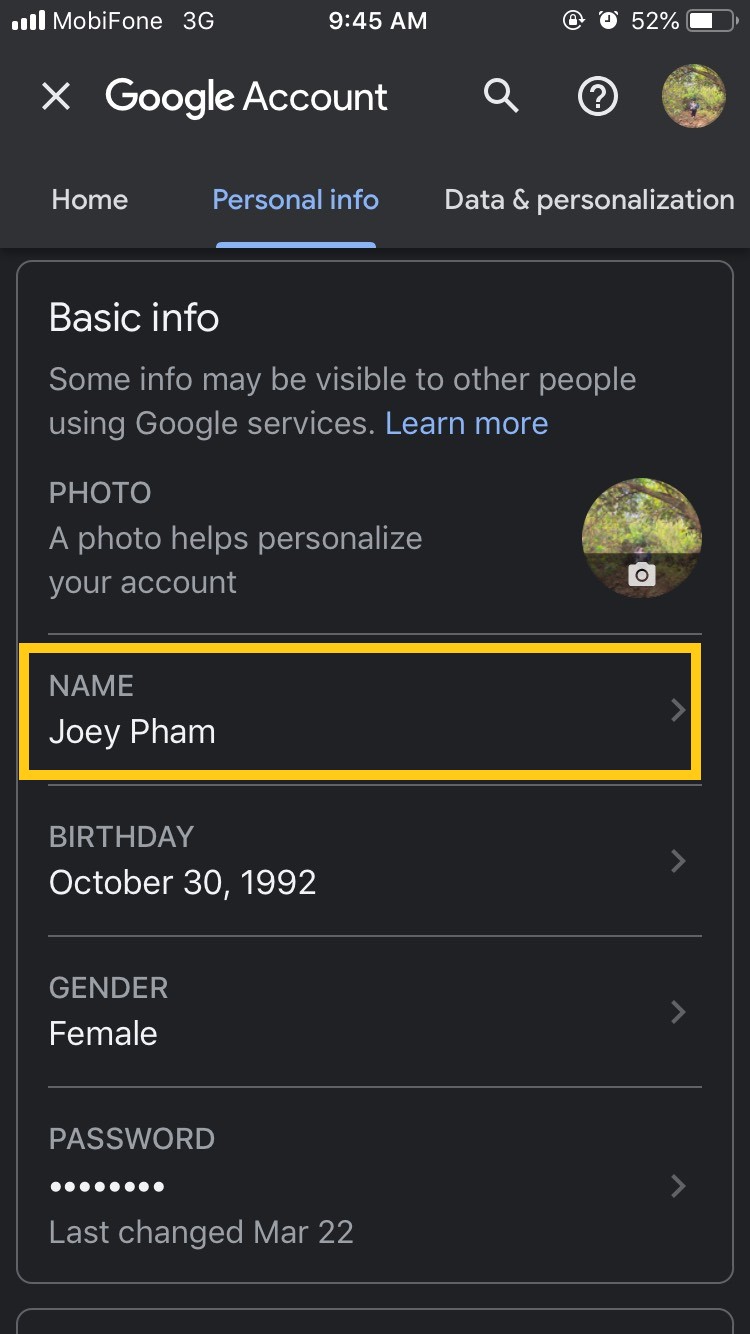
- Enter a new name and select Save.
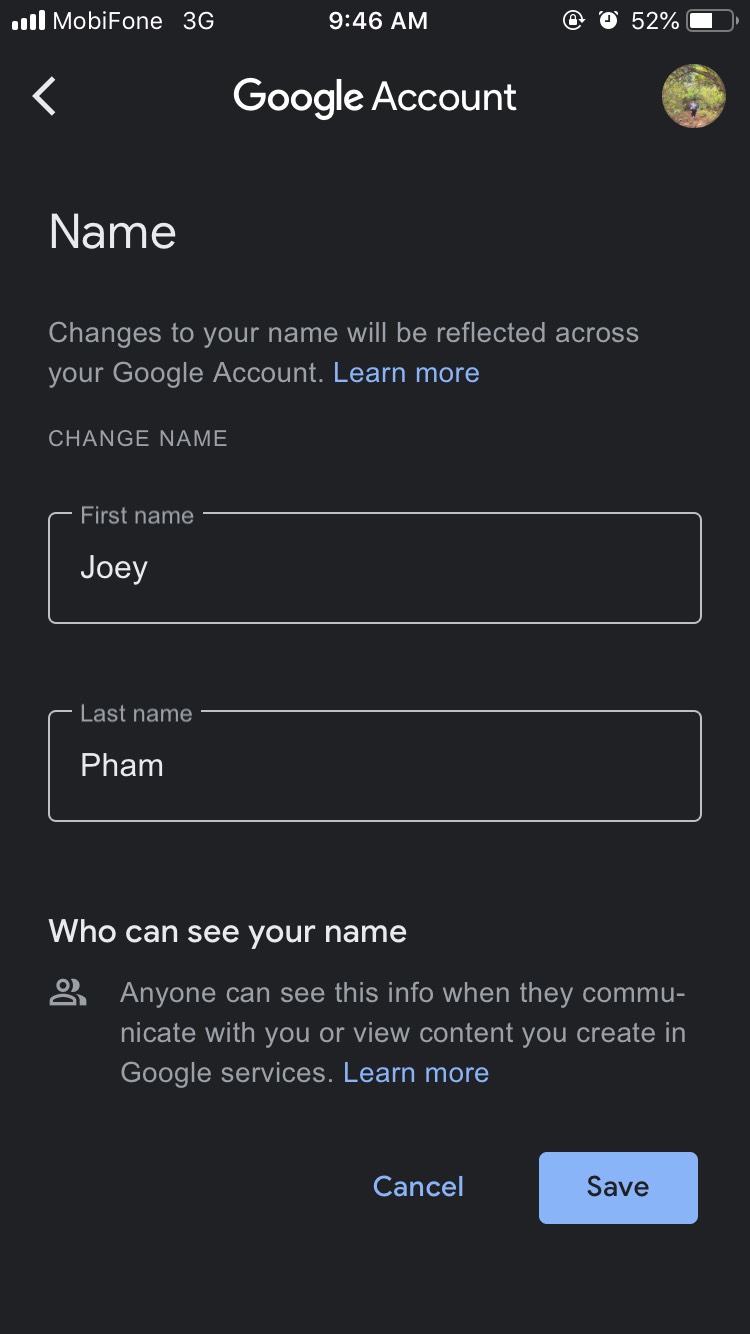
How to rename a YouTube channel
This is similar on iOS and Android, you can refer to and learn about how to rename channels and apply to your device.
- Open the YouTube app and click on the avatar in the top right corner, select Your channel.
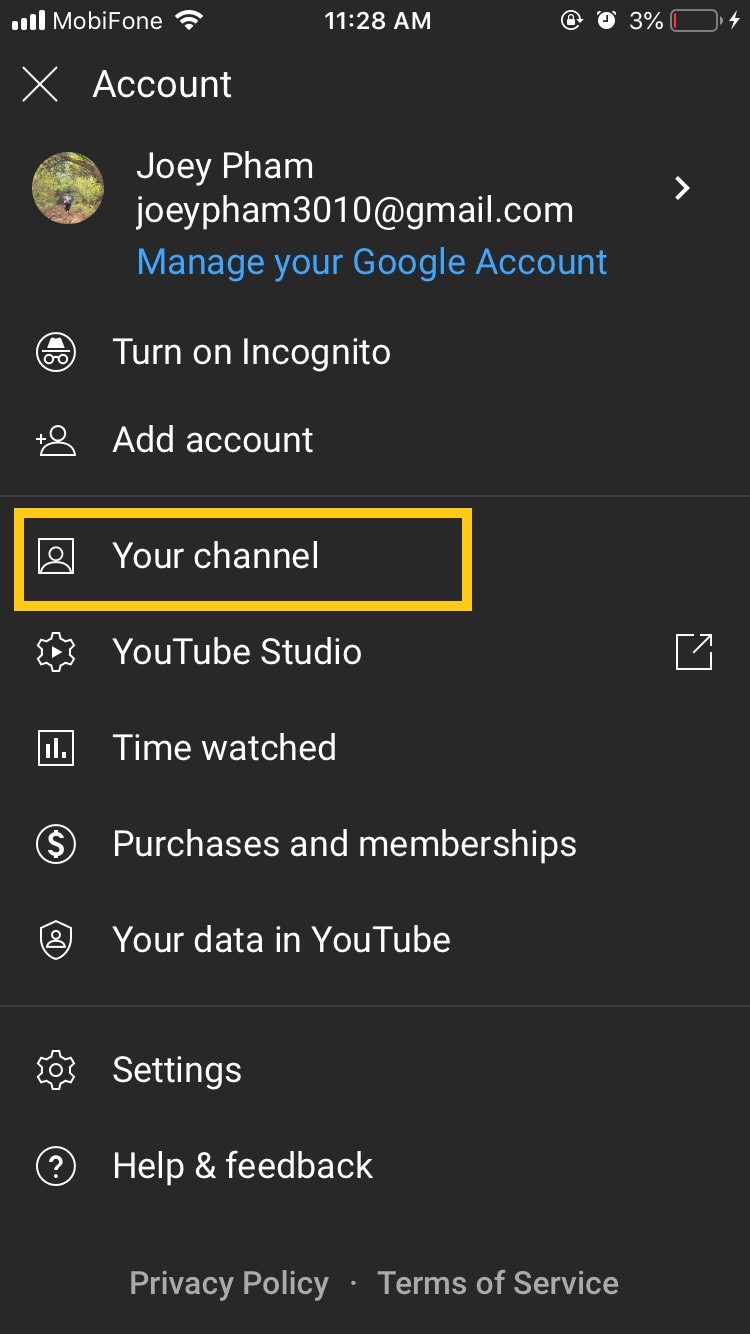
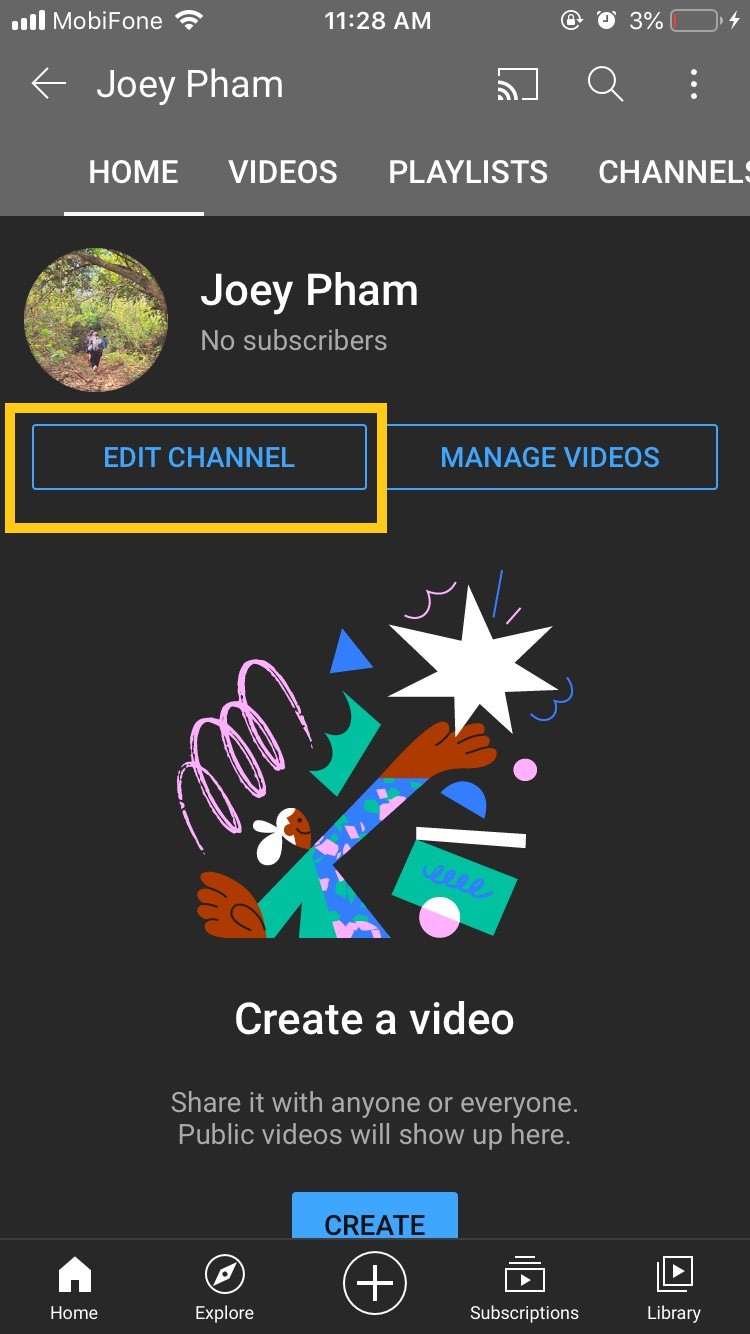
- Next to the umbrella Nametap the pen icon.
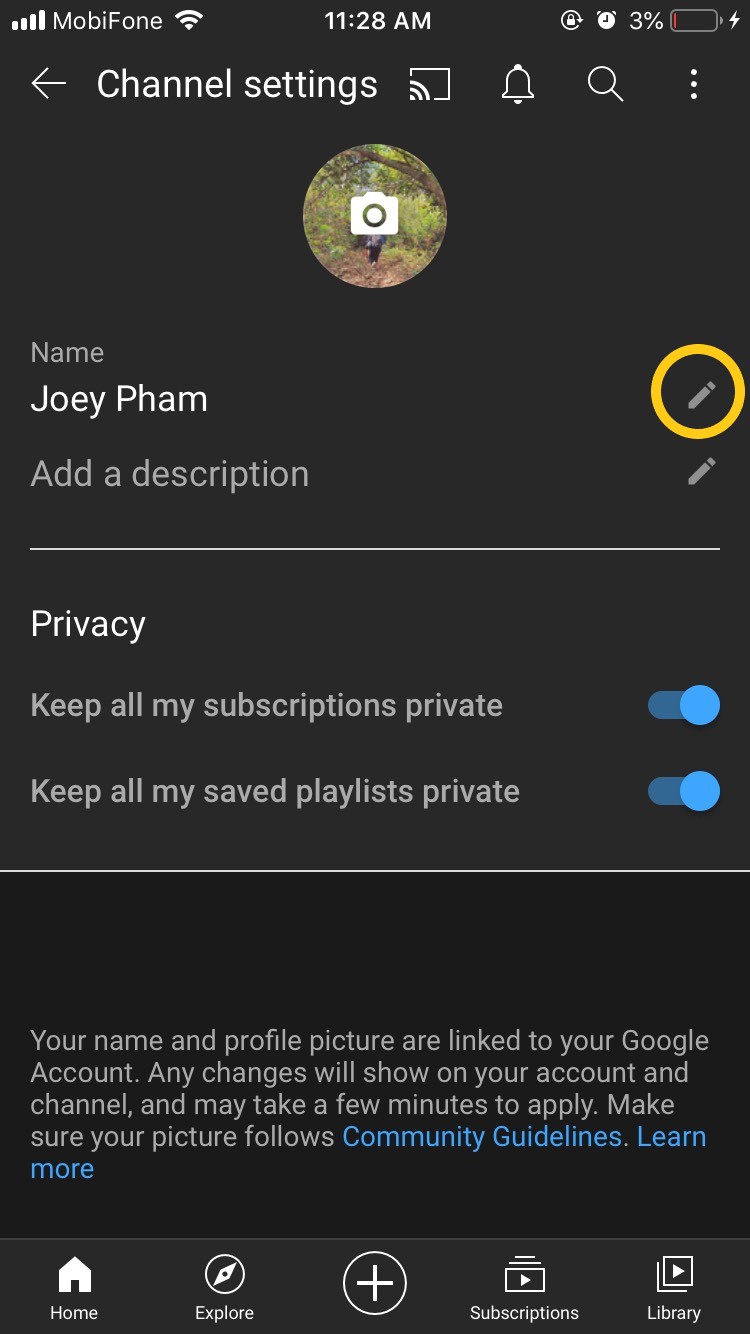
- Type the name you want to change. Then, click on the tick icon in the top right corner of the screen.
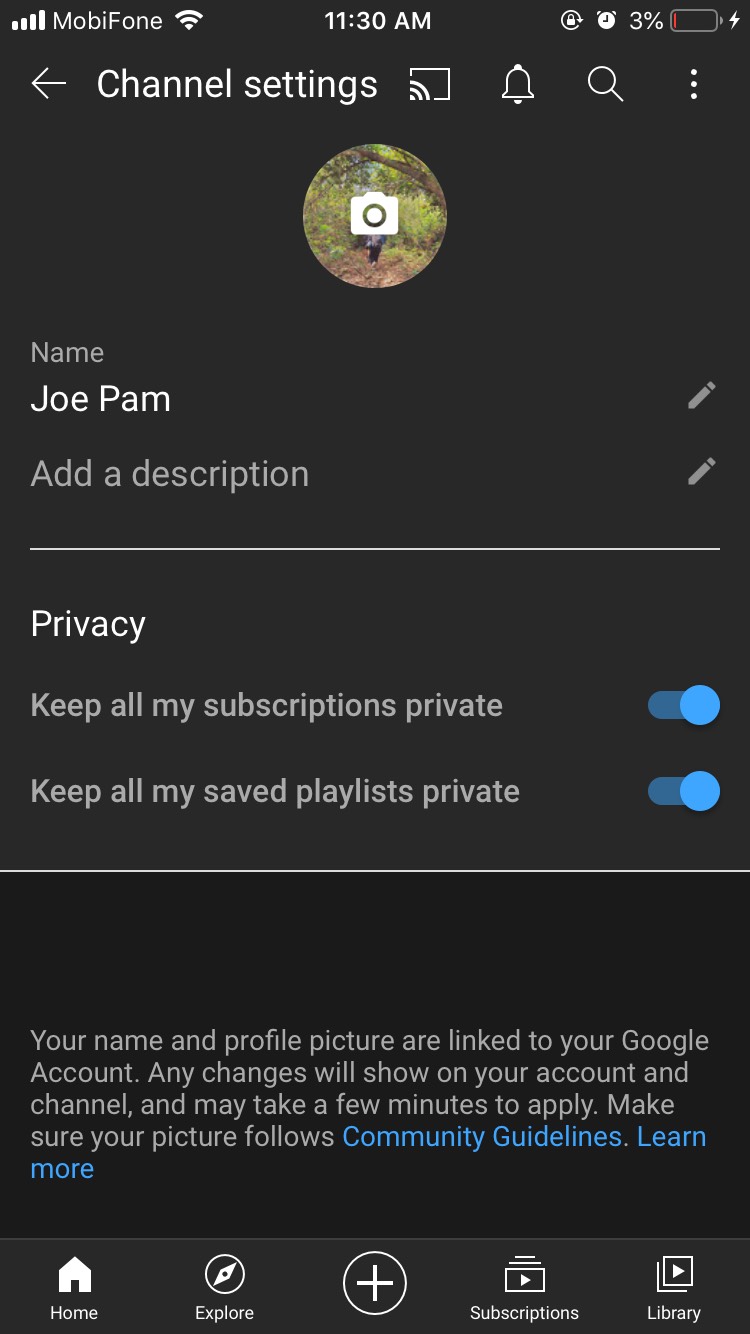
- And you have the following result.
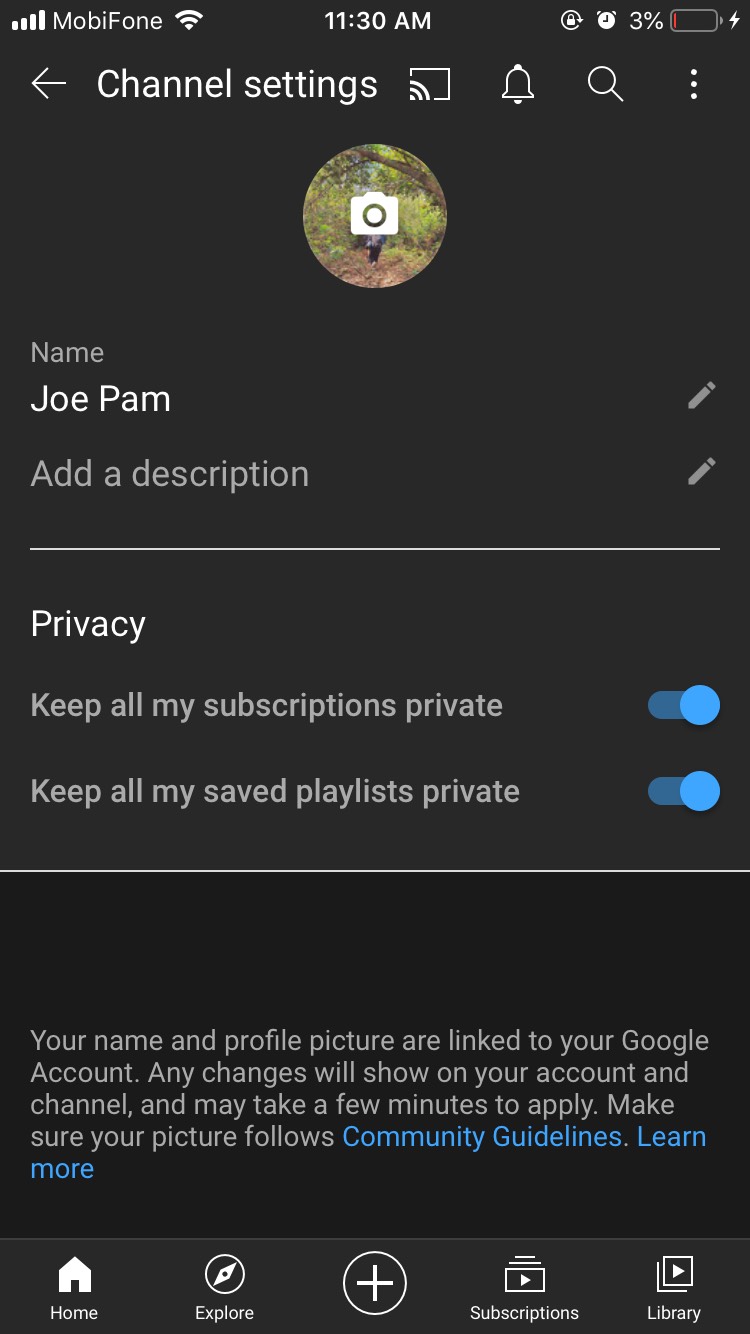
Learn some more actions on YouTube below:
With the above guide, GhienCongListen hope you already know how to change your name on YouTube. Try it and leave a comment if you have successfully renamed it. Don’t forget to Like to support GhienCongListen to continue sharing more useful information.
Source: If you want to change the name of YouTube, what should you do?
– TechtipsnReview






