After you have created a Brush in Photoshop, you can immediately use it to stamp on the image, insert a watermark for the image. Inserting a logo into an image is a simple and popular way to show the copyright, the owner of the image, to avoid unauthorized copying of the image. This brush tool has the advantage of helping us change the color of the logo to the color you want. The logo image will be saved in Photoshop for us to use whenever we want, to print or mark the logo on the image. The following article will guide you how to use Brush to insert logos for images in Photoshop.
Instructions for inserting logos into photos on Photoshop
In case you download brush online, you need to do the operation Download files into Photoshop as “abr” file format. We click Windows > Brushes presets. Now display a small interface, right-click and select Load brushes to find the brush file you want to use. If you want to use an existing image as a brush, follow the steps below.
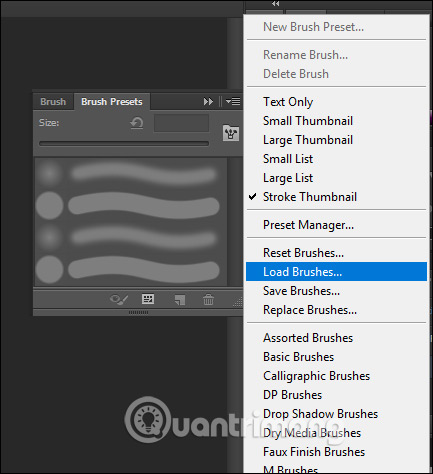
Step 1:
Open logo image you want to insert in PNG format. Then click on Edit and choose Define Brush Preset…
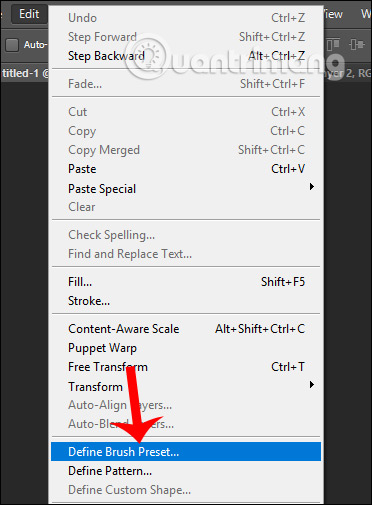
Step 2:
Enter a new name for the icon this, or leave the name as default as you like, as long as it’s easy to remember and easy to use.
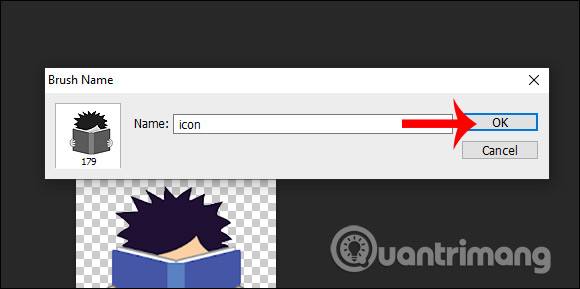
Step 3:
Open the image you want to insert the logo and then click Set Foreground Color tool as shown below to choose color for logoin case you want to change the color of the logo.
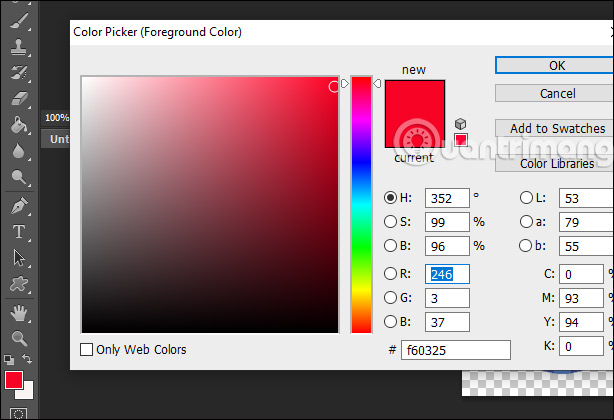
Continue clicking Brush Tool as shown below.
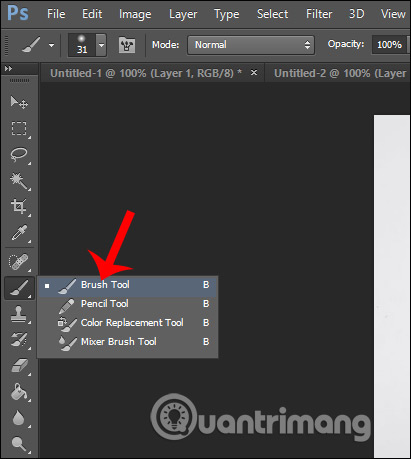
Step 4:
Now in the list of Brushes you will see the logo that we have saved. The user will first choose the size they want to use for the logo when closing the image, then click on the logo, then move on the image to insert it.
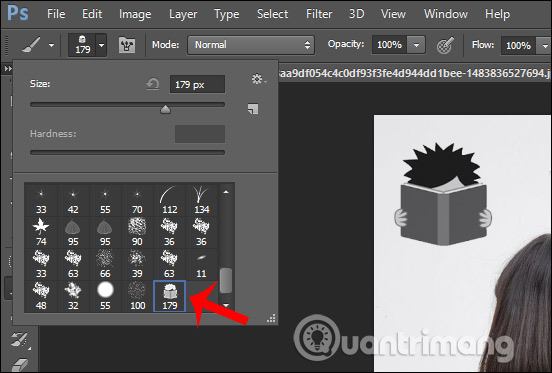
As a result, we get the logo inserted image as below.
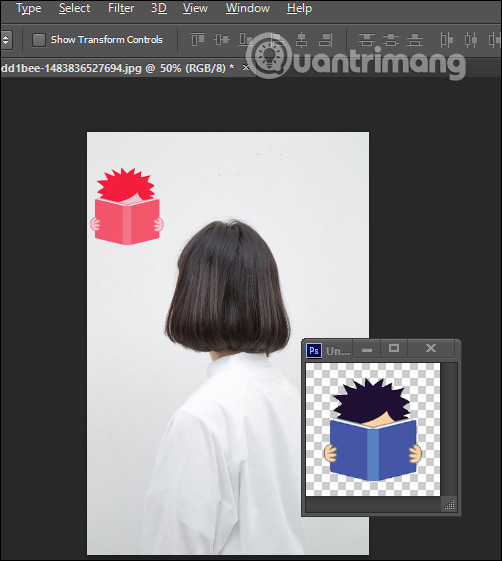
See more:
Source link: Photoshop CS: How to Create and Use Brushes (End part)
– https://techtipsnreview.com/






