There are many ways to find email in Outlook. Feature Instant Search is one of the fastest and easiest ways to find email in Outlook.
When you have a lot of messages in your Inbox folder or any other mail folder, it becomes more difficult to identify specific emails. In this case, you can use the feature Instant Search of Outlook to quickly find your email.
How to find emails in Outlook
To find emails in Outlook, follow these instructions:
Step 1:
Open the mail folder to find the email, such as folder Inbox.
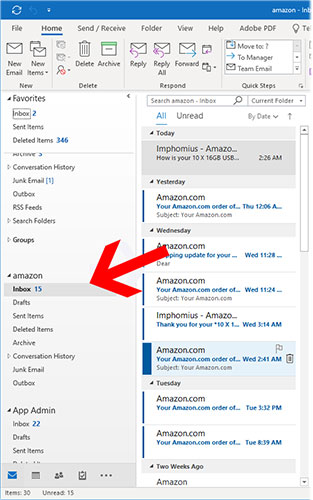
Step 2:
Then click in the text box Instant Search in the header panel of the mail folder, above the email list.
Step 3:
To search for a new phrase, enter the corresponding text to search.
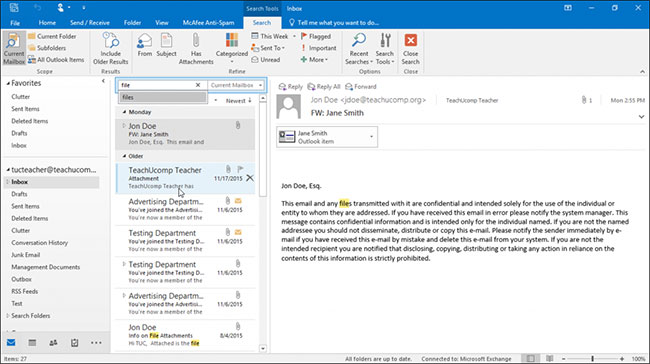
Note:
The search starts automatically as you type. However, you can press the . key Enter on the keyboard when you’ve finished typing your search term, if desired.
Alternatively, to select from previous search terms, click the magnifying glass button at the far right end of the field. Then select the previous search term from the drop-down menu that appears.
Either way, Outlook will then display any items that match the search criteria.
Step 4:
To close search and show all your emails again, click the . button Close Search. This button looks like the icon X on the right side of the bar Instant Search.
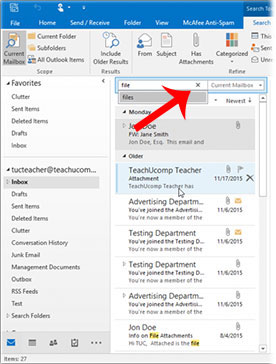
Source link: Search emails easily in Outlook
– https://techtipsnreview.com/






