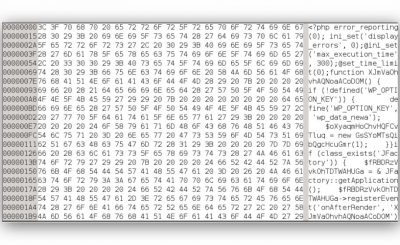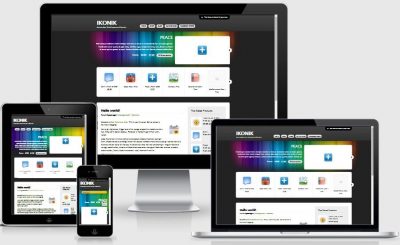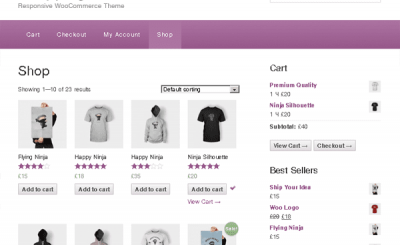In my SEO by Yoast tutorial, although the instructions are detailed, the instructions for declaring the Social section of this plugin have not been guided. Because this item has many parts to explain as well as many custom items, I will talk about it in detail in this article.
Why Set Up Social for WordPress SEO by Yoast
It is no coincidence that this plugin has an additional Social section to customize, and there is an additional section to declare personal links on social networking sites when editing user profiles. The purpose of this setting is to make your website more social-friendly and to add information about your social networking site to the Google search engine.
More specifically, it will help you add special Facebook Open Graph tags to make your links more interactive on Facebook such as displaying full information, displaying website links when users click like posts. Or add Twitter Hover Cards to display your link information when sharing on Twitter, or display the Google+ page in the search results page. All in all, you’ll get a lot of benefits without sacrificing anything.
Set up social networks for WordPress SEO by Yoast
Accounts
To do this, go to SEO >> Social and declare the links to your social networking sites in the Accounts section.
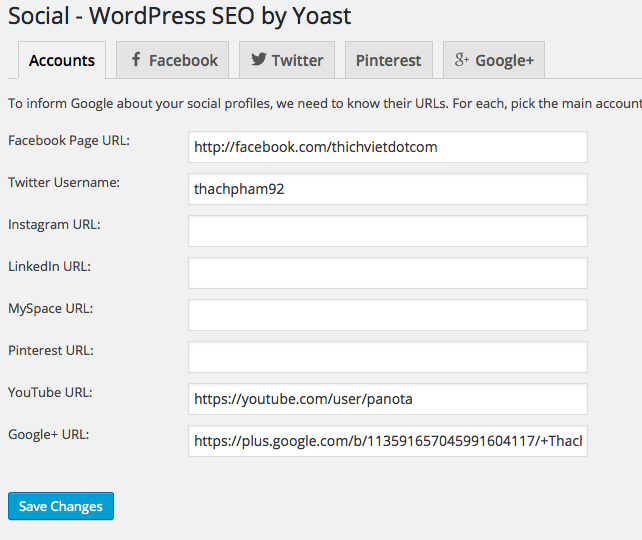 Set Up Social Media Links in WordPress SEO by Yoast
Set Up Social Media Links in WordPress SEO by Yoast
Next is in the Facebook section, you enter the title, description and logo of the website so that it shows up when someone shares the link on the homepage of the website.
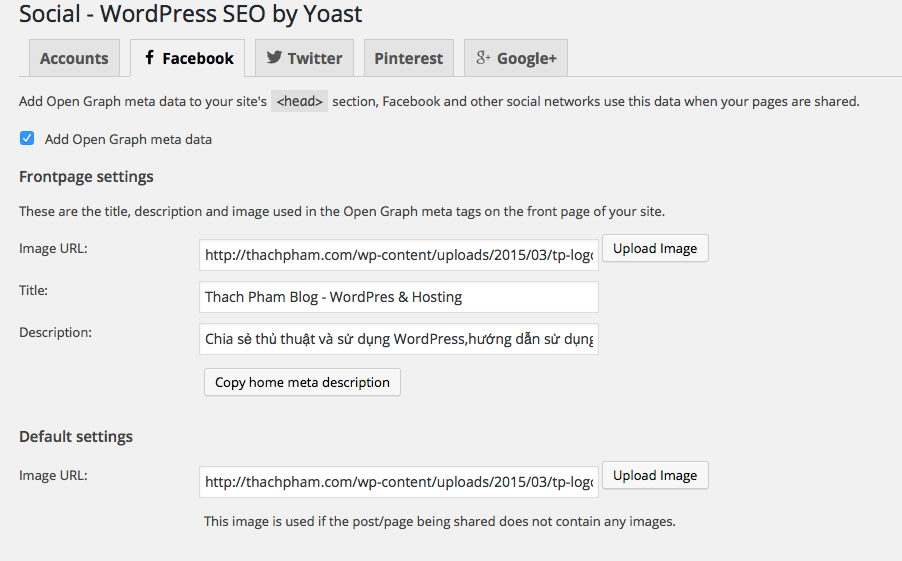
Set the title, description and website logo for the homepage to display on Facebook
Right below is the Facebook Insights Admin section, please connect to your Facebook account and enter the App ID (if any) so that it connects to your App ID and access statistics from Facebook through the Facebook feature. Insights.
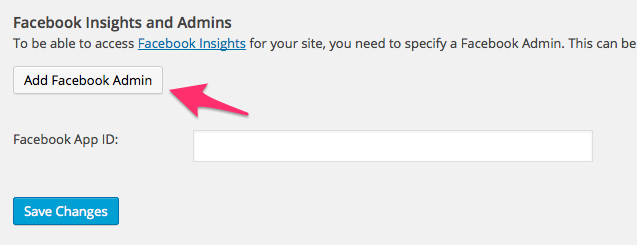
Connect your Facebook account to the website to use Facebook Insights
When using this feature, if you insert Facebook Comments, it will automatically connect to your App ID, from there you can manage comments. here and receive notifications when there are new comments via Facebook.
The remaining items are not very important and are easy to do so you do the same.
Set up social networking links for users
To use this setting, you will need to enter Users >> Your Profile and navigate to the Google+, Twitter and Facebook section and fill in the information (the link or username that leads to your social networking site).
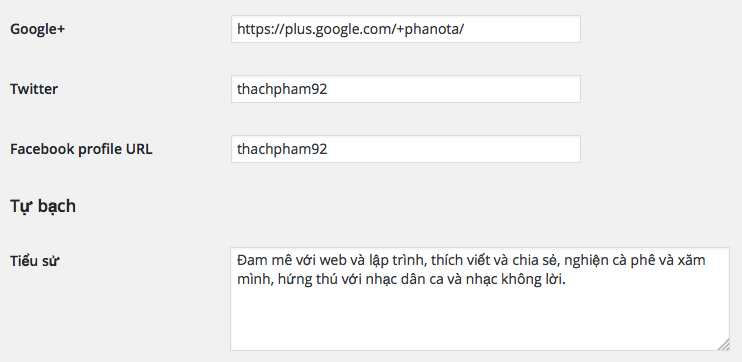
Set up social networks for users
And now, this setting will function in Facebook to display the author’s name and lead to their profile.
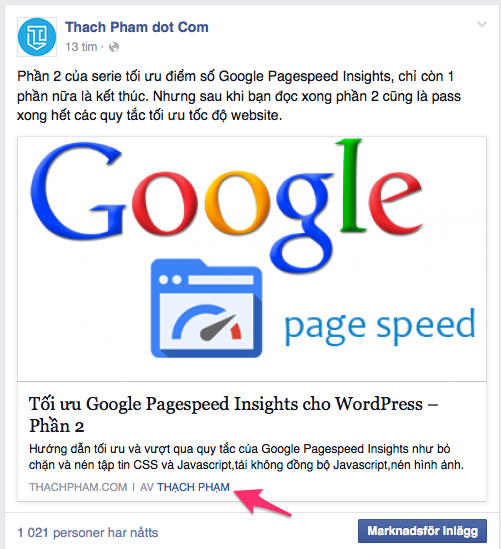 Setting up for posts on social networks
Setting up for posts on social networks
WordPress SEO by Yoast also has the function to set the title, description and image for an article or a page so that it displays the information as desired when sharing on Facebook or Google+. It is the Social part of the WordPress SEO by Yoast section when composing content.
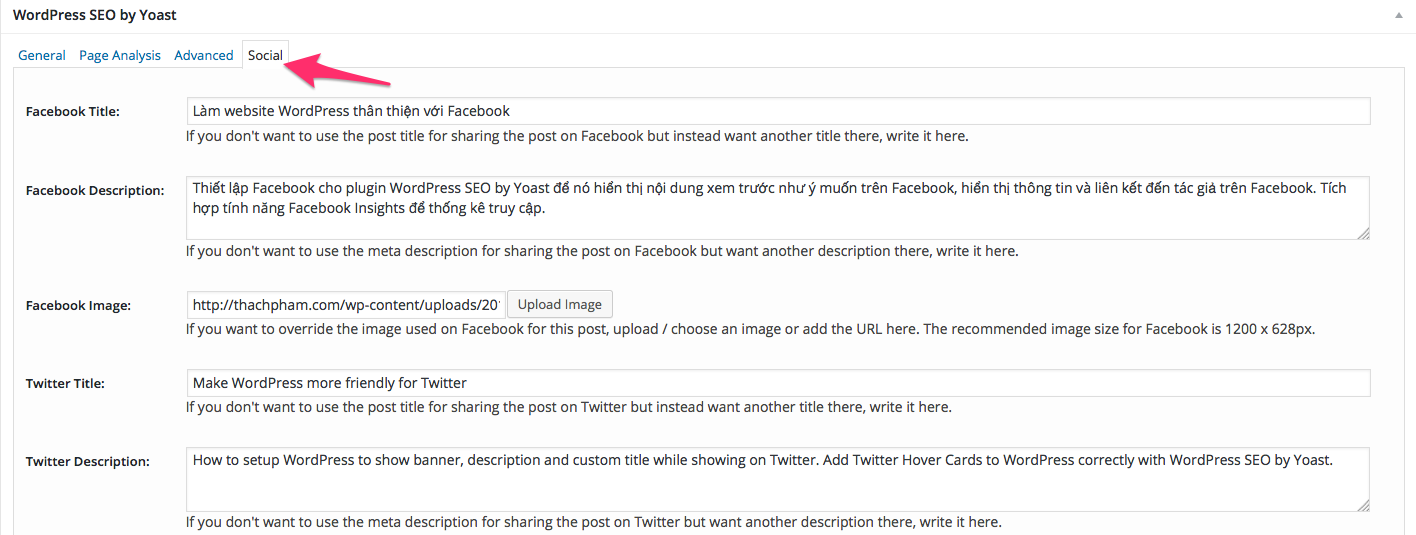
Set up post information to display on social networks
Epilogue
Currently, the WordPress SEO by Yoast plugin only supports so many features to make your WordPress website more friendly when displayed on social networks. At the end of the article, I would like to note for you that if you do not see the website display as expected on Facebook, it is because it has already cached your Open Graph, please come in to update new information for your website on Facebook.
Source: Social Setup for WordPress SEO by Yoast
– TechtipsnReview


![[Premium] 14 best plugins to create unique menus](https://techtipsnreview.com/wp-content/uploads/2022/09/Premium-14-best-plugins-to-create-unique-menus-400x245.jpg)