In addition to browser-specific shortcuts, we will guide you through some more small tricks to surf the web more efficiently using the mouse wheel. Let’s refer to offline.
Open link in new tab
Normally, when you want to open a website link in a new tab of the browser, you have to right-click on the link, select Open Link in New Tab from the pop-up menu and then left-click the opened tab to view the content.
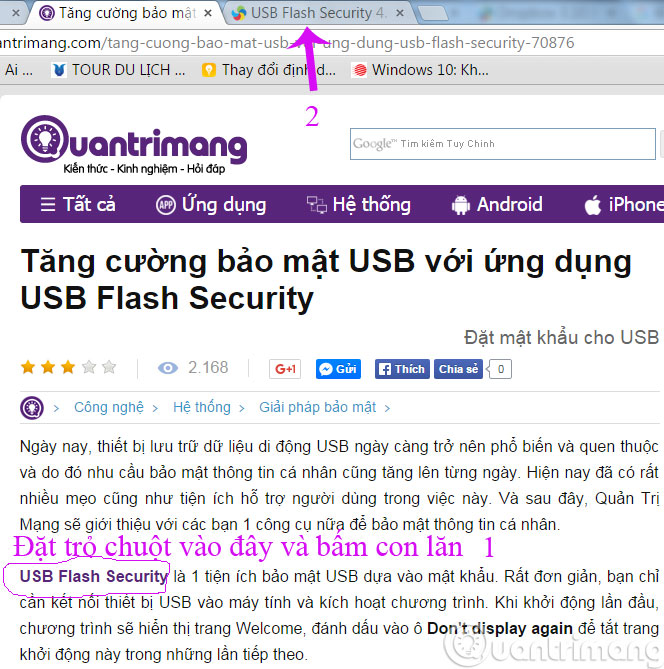
However, there is a quicker way that you can move the mouse pointer to the link you want to open and simply press the scroll button on the mouse on the link. This method will help to open an additional web page in a new tab without losing the content page you are viewing. Besides, you can also close the browser tab by moving the mouse pointer to the tab to close and then pressing the scroll button.
Use automatic web page scrolling
When you want to quickly view a page that is too long, you can use the auto scroll function, click the scroll button while the cursor is on the page so that the cursor turns into a circle with a dot in the middle (as shown below). ). To turn off this feature, you left-click once on the website itself.
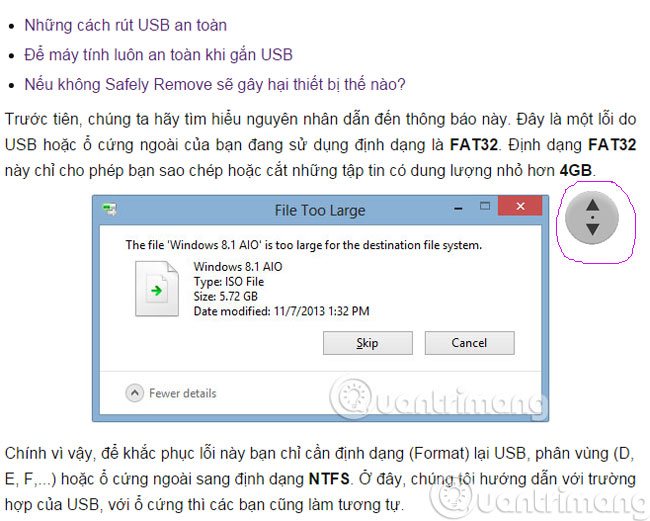
Adjust website size
If you feel that the website font you are viewing is too small or too large, you can press and hold Ctrl key then rotate the mouse scroll wheel up or down to change the font. Turning the mouse wheel down will make the font smaller, and turning it up will make the font larger.
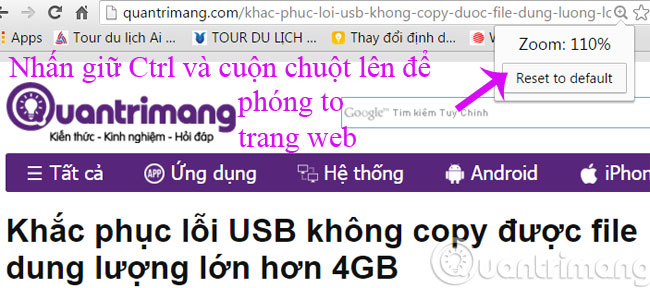
Every time you rotate the mouse wheel in the above operation, the font size will increase or decrease by 10%. This operation corresponds to using the combination Ctrl key and key + nice key – on the keyboard. This trick can also be applied to office software such as Microsoft Word or LibreOffice Writer.
Also you can try these seven shortcuts in Chrome and Firefox:
- Click the mouse wheel on the back button: Open the previous page in a new tab.
- Click the mouse wheel on the forward button: Open any next page in a new tab.
- Click the mouse wheel on the refresh button: Open a refreshed version of the web page you’re reading in a new tab.
- Click the mouse wheel on the Home button: Open the homepage in a new tab.
- Click the mouse wheel on the auto-suggested entry while typing in the address bar: Open this search result in a new tab.
- Click the mouse wheel on a bookmark page: Open bookmarks in a new tab.
- Click the scroll wheel on a group of bookmark pages: Open entire groups of bookmarks in new tabs.
From the tips above, clicking on auto-suggested entries with the scroll wheel can save valuable time if you are a web surfer.
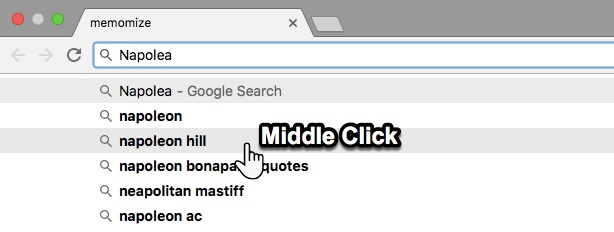
Web searchers can also use the mouse wheel to open a refreshed version of a web page in another tab while keeping the older version in one tab.
Click the “mouse wheel” on the laptop’s trackpad
Windows and Mac touchpads work differently while some laptop trackpads don’t have this feature enabled by default.
On a Mac trackpad: The easiest way to use “mousewheel” clicking on a Mac is to press the . key Command when you left click with one finger on the trackpad.
Having fun!
Source link: Surf the web more efficiently with the mouse wheel
– https://techtipsnreview.com/






