By default, Microsoft Word uses red wavy underline to indicate typos as it is for English, if you type Vietnamese most of what you see is a wavy red stripe that takes up the entire page. If those underlines bother you, you can turn off spell check in Word go by all means GhienCongListen presented below.

Advertisement
Turn off spell check in Word 2010, 2013 and 2016
You use Word to edit documents, the first thing you see and wonder about is the wavy red underlined thing. You find out that it is a feature to mark misspelled words, so the fact that you are using Vietnamese to edit makes this feature underline all the words you enter in Word.
See the sequence of steps to be able to turn off spell check in Word with versions 2010 and later.
Advertisement
first. Open Microsoft Word 2010 or any newer version.
2. In the start page, select Options or if you are in a working window, click the File tab in the toolbar and then select Options.
Advertisement
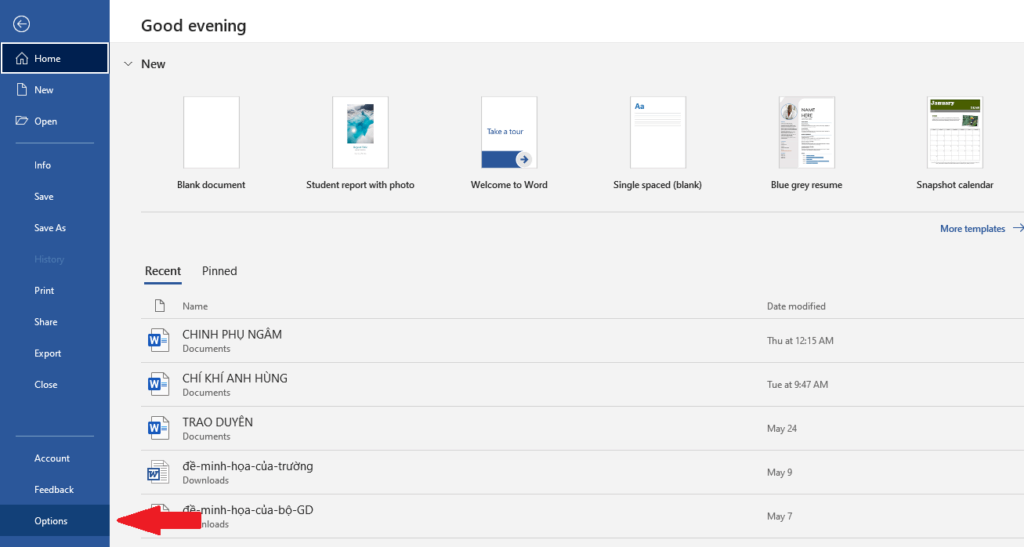
3. The custom settings window for Word appears, look over the left column, click to select Proofing.
4. Find the text Check spelling as you type and click on the checkbox at the top to uncheck it. Press the button OK to apply disable spell check in this Word 2016.
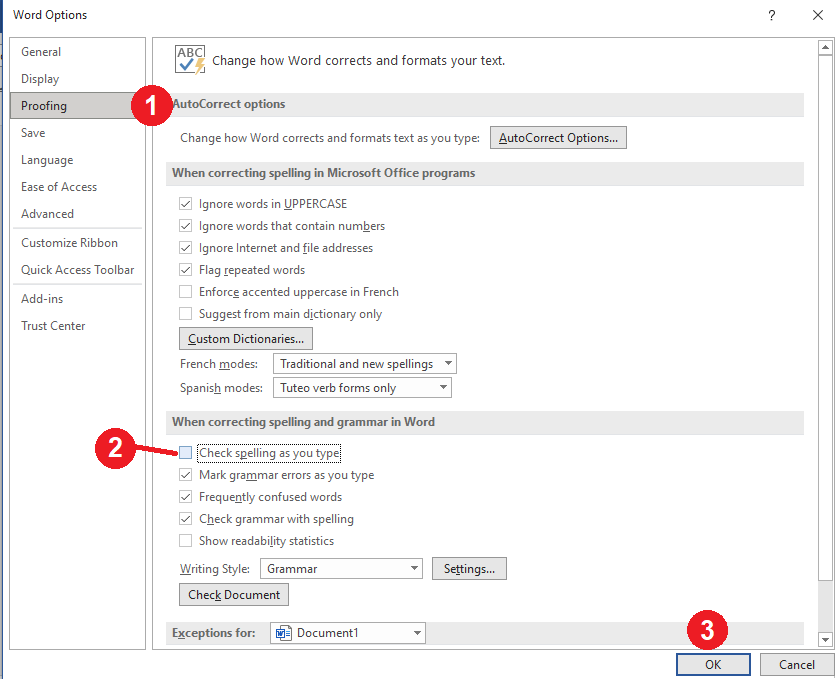
Turn off spell check in Word 2003 and 2007
For these older versions, turning off spell check is a bit different than in newer versions.
Let’s learn the steps below:
first. Open up Microsoft Word 2003.
2. On the toolbar, click open menu Tools and choose Options…
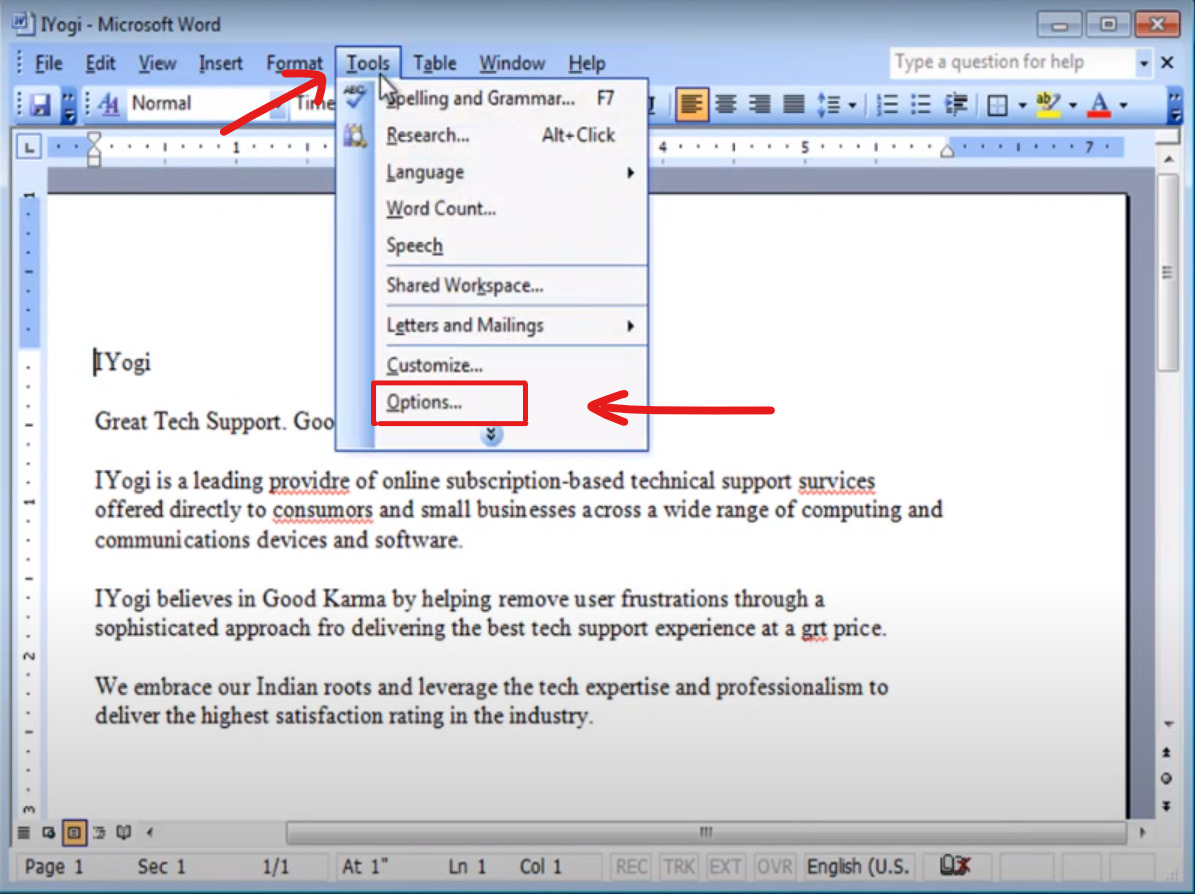
3. A window will appear, select tab Spelling & Grammar.
4. Click on the checkbox at the top of the text Check spelling as you type to unmark them. Press the button OK to apply the change.
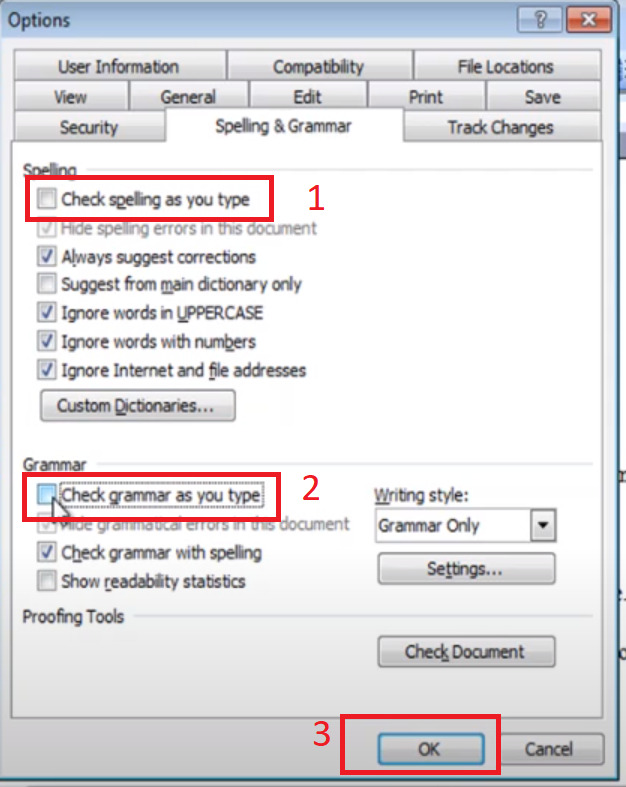
From the moment you do this, the red underscores at the bottom of words you type in Word will no longer be. The annoying thing when drafting a document in Vietnamese.
Turn off spell checking in Word on a Mac computer
When you use Microsoft Word software on computers running macOS, the software interface is completely different from the versions of Word for Windows. You can follow the following process to be able to turn off spell check in Word on Mac computer.
first. Please choose Word > Preferences and click on the icon Spelling and Grammar.
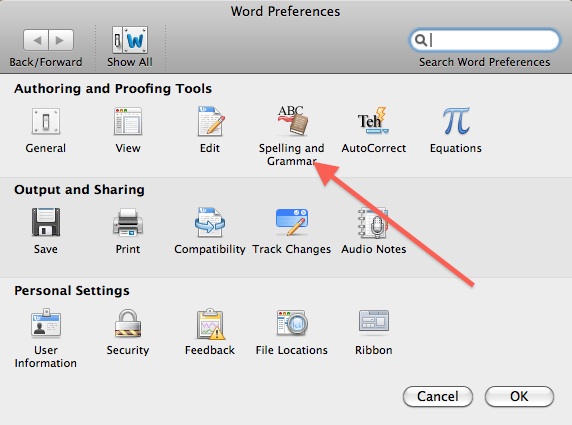
2. In the grammar and spelling preferences pane, clear the check box Check spelling as you type to turn off automatic spell checking. Then press OK to save the settings.
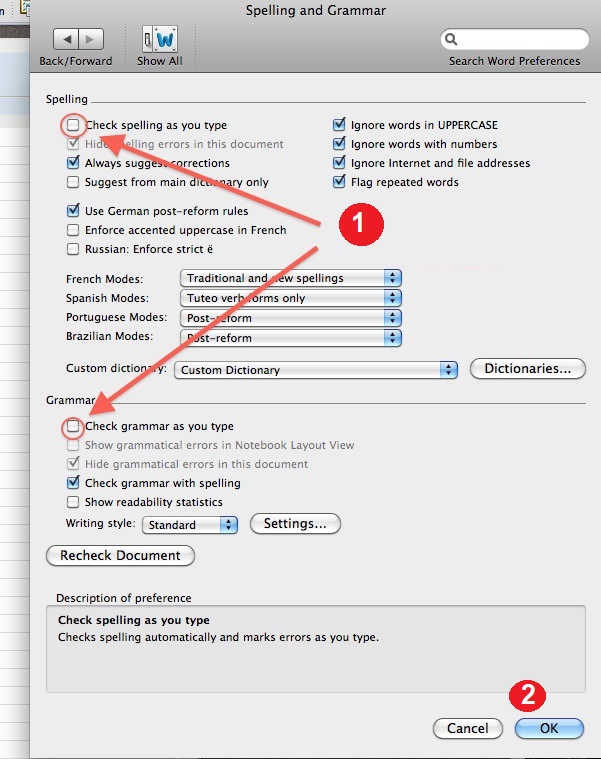
Remove the red brick in Word on the mobile app
If you use the Microsoft Word application on smartphone devices such as iPhone or Samsung to view Word document files. Perhaps the worst thing about a screen as small as a phone is to be covered in wavy red dashes at the bottom of words in the document.
First, let’s learn how to turn off spell check in Word on iPhone or iPad.
Remove red brick in Word on iPhone, iPad
On iPad, go to Review, select the square icon containing 3 letters ABC to open the spell check options menu. Then turn the Spelling switch to off.
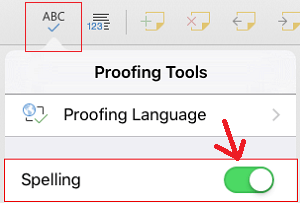
On iPhone devices, open the editing function by clicking the A icon with the pen image. Press Home > Review > Proofing tools and switch the switch Spelling to off mode.
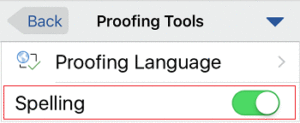
Remove red brick in Word on Android
With the app on an Android tablet, select tab Review and click on abc to turn off spell check, which causes red underscores under words in your Word.
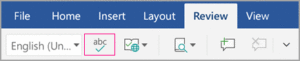
Above is a summary of all the ways to turn off spell check in Word on different versions and operating systems. You can already turn off the most annoying feature when working on Word.
See more:
If you find this article on how to turn off spell check in Word useful to you, please leave Like & Share so we have more motivation to come up with more good articles. Don’t forget to visit the GhienCongList page regularly to find out more useful news and tutorials.
Source: Turn off spell check in Word right away or you will get frustrated
– TechtipsnReview






