GhienCongListen will reveal 2 secrets turn off Microsoft Security Essentials on Win 7 simple and fast. So what is Microsoft Security Essentials?
Nowadays, many Windows users also use Microsoft Security Essentials (MSE). MSE is security software built into the computer that helps protect the system against viruses, malware, and other malicious software. Sometimes users want to temporarily disable this service, be it for the purpose of fixing errors or simply because this service is annoying for users.
Advertisement
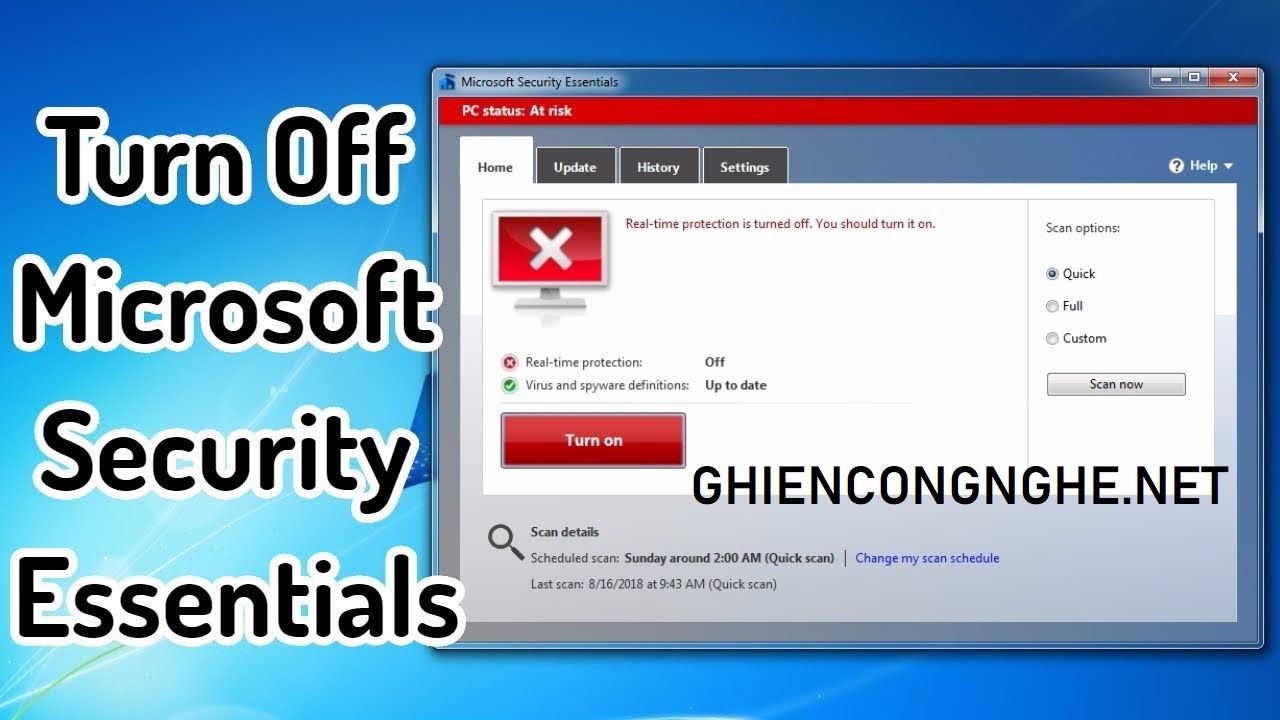
How to turn off Microsoft Security Essentials
Method 1: Turn off Microsoft Security Essentials in security settings (Security)
Step 1: Open MSE
Advertisement
Press menu Start and search for the keyword “security” in the search box. In the search results, under “Programs“, choose “Microsoft Security Essentials” to start the program.
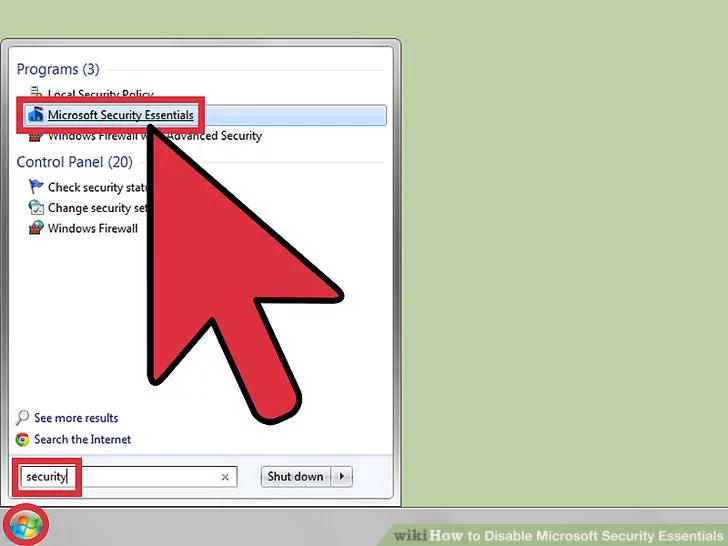
Advertisement
Step 2: Open Settings
In the new software window that opens, there will be 4 tabs at top. Select tab Settings.
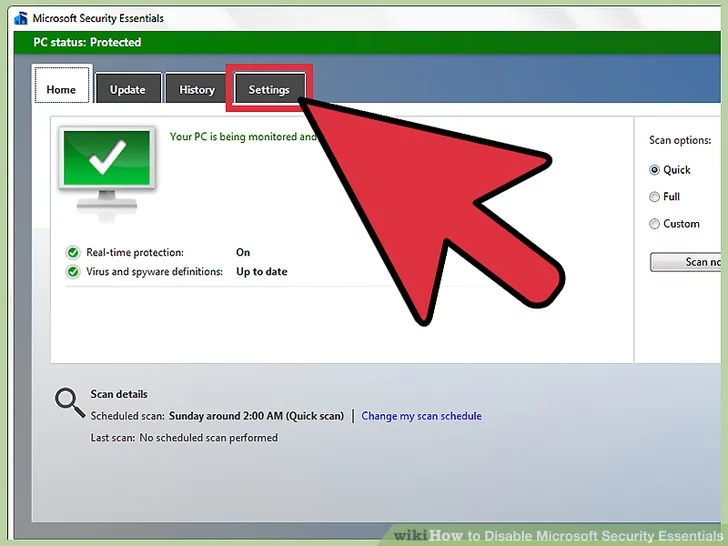
Step 3: Disable real-time security
A new menu will appear, this menu will have a 2-cell interface. In the left pane, click the option “Real-time protection“. In the right pane you will see the option Turn on real-time protection (recommended). Uncheck this option to turn it off Microsoft Security Essentials.
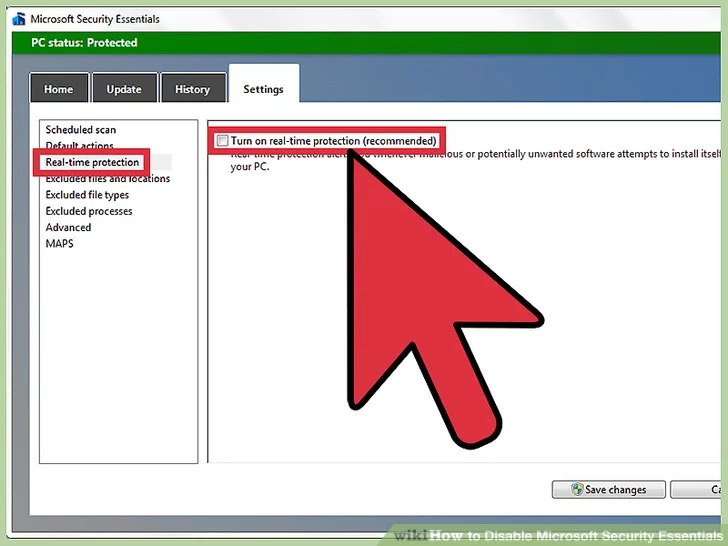
Note: If your computer doesn’t use any other security software, disabling MSE can be harmful to your computer because it can be infected with viruses and malicious code.
If you ever want to turn MSE back on, just repeat the steps above and tick the “real-time protection” box.
Method 2: Turn off Microsoft Security Essentials in PC Startup
Step 1: Open MSCONFIG
Press the key combination Windows + CHEAP. A window will open in the lower left corner of the screen. Type “msconfig” and then press Enter.
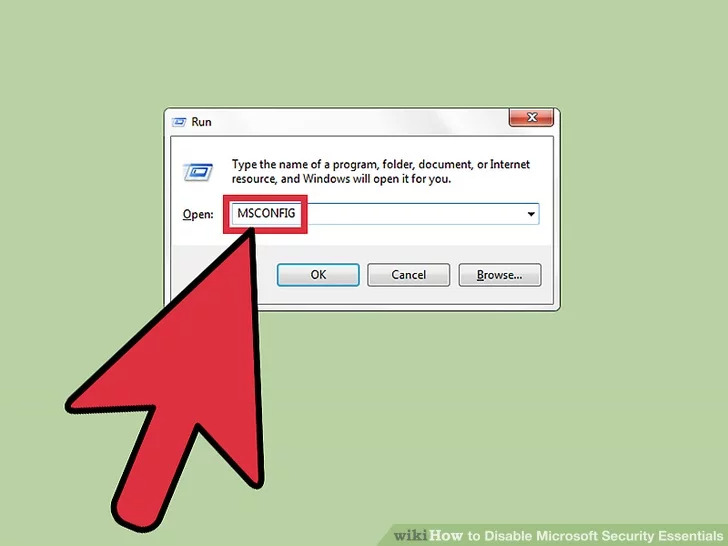
Step 2: Select the Startup tab in the top corner of the window
In this tab is a list of software that will run automatically when the computer is started.
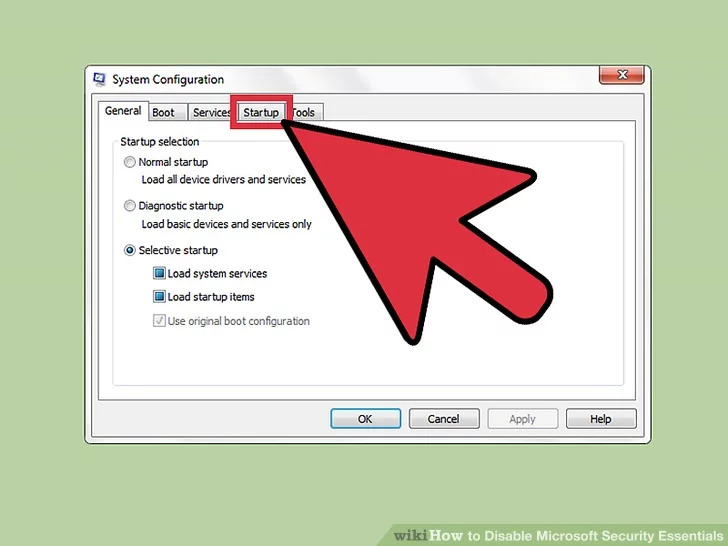
Step 3: Turn off Microsoft Security Essentials
Under the “Startup Item“in the list, find”Microsoft Security Client“. Uncheck this option box to turn off Microsoft Security Essentials.
Choose Apply at the bottom of the window, then select OK to continue.
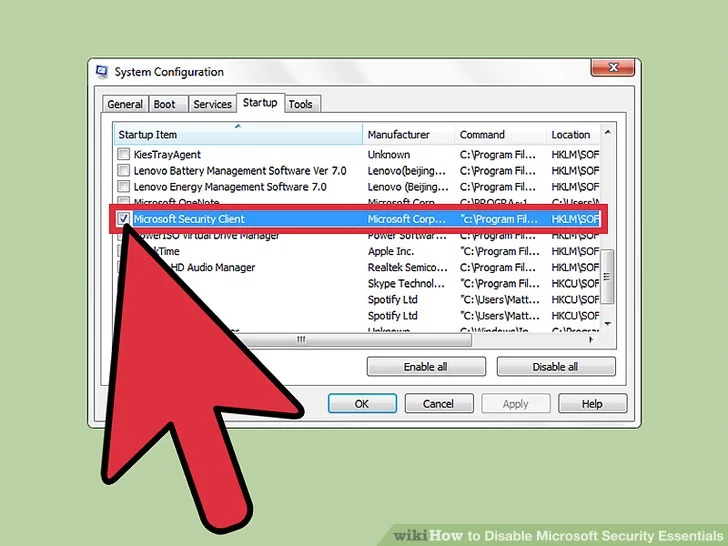
Step 4: Restart the computer
After pressing OK When done, a message board pops up asking to restart the computer for the MSE disabling operation to take effect. Click “Restart“. Now MSE will no longer start automatically at the same time as the computer.
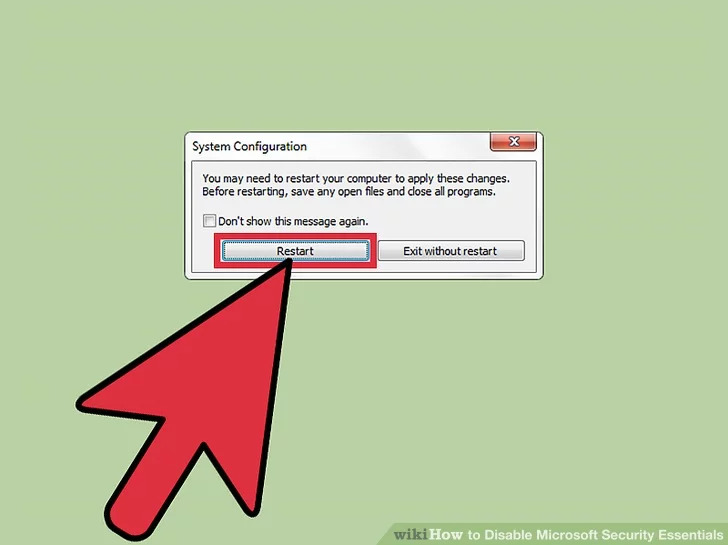
Above is a tutorial on 2 ways to turn off Microsoft Security Essentials on Windows 7 very simply. You may be interested in the articles below.
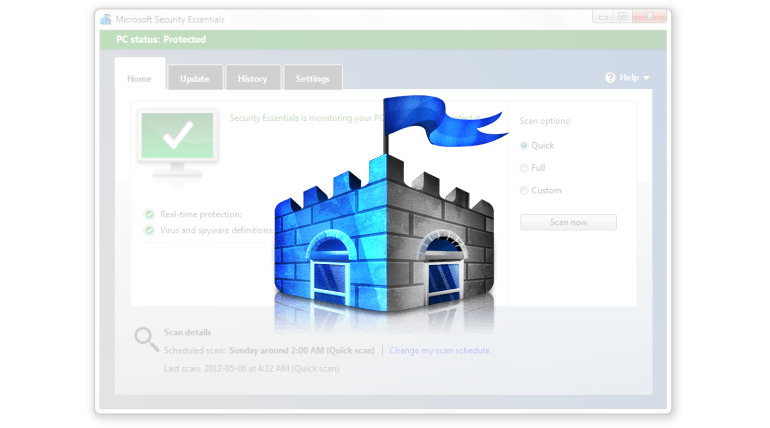
Epilogue
Hope this article will be useful to you. If you have any questions or suggestions, please leave a comment below for GhienCongList. Good luck.
Maybe you need:
Refer to Wikihow
Source: 2 ways to turn off Microsoft Security Essentials on Windows 7
– TechtipsnReview





