So after many days of waiting and waiting, on October 5, Microsoft released the official version of Windows 11. However, for some machines, when checked, it was reported that it does not support Win 11. In the article this, GhienCongListen will guide you 3 How to install Windows 11 on a computer with insufficient configuration? simple and easy to understand in this article.
How to install Windows 11 for a computer with insufficient configuration
What does it take to update to Windows 11?
To be able to upgrade to Win 11 in the safest and most effective way, your computer must undergo rigorous testing by the publisher. Specifically, the criteria for Windows 11 upgrade review are as follows:
Advertisement
- CPU: CPU manufactured from 2019 or later.
- RAM: 4GB or more.
- Hard Drive: 64GB or more.
- BIOS version: UEFI, Secure Boot (Secure Boot) support.
- Trusted Platform Module (TPM) Technology: version 2.0 or later.
- VGA: Compatible with DirectX 12 or later with WDDM 2.0 driver.
If your computer does not meet one of the above conditions, try following the way to install Win 11 for a machine that does not meet the following configuration. But they won’t be able to provide the best experience as Microsoft’s qualified computers.
Install Windows 11 bypass TPM 2.0 or Secure Boot
The easiest way to install Windows 11 even though your computer doesn’t meet the TPM requirements is to use the ISO Program or Windows Insider.
Advertisement
Here’s how to install Win 11 on a machine that doesn’t have enough TPM configuration:
Step 1: Press Shift + F10 to open Command Prompt (CMD) and run the command Regedit.
Advertisement
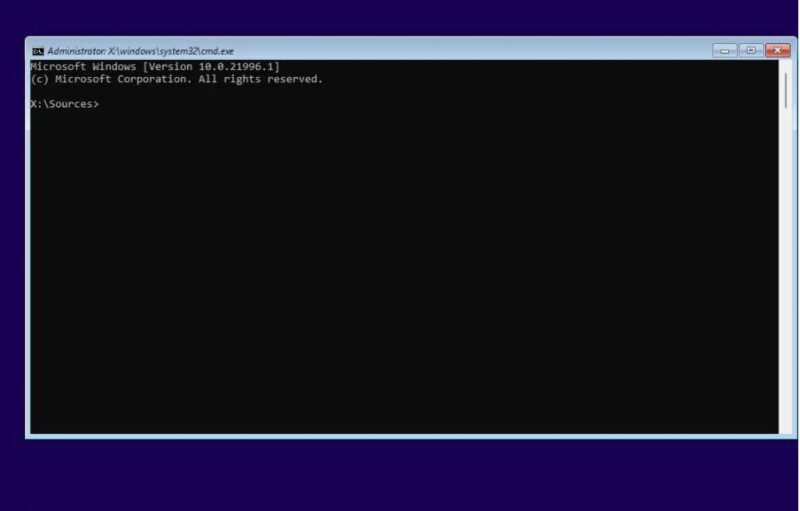
Step 2: Right-click Setup choose New > Key.

Step 3: Name the new folder LabConfig > Right click on an empty area > Select DWORD (32-bit) Value.

Step 4: Name the value BypassTPMCheck and set the value data to 1.
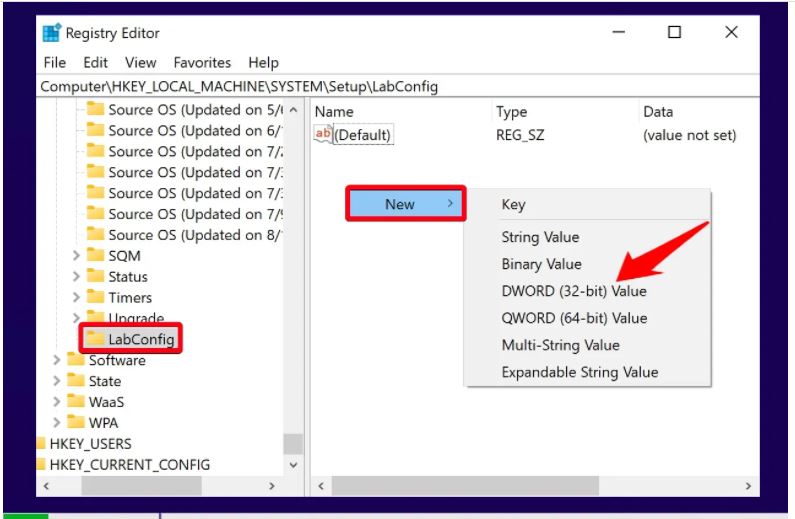
Step 5: Create another DWORD similar to the above step and name it BypassRAMCheck.

Step 6: Change the value data of SecureBootCheck to 1 > Press OK.

Step 7: Create a DWORD new name is BypassSecureBootCheck.

Step 8: Change the value data of SecureBootCheck to 1 > press OK.
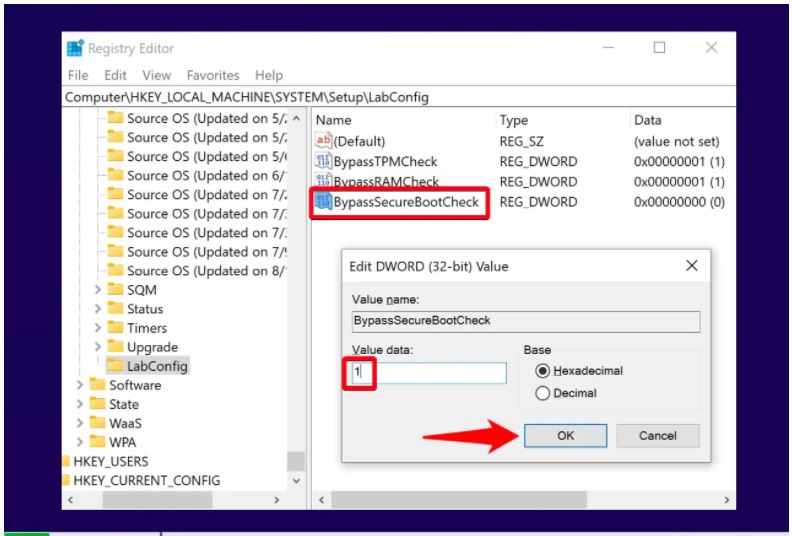
Step 9: Close Registry Editor and press the back button in the upper left corner when setting up your Windows 11.

Step 10: Now that you install Win 11 it will not be affected by not meeting the upgrade requirements anymore.

Update to Win 11 for machines with unsupported CPU or TPM
If your PC does not support to be upgraded to Win 11 due to unsupported CPU and/or your device only has TPM 1.2 instead of TPM 2.0, you can still easily fix the error quickly. As follows:
Step 1: Open Regedit by pressing Windows + R key combination or typing Registry in the Windows search box.
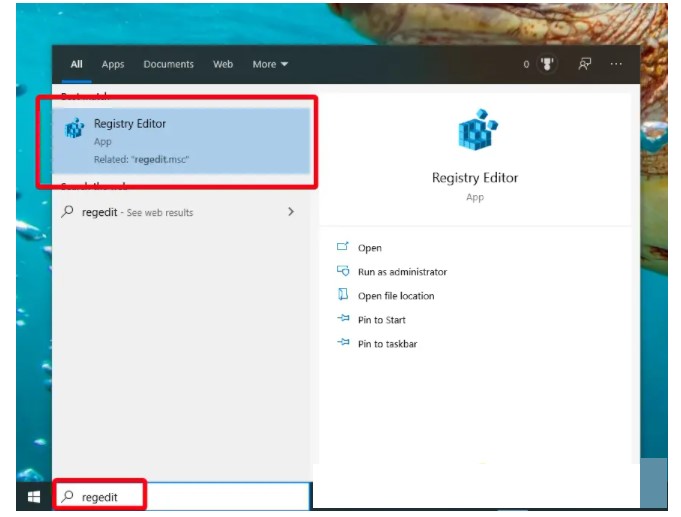
Step 2: Use the address bar to navigate to HKEY_LOCAL_MACHINESYSTEMSetupMoSetup and check if the DWORD “AllowUpgradesWithUnsupportedTPMOrCPU“Is it there?
If it is missing, right click in the right pane, select new > DWORD (32-bit) Value and name the new DWORD “AllowUpgradesWithUnsupportedTPMOrCPU“.
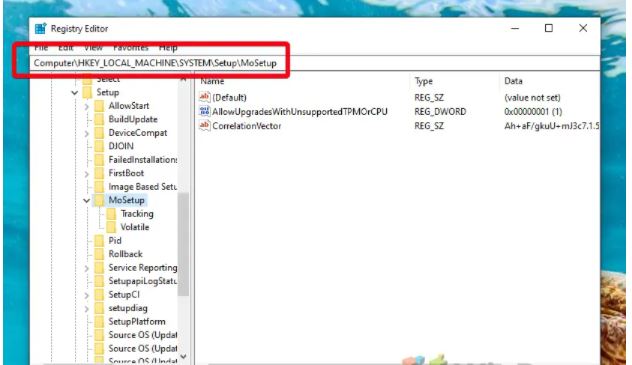
Step 3: Double-click AllowUpgradesWithUnsupportedTPMOrCPUimport “first” enter Value Data and save with OK.

How to create a USB to install Windows 11 bypassing TPM and CPU checks
With this way, installing Win 11 will become simpler, this custom version has been removed by the programmer to check the upgrade conditions to Win 11.
You can use this Windows 11 installation USB to upgrade directly or do a clean install from scratch on an ineligible computer.
Step 1: Download a script on Github here > extract this script > Run MediaCreationTool.bat.
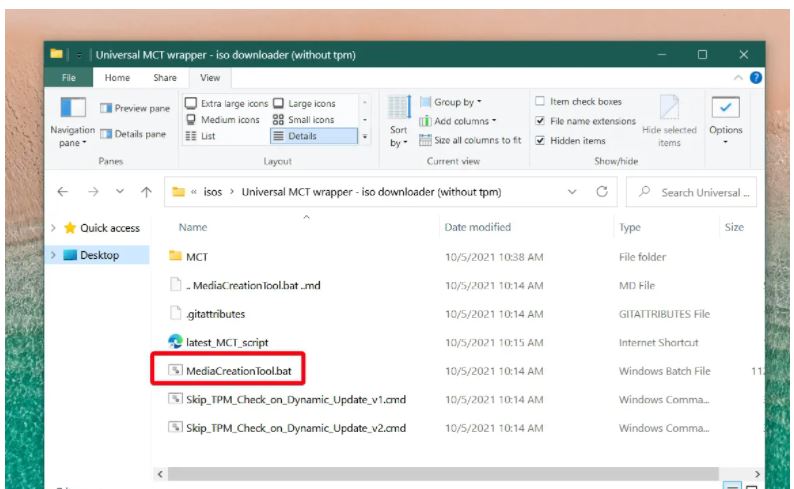
Step 2: Select 11 as the MCT instance.
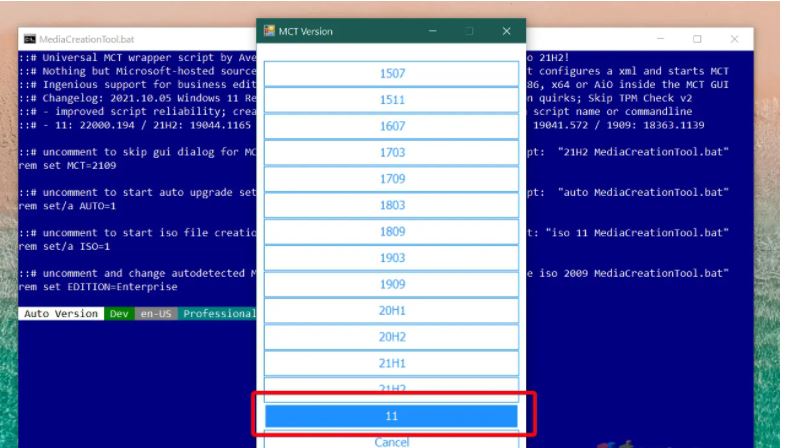
Step 3: You choose to create USB (Also you can also choose ISO).
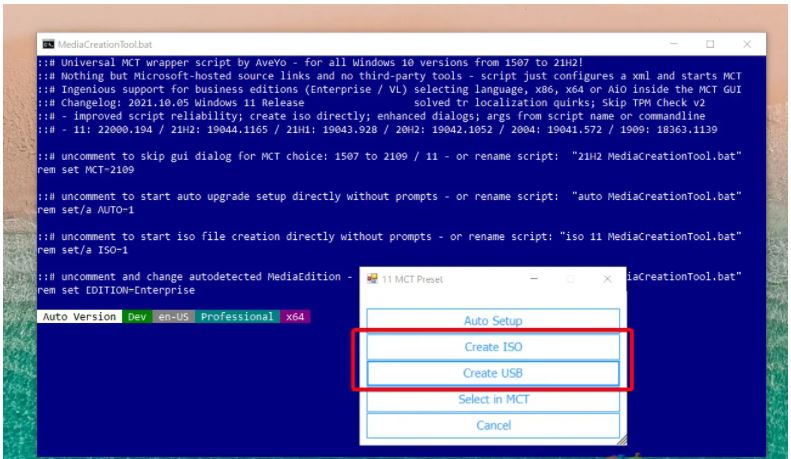
Step 4: Once the Windows 11 download is complete, the Media Creation Tool will automatically close and the Universal MCT wrapper will create an ISO/USB file that will allow the installation of Windows 11 without TPM.
Step 5: Wait for the program Universal MCT completed.

Step 6: You can find the ISO to install Windows 11 without TPM in the folder.

Step 7: You use USB to install Windows 11 to normal, no need to check TPM and CPU.
Should you install Windows 11 on a machine that doesn’t support it?
Thus, you can completely install Windows 11 for your computer even if it does not meet the requirements from the publisher.
However, actually if you do, it can be risky or troublesome for you later. The lack of TPM could make your computer unable to use some Windows 11 features or put your data at risk.
Therefore, GhienCongListen recommends that you install the TPM 2.0 module separately or wait and upgrade your hardware.
See more:
Above are the sharing on the topic of how to install Win 11 for the machine with insufficient configuration. If you find the article on how to create a meeting on Microsoft Teams useful, please Like and Share to let GhienCongList continue to publish more articles.
Source: 3 ways to install Win 11 for a machine that does not have enough configuration you should try
– TechtipsnReview





