iOS 12 – The latest version of the operating system for iPhone and iPad has just been officially released by Apple, which means that every device from iPhone 5S and later can be upgraded to iOS 12 immediately.
The iOS 12 update has many valuable features such as the Measure app that helps measure distances on iPhone, tools to limit smartphone addiction, etc., in which security and privacy are always put on top. So if you have upgraded to iOS 12, please do it right away and always follow the security settings below to protect the safety of phone use.
1. Set a stronger password
As we know, the password of iOS devices is usually only 4 characters and is now supported to 6 characters to increase the security of the device. However, when updating to iOS 12 you can also set a password of any length, with no limit to the number of characters, be it eight, ten or twelve characters using the numeric keypad.
So if you want to maximize the security of your iPhone, make your iPhone’s lock screen almost unbreakable, set a 12-digit password by going to Setting > Touch ID & Passcode, enter the device’s password. Then you search for item Change passwordhere you choose Custom Numeric Code.

2. Enable USB Restricted mode to make hacking iPhone and iPad more difficult
iOS 12 has equipped USB Restricted mode (USB restriction), when this feature is enabled on iOS 12, the device will automatically prevent all types of accessories from connecting to your device such as USB cables or headphones. if your device has been locked for more than 1 hour. Thus, your device will be protected in the best way, hackers will not be able to use a password-breaking device to connect to the device with a cable.
Turning on the USB Restricted Mode feature is very simple, you just need to access Settings > choose Touch ID & Passcode, enter your device’s password. Then you scroll down to the section USB Accessorieshere make sure it is in Off state.
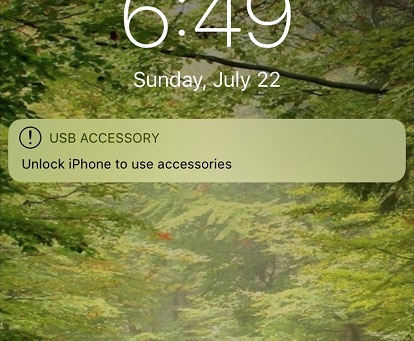
3. Turn on two-step authentication
One of the best ways to protect your account is to turn on two-step authentication, when someone tries to access your account, they must have your password and phone to use it. However, its limitation is that users have to enter the confirmation code manually, which is sometimes quite inconvenient. To fix this, in the iOS 12 update, Apple has added a new feature that can automatically fill in the security code, you do not need to switch back and forth between the messaging application and the application that is in need of the authentication code. to view and copy that sequence of numbers.
Enable this feature, you enter Settings > choose Your name at the top > select Password & Security > Enable feature Two-Factor Authentication up (it’s on by default).
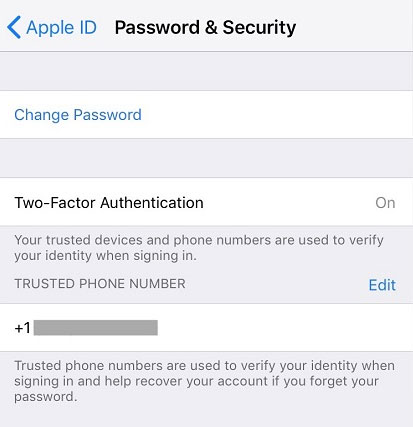
4. Change old password
When upgrading to iOS 12, if you use the same password for many different websites, it will immediately warn you and advise you to change those passwords. This will avoid the situation where one website is exposed, which will lead to a series of other pages having their passwords exposed.
Set this security, you go to Settings > Passwords & Accounts > Website & App Passwords. At this point, a series of websites where you have saved your login account will appear, you notice next to each website if there is a small warning icon, it means that it has used a common password, please change the password again. website to ensure safety.
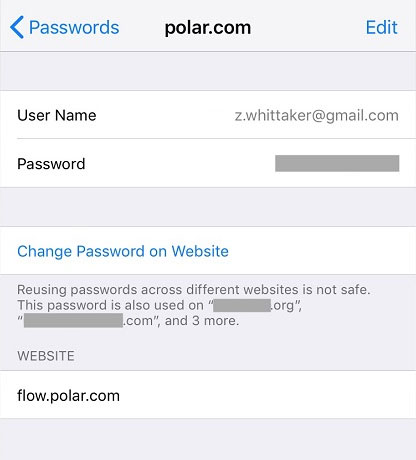
5. Allow iOS to automatically update every time a new version is available
To prevent problems or data loss of iPhone users, every iOS update comes with a series of bug fixes and security patches. However, most users are not very interested in updating iOS unless it is a major update. With iOS 12, even if you don’t care about this problem, the device will automatically update in the background.
If you want iOS to automatically update every time a new version is available, go to Settings > General > Software Update > enable feature Automatic updates done.
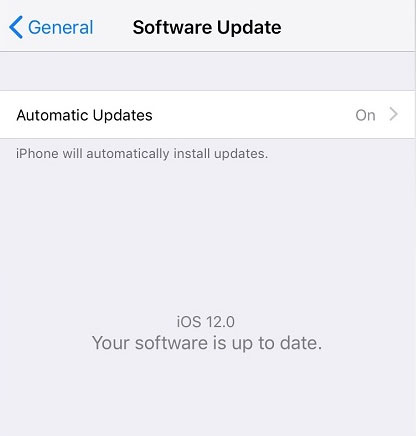
Many people often ignore the security of user data, until the device falls into the hands of strangers. On iOS 12 there are a lot of good security features, but if you don’t set them up, they will become useless. Therefore, if you have decided to upgrade to iOS 12, you must definitely perform the above 5 security settings for more peace of mind when using it!
See more:
Source link: 5 security settings to do right on iOS 12
– https://techtipsnreview.com/





