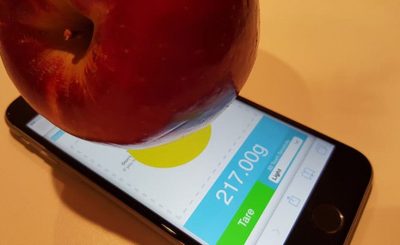ChatGPT is an AI language model developed by OpenAI that can answer queries and questions from users. With the help of Siri on your iPhone, you can easily use ChatGPT to get answers to your questions or seek help quickly by voice.
Here are step by step instructions how to use ChatGPT with Siri on iPhone but GhienCongListen just found out. Try it now and see if you can discover something cool and interesting.
Advertisement
Conditions for using ChatGPT with Siri on iPhone
There are 2 mandatory requirements outlined below before ChatGPT can be used with Siri on iPhone. There are also some general requirements that you need to meet to use Siri on your iPhone:
- Your iPhone must be running iOS 10 or later.
- You must have an internet connection to access ChatGPT and use Siri.
- Make sure to enable the Siri feature on your iPhone. To do this, go to Setting > Siri & Search and make sure the switch for ‘Hey Siri’ or ‘Press Home to turn on Siri’ is on.
- You need to log in to your ChatGPT account in the browser on your iPhone.
Download Siri Pro Shortcuts
Integrating ChatGPT into Siri works through the Shortcuts feature available on your iPhone running iOS 10 or later.
Advertisement
As such, it is necessary to download the Shortcut called Siri Pro (this shortcut is provided by YouTuber Tim Harris).
Even if the shortcut is named Siri Pro, you can always rename it to whatever you want, for example ‘Use ChatGPT with Siri’. After downloading the Siri Pro shortcut, don’t launch it yet, continue reading the connection requirements and instructions below.
Advertisement
Get your ChatGPT API key
To successfully use ChatGPT’s services with Siri on your iPhone, you need to use its API. ChatGPT’s API key is something you can access through your OpenAI account. To get that, go to the OpenAI API key page and log in to your account. Here, you will see an option to “Generate a new secret key”. Click on it to generate an API key to use with Siri Pro.
To use ChatGPT with Siri on your iPhone, you must obtain its API (Application Programming Interface).
To get your ChatGPT account’s API, tap OpenAI API key get page here and login to your ChatGPT account there.
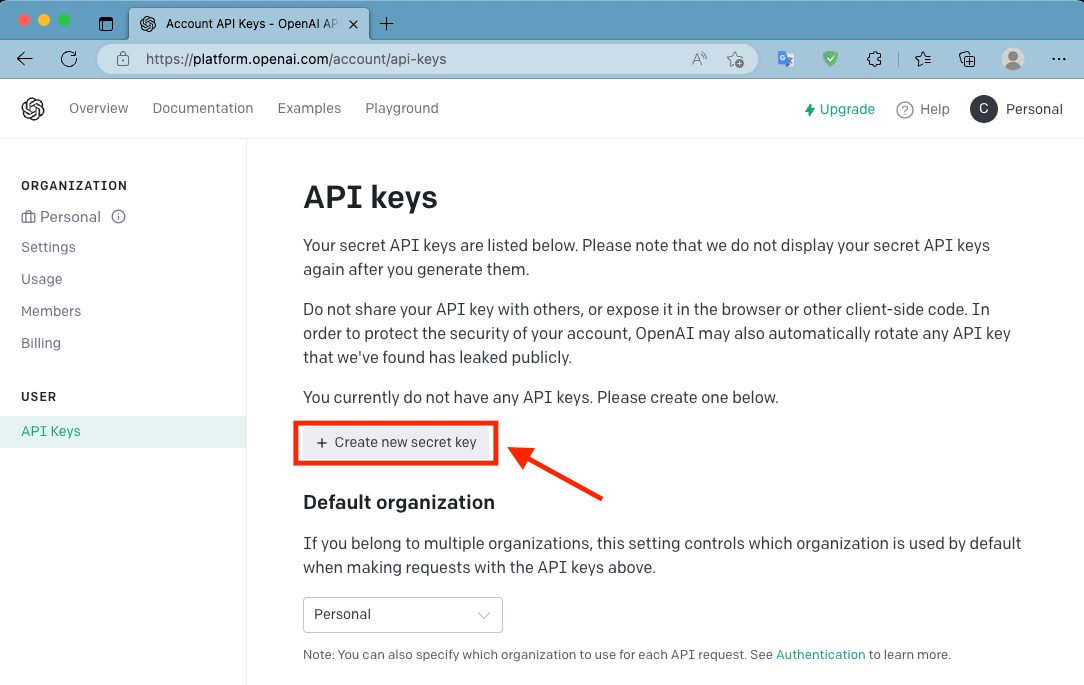
Here, select Create new secret key. Then copy and paste the OpenAI API key somewhere for immediate use here.
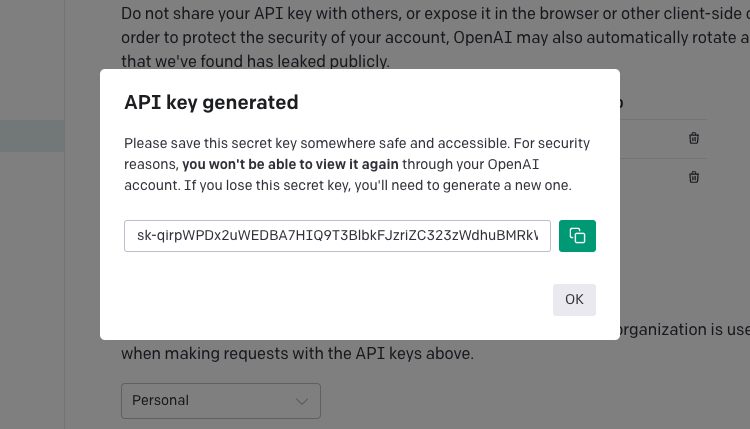
Note: Remember that after you copy the key and close the pop-up box, you cannot duplicate the same API key again. So keep it somewhere safe.
You can also open the ChatGPT API key generation page on your iPhone to generate and copy the API key to your clipboard for convenience. If you don’t have a ChatGPT account, create a ChatGPT account here and then visit the link above.
Once you’ve met the above requirements, you can use Siri to open the ChatGPT app and start a voice conversation with this hot AI language model.
How to use ChatGPT with Siri on iPhone
Once you have downloaded the Siri Pro shortcut set and copied the sequence of characters, your ChatGPT API key is done. Just follow these few steps to be able to use ChatGPT with Siri on iPhone and see how it works:
Step 1: Open the app Shortcut keys (Shortcuts) to access the downloaded Siri Pro shortcut as directed above.
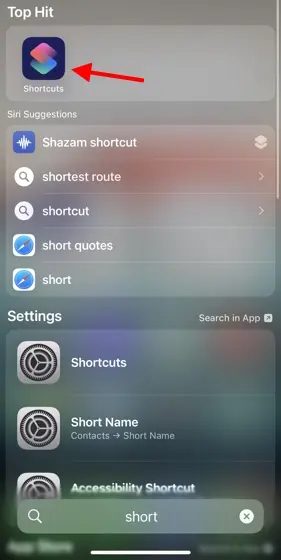
Step 2: You’ll find Siri Pro shortcuts here. Click the 3-dot icon located in the Siri Pro box to open the settings panel of this shortcut.
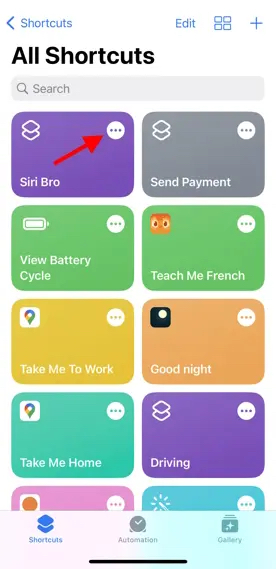
We renamed the Siri shortcut from Siri Pro to Siri Bro on our iPhone.
Step 3: At the second dialog titled Textyou will see the message ‘INSERT ChatGPT API KEY HERE‘, it means insert ChatGPT API key here.
Step 4: Paste your previously copied ChatGPT API key here and tap Done at the top right.
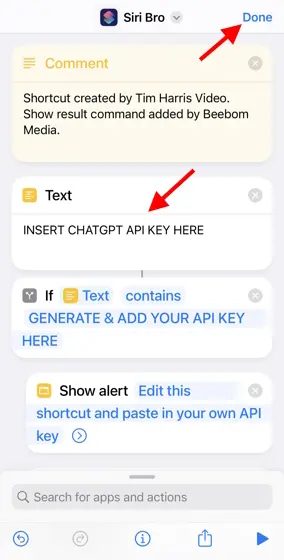
Step 5: It is done. ChatGPT is now integrated with Siri on your iPhone. You can invoke the shortcut by tapping Siri Pro in the Shortcuts app or saying ‘Hey Siri’ followed by the shortcut name (Pro or your own renamed title).
As you can see below, I asked Siri with ChatGPT integration on my iPhone to plan a two-day trip to London, and it answered quite accurately.
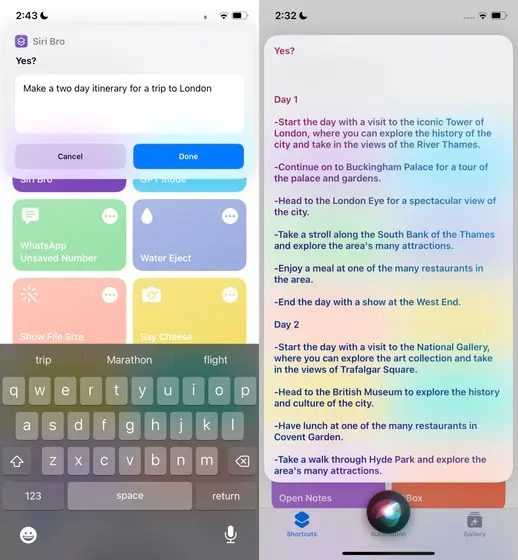
However, keep in mind that keyboard shortcuts may not always work properly, depending on whether ChatGPT’s servers are currently overloaded or if the API key is corrupted.
Frequently asked questions
Siri integrated ChatGPT not responding when I ask?
The ability of ChatGPT built into Siri on iPhone not to work could be due to OpenAI’s current server overload. If ChatGPT is overloaded, there is a risk that the shortcut will not respond. Wait a few minutes or hours before trying again.
Siri Pro shortcut keeps asking for API input, what to do?
That means you haven’t properly added your ChatGPT API key in the Siri Pro shortcut. This will cause the shortcut to not be able to communicate with ChatGPT’s server. Repeat the above steps to get a new ChatGPT API key.
Here are the detailed instructions how to use ChatGPT with Siri on iPhone through a widget in Shortcuts called Siri Pro. If you know of more cool and interesting ways, let us and everyone know in the comments section below.
If you find this article useful, please click LIKE & SHARE to support GhienCongListen continue to have more development motivation and receive more attention from the technology user community.
Source: How to use ChatGPT with Siri on iPhone easily and conveniently
– TechtipsnReview