Scanning documents today does not necessarily use cumbersome and complicated equipment. Everything you need just a smartphone and a suitable scanning app.
Here are the best document scanning apps for iOS that you should try out with your iPhone.
Scanner App: Scan PDF Docs, ID
Now making a high-quality scan of your document has become as easy as posting on Facebook.

Now with the scan app IPhone in a few clicks you can make a quality scan of your photos or documents, import photos from your phone’s gallery or even measure the size of any object.
Carry this pocket scanning app with you and turn your daily business routines into a simple and effortless task. Scan documents anytime and anywhere, and don’t worry about the lack of Internet connection because all scans are saved on your local storage.
In just one application, you can use a variety of functions – Scan any type of document (passports, ID and business cards, letters, bills, etc), put your electronic signature on documents, extract any text from scanned documents with OCR, count similar objects automatically via camera, enjoy an advanced file management system with folders, tags, etc.
QuickScan
If you are looking for a comprehensive scan application on your smartphone, QuickScan is definitely one of the top names to consider. It is no exaggeration to say that QuickScan was created with the foundation of passion. This is a completely free application, has no ads, does not collect user data, is regularly updated and works extremely stable.
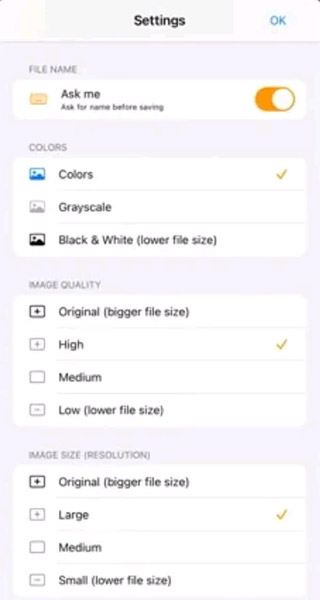
QuickScan supports OCR, allowing you to export data to PDF, TXT and other popular formats. Comes with a series of smart self-identification features, handy shortcuts, making the use of the user simpler and more efficient.
Notes (Built-in on iOS)
Why try searching for a third-party app when iOS has a built-in document scanner that works pretty well? That is the integrated notes application (Notes) of the iOS platform.
On your iOS device, open the Notes app and create a new note. Next, hit the gray “+” button, and then the small “Camera” icon. This will give you an option to “Scan Documents”.
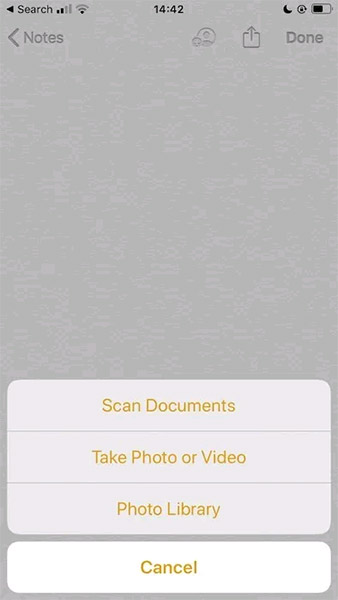
Just press the shutter button and the document will be added to your note.
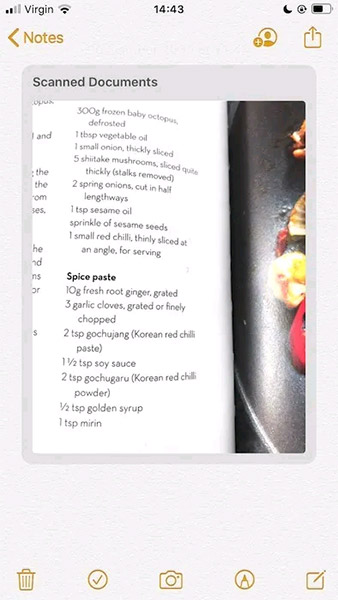
Another cool feature to mention is “Markups”, which allows you to annotate on the scanned document itself.
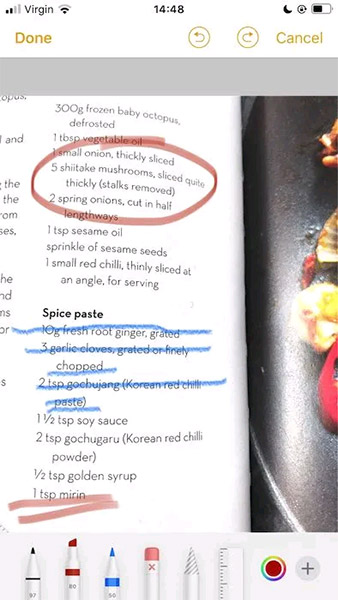
SwiftScanPro
SwiftScanPro’s strength lies in its ability to deliver excellent scan quality, thanks to features such as automatic optimization, blur reduction, shadow removal and automatic edge detection.
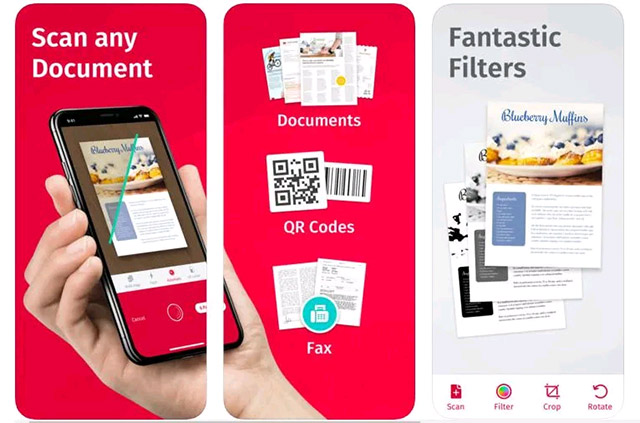
The tool is also integrated with popular cloud services, including iCloud Drive, Dropbox, Evernote and WebDAV, among many other sharing options.
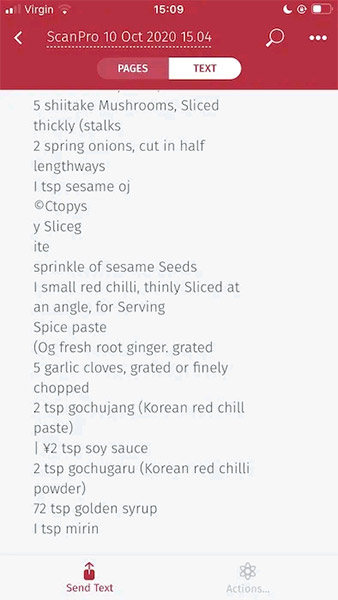
In particular, SwiftScanPro also supports automatic text recognition (OCR), providing the ability to extract text from your scans. Just click on “Text -> Run OCR” and the app will then extract all the defined text.
Microsoft Office Lens
Microsoft Office Lens offers great useful features, such as text recognition and adaptive scanning. This is pretty impressive for a free app.
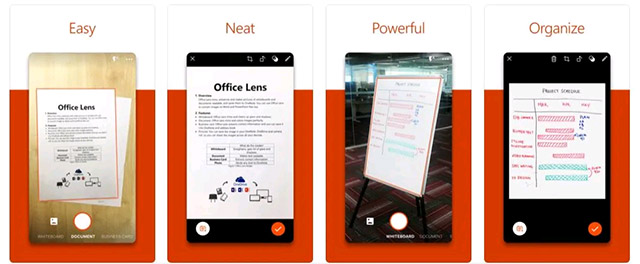
After scanning documents including images and text, Microsoft Office Lens automatically recognizes and separates the text from the image part of the scanned document.
In particular, Microsoft Lens also has two dedicated modes. One is “Whiteboard Mode” – which automatically removes glare and ghosting. The other is Business Card mode, where the app will extract contact information and save it to your address book or OneNote.
If you don’t want to pay for a document scanning app, Microsoft Office Lens is an option to consider. It has OCR, simple user interface, dedicated image filters and scan modes for high efficiency.
Evernote Scannable
Evernote Scannable for iOS supports capturing documents and converting them into high-quality scans. You can then share these documents or save them as PDF or JPG files. Alternatively, you can also use Evernote Scannable to turn business cards into contacts on your iOS device.
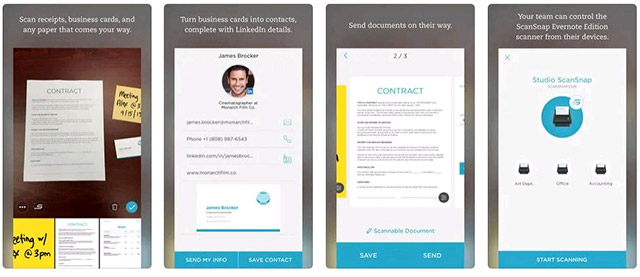
To get the most out of the Evernote Scannable, it’s recommended to use it in conjunction with the Evernote app. By scanning a document with Evernote Scannable and then saving it to Evernote, you can unlock additional features, including the ability to search for text within the scanned document itself.
Source link: 5 best document scanning apps for iOS
– https://techtipsnreview.com/





